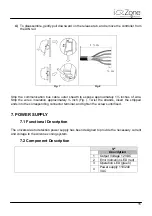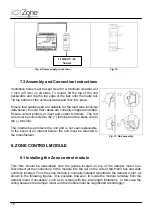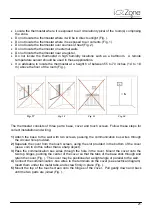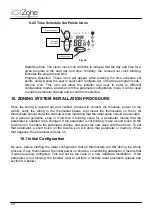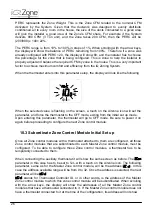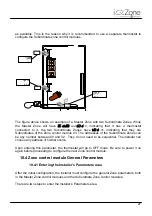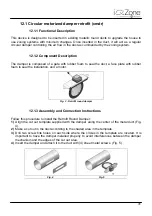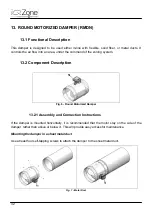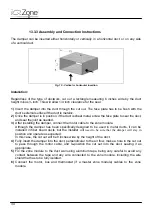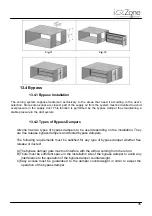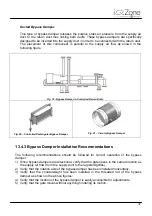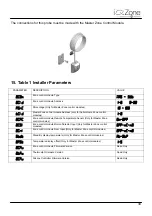24
9.2.3 Time Schedule Set Points Icons
Fig. 26
Start/Stop time. The clean Clock Icon will blink to indicate that the day and time for a
given program is the start day and time. Similarly, the crossed out clock blinking,
indicates the program end time.
Program Selection. These icons will appear when entering the time schedule set
points, and will allow the user to select and configure any of the three program mode.
Airzone Icon. This icon will allow the installer and user to enter to different
configuration modes, and when into the parameter configuration mode, it will be used
to enable parameter change and to confirm its selection.
10. ZONING SYSTEM INSTALLATION PROCEDURE
Once the wiring is layered out and verified, proceed to connect the modules, power on the
AZCB, verify the wiring in the thermostat bases, and install the thermostats on them. All
thermostats should show the start-up screen indicating that the initial setup should be executed.
As a general guideline, keep in mind that a blinking value for a parameter means that the
parameter is enabled to be changed. If the parameter is not blinking, make a short touch on the
Airzone icon to enable the parameter change, and select the new value with the arrows. To set
that parameter, a short touch on the Aizone icon, will store that parameter in memory. When
that happens, the parameter will stay on.
10.1 Initial Configuration
Be sure, before starting the initial configuration that all thermostats are ON during the whole
process. If any thermostat at the initial power on shows a non-blinking parameter, it means that
it was previously configured. This will not be the case in a new hardware installation. If the
parameter is not blinking, the installer must to perform a module reset procedure (please see
section 9.4 below).
Airzone Icon
Start/Stop time
Program
Selection
Summary of Contents for iQ Zone
Page 1: ...Installation Manual...
Page 2: ......
Page 5: ......
Page 17: ...17 Fig 12 Fig 13 Fig 14...
Page 43: ......
Page 44: ......
Page 45: ......