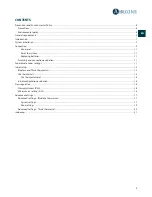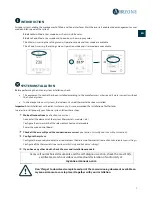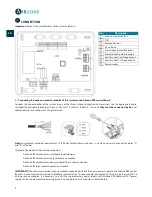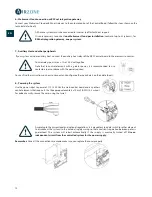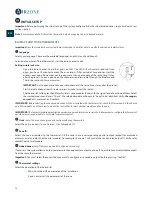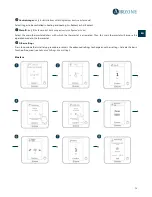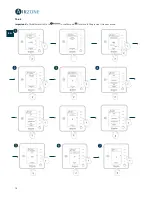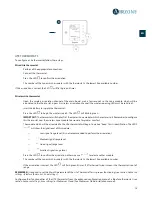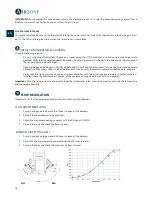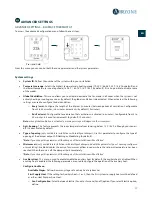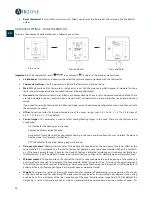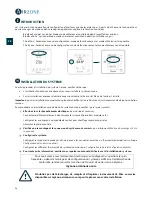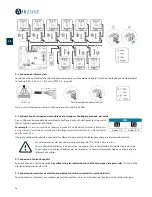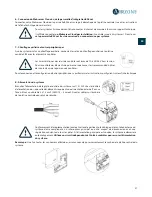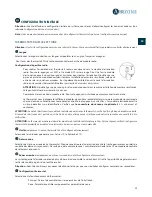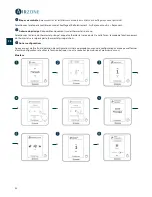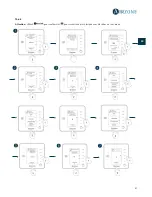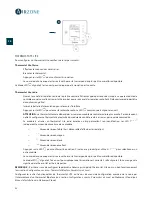19
EN
FR
ES
IT
PT
DE
Radio channel.
It activates/deactivates the radio channel of the system.
Reset system
(only available for main thermostat)
.
Resets the system and returns to factory settings. To reconfigure
the thermostats, please check
Initial setup
.
Zone settings
Zone ID
(only available from remote zones, in zones controlled by Lite thermostats)
. Shows and allows to modify the zone
number assigned among the availables.
Important:
It is necessary to set the Main ID parameter of the thermostat for its proper functioning.
Linked zones.
It displays and allows you to select the control outputs associated with the thermostat.
Thermostat settings.
Use this parameter to define the thermostat as Main or Zone.
Main ID
(only available if the thermostat is configured as zone)
.
Sets the main zone, which imposes its mode to this zone
(only set-point temperature and fan speed features will be configurable).
Use mode.
The thermostats can be set in Basic or Advanced mode. They are set in Advanced mode by default. These
are the parameters you can control in basic mode: On/off, set-point temperature, airflow/fan speed and operation
mode. If you need to reset the thermostat to Advanced mode, access the advanced configuration menu and then
activate the advanced use mode.
Offset.
Correction factor for the room temperature of the zones (range: from -2.5˚C to 2.5 ˚C / -5˚F to 5˚F in steps of
0.5˚C / 1˚F). It is in 0˚C / 0˚F by default.
Control stages.
This parameter is used to select cooling/heating stages in the zone. These are the features to be
configured:
-
Air: It activates the heating air in the zone.
-
Radiant:
It activates radiant heating.
-
Air+Radiant: It activates both air and radiant heating in the zone and also allows the user to select the desired
heating stage: Air, Radiant or Air+Radiant.
-
Off: It deactivates the cooling/heating stage in the zone.
Occupancy contact.
It determines the state of the module of a zone based on the occupancy. It only has effect on the
zone module if it is associated to a thermostat (it does not operate in secondary zone modules). When this contact is
on, if the zone is empty for over 5 minutes, the Sleep 90 feature is activated (displaying an Occupancy notification on
the thermostat). It is off by default. In order to activate this feature, configure it as Normally open or Normally closed.
Window contact.
This option allows the control the state of a zone module based on the opening of the window. It
only has effect on the control element of the zone module. When this contact is on, if it detects any open window, it
turns off the zone after 60 seconds (displaying an Open window notification on the thermostat). It is off by default. In
order to activate this feature, configure it as Normally open or Normally closed.
User mode setpoint.
This option is used to configure the set point temperature of each user mode for each zone.
-
Comfort.
Heat: 15 to 30˚C / 59 to 86˚F by default 20˚C / 68˚F. Cool: 18 to 30˚C / 64 to 86˚F, by default 24˚C / 75˚F.
-
Eco.
Heat: 15 to 30˚C / 59 to 86˚, by default 19˚C / 66˚F. Cool: 18 to 30˚C / 64 to 86˚F, by default 29˚C / 77˚F.
-
Unoccupied.
Heat: 15 to 22˚C / 59 to 72˚F, by default 17.5˚C / 63˚F. Cool: 24 to 30˚C / 75 to 86˚F, by default 27˚C /
81˚F.
-
Vacation.
Heat: 10 to 16˚C / 50 to 61˚F, by default 10˚C / 50˚F. Cool: 29 to 35.5˚C / 84 to 96˚F, by default 35˚C /
95˚F.
Weight.
This option is used to set the weight of each zone for purposes of determining system operation. The weight
of the zone will be used for calculating the mode (auto-change over) or for calculating heat demands when using
auxiliary heat. It is an indicator of the size / importance of the zone. Possible values range from 0-100. By default, the
weighting is set to Auto and each zone's weight is automatically generated based on the number of zones. For
example, if there are four zones, each zone's weight is automatically set to 25. If this option is disabled, the weight of
the zone can be set manually.