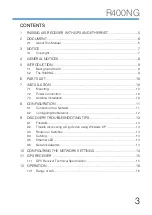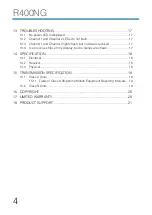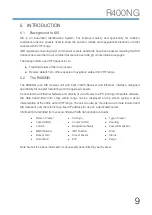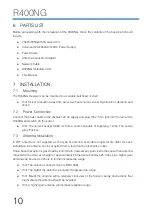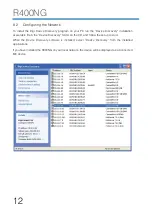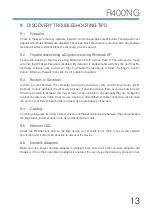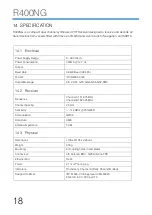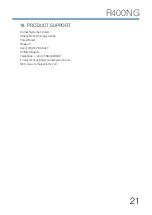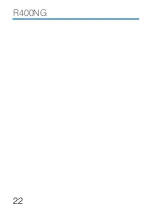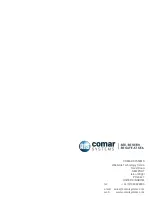R400NG
13
9
DISCOVERY TROUBLESHOOTING TIPS
9.1
Firewalls:
Check to make sure that any software firewalls (common examples are Windows Firewall and most
popular Anti-Virus software) are disabled. These can block the discovery process, also any physical
firewall will almost certainly block the discovery process as well.
9.2
Trouble discovering a Digi device using Windows XP:
Trouble discovering a Digi device using Windows XP with Service Pack 2: You will need to make
sure that the Windows Firewall is disabled. By default it is enabled and will block the port that the
discovery software uses to discover Digi. To disable the firewall go to Start> Settings> Control
Panel> Windows Firewall; then click the off button to disable it.
9.3
Routers or Switches:
Is there a router between the computer running the discovery utility and the Digi device itself?
Normally, routers will block the discovery process. If possible remove them and use a hub instead.
If there is a switch in between this may or may not be a problem. Occasionally they are configured
to block the discovery traffic. If unsure use a hub or a direct Ethernet cable connection, also in case
the port on your Router/Switch/Hub is at fault, try an alternative port as well.
9.4
Cabling:
If nothing else works try using a direct crossover Ethernet cable directly between the computer and
the Digi device. Another option is to try another Ethernet cable.
9.5
Ethernet LED:
Check the Ethernet Link LED on the Digi device. Is it lit solid? If not, there is not a valid network
connection and it will not be possible to discover the device.
9.6
Network Adapters:
Make sure the proper network adapter is enabled, also ensure all other network adapters are
disabled. If more than one network adapter is enabled, this can cause the discovery process to fail.
Summary of Contents for 001-1044
Page 2: ......
Page 5: ...R400NG 5 1 R400NG AIS RECEIVER WITH GPS AND ETHERNET ...
Page 22: ...R400NG 22 ...
Page 23: ...R400NG 23 ...