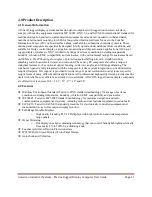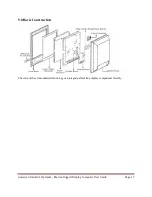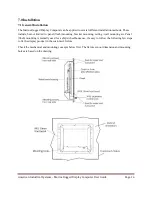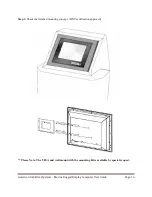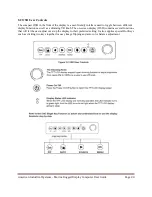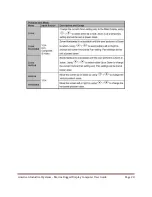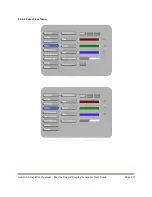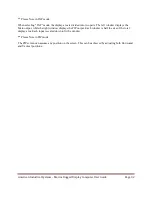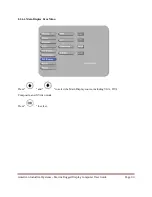American Industrial Systems – Marine Rugged Display Computer User Guide
Page 19
8.0 LCD Display Operation
8.1 Input/output Signals Overview
The Marine Rugged Display Computer is designed with versatile video input / output functions. 10.4 inch
to 24 inch displays can use VGA, DVI, S-Video and Composite inputs. These displays can also support
PIP (picture in picture) multi-scan function fulfilling the maritime multi-function demand.
**Please Note: Some connectors are optional
depending on the customer’s demands
.
Power input (DC Version / AC Version)
Default DC terminal block power source input
’s
compact design meets the maritime industry requisites.
The terminal block is to be secured so that the cable does not disconnect from the terminal.
AC Standard 90V to 265V power input is also available for AC version options. Use standard power
cords to connect to the AC power inlet.
RS232 serial port for touch and remote control connection
Connect Standard D-SUB 9pin connector from your system to the monitor to control the touchscreen. Be
sure the appropriate touch driver is installed.
The other function for the remote control should depend on your own application software built into the
RS232 command code. This function makes it easy to control the LCD monitor through own PC via
RS232 port connection.
VGA port connection
Use the D-SUB 15-pin (Male) VGA signal cable to the VGA connector at the rear of the PC system, and
plug the other end to the TFT LCD display. Fasten the cable connectors with screws.