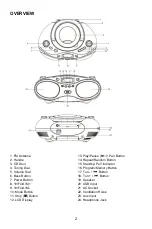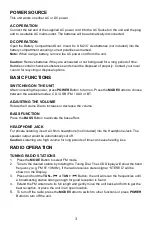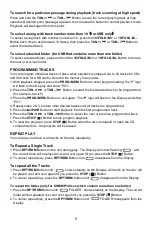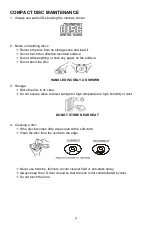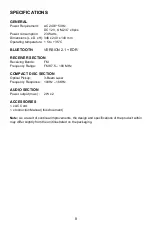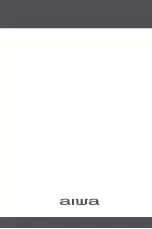2
OVERVIEW
1. FM Antenna
2. Handle
3. CD Door
4. Tuning Dial
5. Volume Dial
6. Bass Button
7. Power Button
8. 10/Fold./M.+
9. 10/Fold./M.-
10. Mode Button
11. Stop ( ) Button
12. LCD Display
13. Play/Pause ( ) / Pair Button
14. Repeat/Random Button
15. Standby/ Pair Indicator
16. Program/Memory Button
17. Tun.- /
Button
18. Tun.+ /
Button
19. Speaker
20. USB Input
21. AC Socket
22. Ventilation Holes
23. Aux Input
24. Headphone Jack