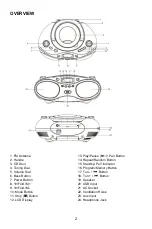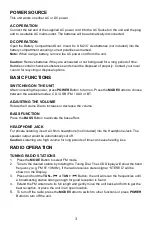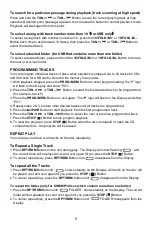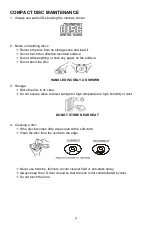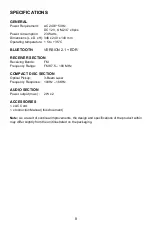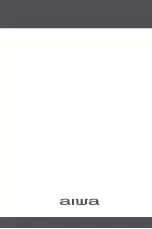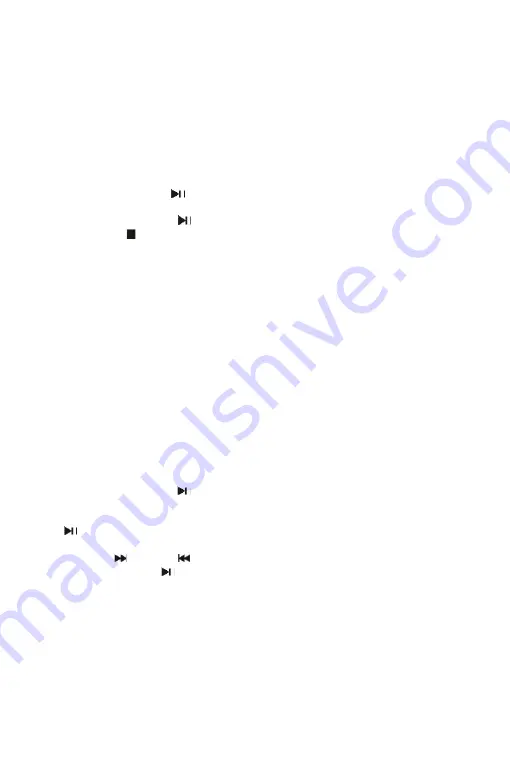
6
RANDOM PLAY
1. Press the
RPT/RDM
Button on the unit in play mode until
‘
RAND
’
appears on the Display.
Random play starts automatically until all tracks are played and then play stops.
2. To cancel random play, press the
RPT/RDM
Button again until
‘
RAND
’
disappears from the
Display.
USB OPERATION
1. Press the
MODE
Button to select
‘
USB
’
mode.
2. Connect a suitable USB memory device to the USB Input. The Display shows the total
number of tracks and folders stored in the USB. Playback starts from track 1 automatically
after reading the USB.
3. To pause playback, press
/PAIR
Button. The current playing time and
‘
PLAY
’
flashes on
the Display.
4. To resume playback, press
/PAIR
Button again.
5. Press the
STOP ( )
Button to stop playing.
Note:
Program play/ repeat play (repeat 1- repeat folder - repeat all) / random play for USB are
the same as for CDs.
Maximum capacity of USB device: 32G
File formats that can be played: mp3/ wma
Caution:
Do not use USB extension cables for connecting the USB device as this may cause
harmful interference.
BLUETOOTH OPERATION
1. Make sure that your Bluetooth enabled device (smartphone, tablet or similar) is within the
Bluetooth range of 10 metres from the unit.
2. Press the
MODE
Button to switch to Bluetooth function.
‘bt’ is shown on the
Display and the
Pair/Standby indicator will flash blue at high speed.
3. Turn on the Bluetooth function on your Bluetooth enabled device; search for the unit name
‘A
iwa ACD325
’
and connect to it.
Enter ‘0000’
if asked for a password.
4. The Pair/Standby indicator will light up blue to indicate that pairing is successful and the
Display will show
‘
bt
’
. Press
/PAIR
Button on the unit or play button on your Bluetooth
enabled device to start playback.
Note:
the
If the unit does not connect to the Bluetooth device within 2 minutes, press and hold
5. Rotate the Volume Dial to adjust the volume.
6. Press
TUN.+/
or
TUN.- /
Button on the unit to choose the previous or next song.
7. To stop playback, press
/PAIR
Button.
AUX-IN OPERATION
1. Press the
MODE
Button to select
‘
AUX
’
mode.
2. Use a 3.5mm auxiliary cable to connect your external device (like an mp3 player) to the AUX
Input on the unit. You can now play music from your device on the unit speakers.
3.
4.
Rotate the Volume Dial to adjust the volume.
Use the controls on your device to pause/play, or to switch to the previous/next song.
/PAIR
Button to reconnect.