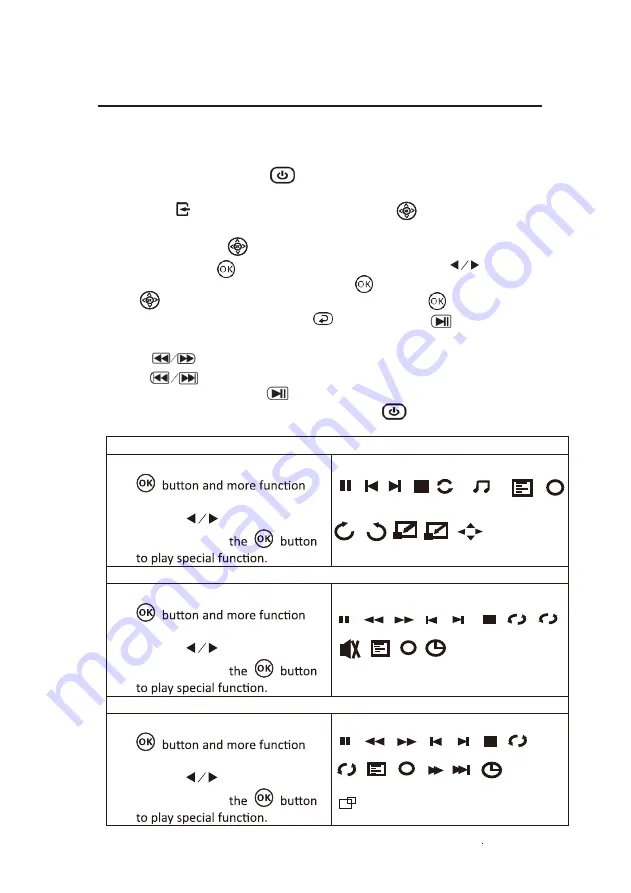
14
MicroSD
Card And USB Playback
(Media Player)
Install USB / microSD device:
1. Turn off the unit before inserting USB/ microSD card.
2. Install the USB device into USB port.
3. After connecting, press the button to turn on unit and the power indicator lights up
GREEN.
4. Press the
/
SOURCE
button to enter and use buttons to
search for MEDIA mode.
5. After selection , use buttons to search the MUSIC / PHOTO / MOVIE
icon and press the button to enter. If necessary , use the button to
select microSD card or USB and press the button to enter.
6. Use buttons to search the correct file and press the button to
preview playback file and press the button of unit or button of
remote to start playback.
7. Press button to fast search forward and rewind.
8. Press button to search next or previous file.
9. During playback, press the button to pause and press again to resume.
NOTE: Remove USB / microSD device, press the button to turn off power FIRST.
OK
OK
OK
Sub-Menu on Photo screen
1. During photo playback, press the
screens show up
(figu
re 1).
2. Use
the
button to select
icon and press
Figure 1.
Sub-Menu on Music screen
3. During music playback, press the
(figu
re 2 ).
4. Use
the
button to select
icon and press
Figure 2
Sub-Menu on Movie screen
5.
press the
(figu
re 3).
6. Use
the
button to select
icon and press
Figure 3
Rotate
Zo... Zo...
+
-
M...
Rotate
Pause FB
FF
Next
Prev.
Stop Re... Set A
PL...
Info
Go...
AB
i
MUTE
Pause
FB
FF
Next
Prev.
Stop
Re...
Set A
PL...
Info
St...
Sl...
Go...
AB
i
AS...
Pause
Next
Prev.
Stop Re...
PL...
Info
i
background
music
screens show up
During photo playback,
screens show up
Summary of Contents for ALP40P
Page 1: ......
Page 10: ...9 VGA IR Controls OfProjector 1 2 3 4 5 6 7 8 9 10 11 12 MICROSD 13 14 CA UTIO N ...
Page 23: ......









































