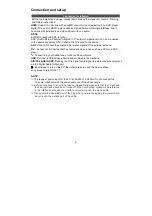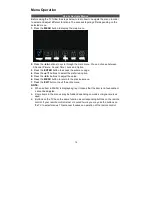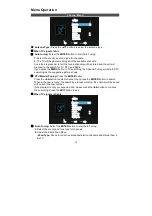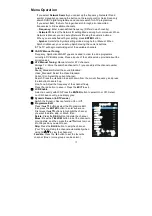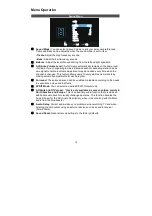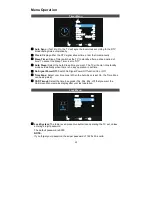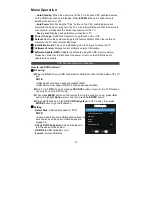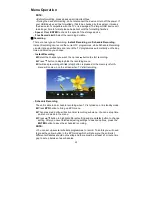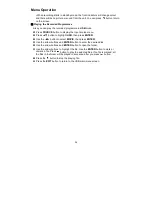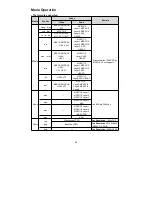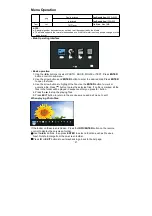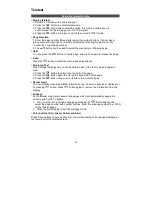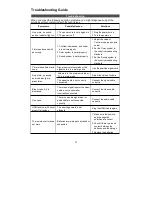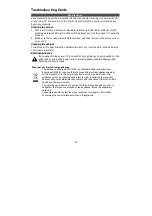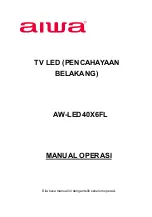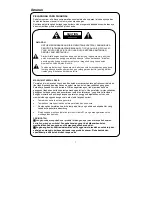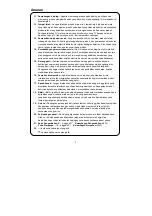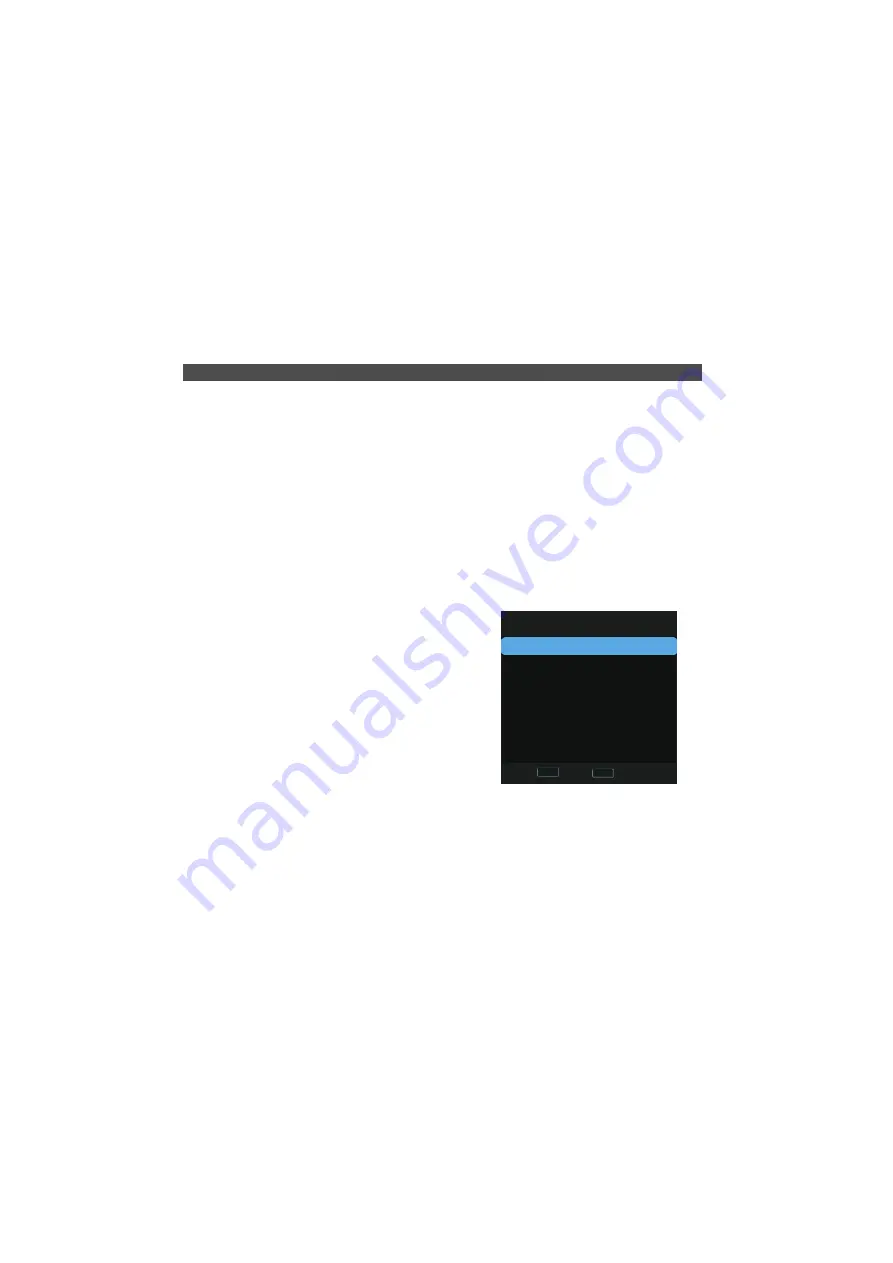
Menu Operation
–
Auto Standby:
When the user turns off the TV, all active CEC enabled devices
on the HDMI input will go to standby. Press
ENTER
buttons to switch the auto
standby function on or off.
–
Auto Power On:
Pushing the "Play" button on the CEC enabled device will
command the device to play, turn the TV on, and the HDMI input, that the device is
connected to, will become the active input device for the TV.
–
Device List:
Display devices that are connected to TV.
■
Power On Logo:
Switch the Power On Logo function On or Off.
■
Default:
Restore the system settings to the factory default. When the restore is
complete, the TV will enter standby mode.
■
Installation Guide:
This is an installation guide to help you to setup the TV.
■
Software Version:
Display current software version information.
PVR Function Operation Instruction
How to use PVR function?
Preparing
Plug USB flash drive or USB hard disk into USB slot on the left hand side of the TV
set.
NOTE:
•
USB disk should have capacity at least 512MB.
•
USB device must support USB 2.0 high-speed specification.
Turn TV into
DTV
mode by pressing
SOURCE
button on remote, the PVR function
can only be used in DTV mode;
Then press
MENU
button on the remote to bring the main menu up, press ◄/►
button to highlight
Option
menu, and then press the
ENTER
button;
Press ▲/▼ buttons to highlight
PVR File System
(In DTV mode), then press
ENTER
button to go into submenu.
Setting
–
Select Disk:
Select a disk used for PVR.
NOTE:
•
Some models have two USB input and several
disk can be used when two USB devices are
plugged in.
–
Check PVR File System:
Check the disk and
test the speed of the system.
–
USB Disk:
USB activated or not.
–
Format:
Format USB disk.
■
Software Update (USB):
Update the software using the USB memory device.
Please be careful not to disconnect the power or remove the USB drive until
updates are complete.
PVR File System
USB Disk
Format
Speed
Start
Free Record Limit
C:
Check PVR File System
Select Disk
6 Hr.
Select
Return
MENU
ENTER
22
Summary of Contents for AW-LED40X6FL
Page 1: ...OPERATION MANUAL Please read this manual carefully before operation AW LED40X6FL...
Page 2: ......
Page 68: ......