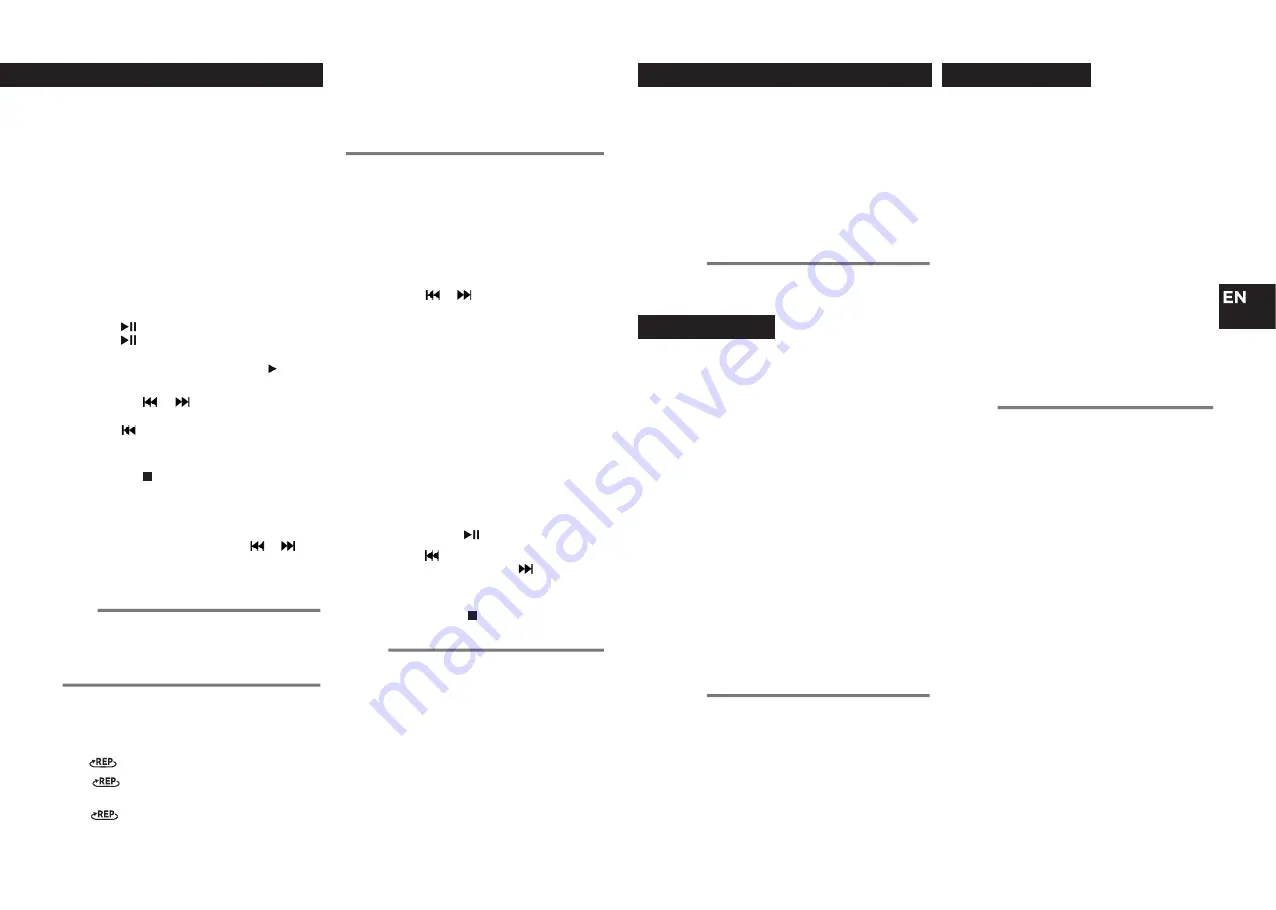
en
10
11
CREATING A CD PLAYLIST
The Program feature may be used to save
up to 20 tracks
for CD and 99 tracks for CD-
MP3 in a programmable playlist.
1.
While in stop mode only (CD is not playing),
press
PROG
, and the LCD display will show
the wording
“P01”
and the
“
PROGRAM
”
indicator.
2.
Press the
or
buttons to allocate the
desired track.
3.
Press the
PROG
button to select and store
the track into the memory.
The program sequence will change to
“P02”
to choose the next track.
4.
Repeat steps 2 and 3 to select up to
20/99 tracks.
Once the last track has been added, the
LCD display will automatically show the
programmed tracks one by one, starting
with the first one that was programmed.
If you want to create a playlist with less
than 20 or 99 tracks, press twice the
PROG
button after confirming your last track.
5.
To play the selected tracks (in the program
mode), press the
button.
6.
Press the
button to hear the previous
programmed track or press
to hear the
next programmed track.
7.
To clear the programmed tracks from the
memory, press the button twice or open
the
CD TRAY LID
.
You can play your audio
CD/CD-MP3
in
your boombox.
1.
Manually lift the
CD COMPARTMENT LID
.
2.
Insert a CD with the printing side facing
up and gently close the disc tray manually.
3.
Slide the
MODE
switch to the
CD-USB-
BT-AUX
position to turn on the unit.
4.
Once the
MODE
switch has been slided to
CD-USB-BT-AUX
position, the unit will
automatically start reading the disc, and
the total number of tracks found will be
displayed.
The
CD MODE INDICATOR
will appear on
the left side of the display.
5.
Press
to start or resume the playback.
Press
again to stop the playback
temporarily.
When the playback is paused the symbol
will flash on the screen.
6.
Press the
or
buttons to select a
different track number.
Press
once to hear the beginning of the
current track, and press it twice or more
to hear the previous track.
7.
Press the button to stop play.
The display will show again the total number
of tracks.
SEARCH MODE
During playback press and hold
or
buttons to find a specific passage within the
track and release it at the point you want to
listen to.
ABOUT
MP3
DISC COMPATIBILITY
This unit is compatible with:
Sampling Frequency:
32-48 (MP3)
Bit rate:
32-320kbps (MP3)
Do not use special letters such as:
/ :*?< > etc
Even if the total number of files on
the disc is more than 1000, it will only
show up to 999.
BASIC OPERATION CD/MP3
BASIC OPERATION CD/MP3
Note:
•
Because MP3 discs have a large capacity,
disc access times are a little longer
.
Note:
•
The screen won't lit up during the FM
and AM function modes.
Notes:
•
All programmed tracks will be played
through once
.
•
"Repeat one" or "repeat all" functions
can be activated during a programmed
playback.
•
If the playlist reaches the maximum
number of tracks the display will show
the word
"FUL"
(FULL)
.
Note:
•
If the disc can't be read or there is no
disc inserted, the LCD display will show
the message
"NOd"
, and then it will start
the USB function mode
.
FM RADIO
RADIO OPERATION
1.
Slide the
MODE
switch to the
FM
or
AM
positions, to access the respective radio bands.
2.
Turn the
TUNING KNOB
on the side of the
unit to tune to a radio station according to
the dial scale. Each turn on the tuning knob
will change the frequency up or down by
100 kHz.
TIPS TO IMPROVE THE RECEPTION
FM.
For
FM
, pull out the telescopic antenna.
To improve FM Reception incline and
turn the antenna, reduce the length, if the
FM-signal is too strong.
You can also try to relocate the unit
near an open window to get a better
reception.
AM.
For
AM
, the set is provided with a
built-in ferrite bar as an antenna, so
there is no need to use the telescopic
antenna.
Relocate or turn the set to find the best
position.
AUXILIARY INPUT FUNCTION MODE
This unit can be used as an active speaker for
laptop computers, MP3 and other small audio
players following the steps below.
1.
Slide the
MODE
switch to the
CD-USB-BT-
AUX
position to turn on the unit.
2.
Connect an auxiliary cable ended with a
3.5mm to the desired external audio device,
and connect the other end to the
AUX IN
socket on the side of the unit.
Once the auxiliary cable has been inserted,
the word
AUX
will appear on the display.
3.
Start playback on the external audio device.
Adjust the volume on the external audio
device (do not set the volume to a high
level in order to avoid distortion). You may
also adjust the volume on the boombox.
To control playback function, use the controls
on the external audio device.
AUX-IN MODE
Notes:
•
T
he boombox cannot access the contents
in the connected external device.
•
Rremove the auxiliary cable from the
boombox in order to access to another
function mode.
LISTEN TO YOUR TRACKS REPEATEDLY
Press the
REPEAT
button on the front panel
repeatedly to activate the
REPEAT FUNCTIONS
in the following order:
1.
*FLASHING
(repeat the current track)
2.
FOLDER
(repeat all the tracks of
the current folder)
3.
(repeat all the available tracks)
4.
RANDOM
(play randomly all the
available tracks)
5.
OFF
(cancel the repeat/random function)







































