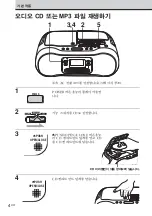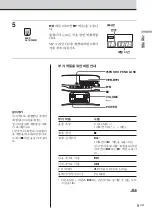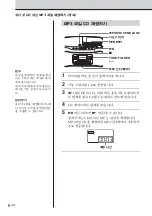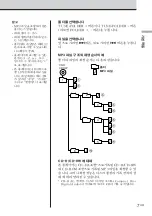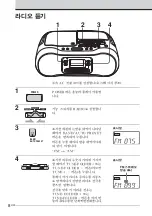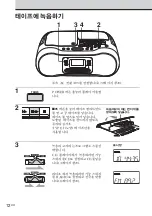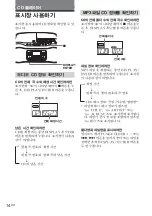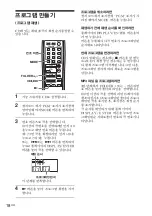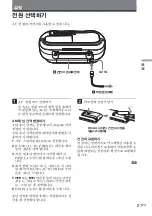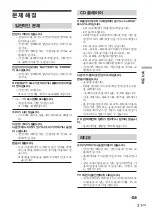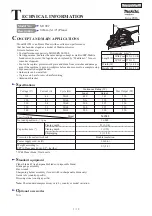18
KR
프로그램 만들기
(프로그램 재생)
CD에 있는 최대 20곡의 재생 순서를 정할 수
있습니다.
VOL
BAND
CD/RADIO
CD
1
2
3
4
5
0/10
10
6
7
8
9
SLEEP
DISPLAY
MODE
POWER
S-BASS
TUNE
REPEAT
FOLDER
(AC ONLY)
RADIO
.
,
>
N
MODE
FOLDER
+,–
1
기능 스위치를 CD로 설정합니다.
2
정지 모드에서
“
PGM
”
표시가 표시창에
깜박일 때까지 MODE 버튼을 반복하여
누릅니다.
3
번호 버튼으로 곡을 선택합니다.
10 이상의 곡 번호를 선택하려면 먼저
>
10
을 누르고 해당 번호 버튼을 누릅니다.
예: 23번 곡을 재생하려면 먼저
>
10을
누르고 2와 3을 누릅니다.
또는,
.
또는
>
버튼을 반복하여
누르고 플레이어의 DISPLAY/ENTER
버튼을 눌러 곡을 선택할 수 있습니다.
재생 순서
프로그래밍된 곡
이 단계를 반복합니다.
4
N
버튼을 눌러 프로그램 재생을 시작
합니다.
프로그램을 취소하려면
정지 모드에서 표시창에
“
PGM
”
표시가 사
라질 때까지 MODE 버튼을 누릅니다.
재생하기 전에 재생 순서를 확인하려면
플레이어의 DISPLAY/ENTER 버튼을 여
러 번 누릅니다.
버튼을 누를 때마다 곡 번호가 프로그래밍된
순서대로 나타납니다.
현재 프로그램을 변경하려면
CD가 멈춰있는 경우에는
x
버튼을 한 번 누
르고 CD가 재생 중인 경우에는 두 번 누릅니
다. 현재 프로그램이 삭제됩니다. 그런 다음,
프로그래밍 절차에 따라 새로운 프로그램을
만듭니다.
MP3 파일을 프로그램하려면
3번 단계에서 또는 - 버튼과 번
호 버튼을 눌러 폴더와 파일을 선택합니다.
100번 이상의 곡을 선택하려면 15페이지를
참조하십시오.(프로그래밍된 폴더와 프로그
래밍된 곡을 표시한 후, 표시창은 재생 순서
를 표시합니다.)
곡 순서를 확인하기 위해 플레이어의
DISPLAY/ ENTER 버튼을 누르면 프로
그래밍된 순서대로 폴더 번호와 곡 번호가 나
타납니다.
번호 버튼
Summary of Contents for CSD-AM700
Page 2: ...2KR AC AC Fraunhofer IIS Thomson MPEG Layer 3...
Page 3: ...3KR KR CD MP3 4 8 10 12 CD 14 15 16 17 18 20 21 S BASS 22 23 24 26 27 29 31 33 34 MP3 35 37...
Page 9: ...9KR POWER MODE VOLUME VOLUME VOL POWER VOLUME FM AM FM AM FM MODE Mono AM 27...
Page 10: ...10KR AC 27 1 POWER 2 TAPE 3 xZ TYPE I 4 N 1 2 4 3 POWER...
Page 11: ...11KR xZ m M X POWER VOLUME VOLUME VOL xZ m M X xZ POWER VOLUME N...
Page 12: ...12KR AC 27 1 POWER 2 xZ TYPE I 3 CD CD CD 4 RADIO 8 1 3 4 2 POWER...
Page 13: ...13KR xZ X MODE POWER z xZ X POWER 22 4 z AM MODE ISS 1 ISS 2 ISS 3 AC 1 2 TAPE 3 z 4 z N...
Page 17: ...CD 17KR u MODE 1 CD 2 SHUF MODE 3 u SHUF MODE MP3 CD TUNE FOLDER...
Page 19: ...CD 19KR MP3 1 PGM FOLDER MODE 2 TUNE FOLDER DISPLAY ENTER 3 2 CD z...
Page 21: ...21KR PRESET BAND AUTO PRESET 1 RADIO 2 BAND AUTO PRESET 3 1 BAND 2 10 10 12 10 1 2...
Page 22: ...22KR S BASS S BASS S BASS S BASS...
Page 23: ...23KR MODE DISPLAY ENTER CLOCK 27 1 CLOCK 2 DISPLAY ENTER 3 DISPLAY ENTER 00 12 24 3 MODE CLOCK...
Page 28: ...28KR 3 R20 D 6 AC OPR BATT CD 1 1...
Page 29: ...29KR CD AC AC R20 D 6 10mm CD CD...
Page 32: ...32KR REC z 33 TYPE II TYPE IV TYPE I 33 33 TYPE II TYPE IV TYPE I AC...
Page 33: ...33KR CD 10 20 30...
Page 36: ...36KR ID3 ID3 MP3 ID3 1 1 ID3 1 1 ID3 MP3...
Page 74: ......
Page 75: ......