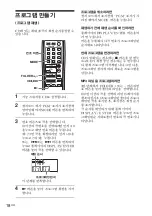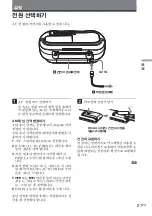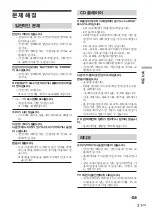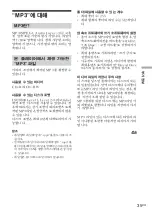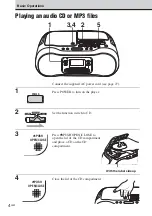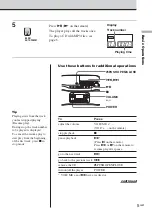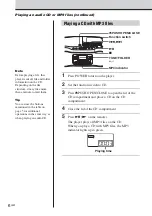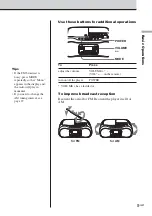30
KR
카세트 참고
•
실수로 녹음되는 것을 방지하려면 A 또는
B면의 카세트 탭을 제거합니다. 나중에 다
시 녹음하려면 제거된 탭 부분에 접착 테이
프를 붙입니다.
•
장시간 연속 녹음이나 재생하는 경우를 제
외하고는 재생시간이 90분 이상인 카세트
는 사용하지 않는 것이 바람직합니다.
CD 관련 참고 사항
•
CD를 재생하기 전에 깨끗한 천으로 CD를
청소합니다. CD는 안쪽에서 바깥쪽으로
닦습니다.
•
벤진, 신너, 시중 유통되는 클리너 또는 비
닐 LP용 정전기 방지 스프레이와 같은 용
제는 사용하지 마십시오.
•
CD를 직사광선 또는 핫에어 덕트와 같이
열이 발생하는 곳에 노출시키거나 직사광
선 아래 주차하여 내부 온도가 급감할 수 있
는 차량 내부에 두지 마십시오.
•
표면에 흠집이 날 수도 있으므로 CD에 종
이나 스티커를 부착하지 마십시오.
•
재생 후에는 CD를 케이스에 넣어 보관하
십시오.
CD에 흠집, 먼지 또는 지문이 남아 있으면 트
래킹 에러가 발생할 수 있습니다.
CD-R/CD-RW에 대해
본 CD 플레이어는 CD-DA 포맷
*
으로 기록
된 CD-R/CD-RW를 재생할 수 있습니다.
그러나 재생 성능은 디스크 품질과 기록 장치
의 상태에 따라 달라질 수 있습니다.
*
CD-DA는 컴팩트 디스크 디지털 오디오
(Compact Disc Digital Audio)의 약자로써
오디오 CD의 기록 규격입니다.
저작권 보호 기술로 인코드 된 음악 디스크
본 제품은 컴팩트 디스크(CD) 규격에 맞는
디스크를 재생할 수 있도록 만들어 졌습니다.
최근 저작권 보호 기술로 인코드 된 다양한 음
악 디스크들이 몇몇 레코드 회사들에 의해 시
중에 선 보였습니다. 이러한 디스크들 중에는
CD 규격에 맞지 않아 본 제품으로 재생할 수
없는 것들도 있습니다.
본 플레이어에 대한 궁금한 사항 또는 문제가
있으시면 가까운 아이와 대리점으로 문의하
시기 바랍니다.
A면
A면의 탭
B면의 탭
안전 주의 사항 (계속)
Summary of Contents for CSD-AM700
Page 2: ...2KR AC AC Fraunhofer IIS Thomson MPEG Layer 3...
Page 3: ...3KR KR CD MP3 4 8 10 12 CD 14 15 16 17 18 20 21 S BASS 22 23 24 26 27 29 31 33 34 MP3 35 37...
Page 9: ...9KR POWER MODE VOLUME VOLUME VOL POWER VOLUME FM AM FM AM FM MODE Mono AM 27...
Page 10: ...10KR AC 27 1 POWER 2 TAPE 3 xZ TYPE I 4 N 1 2 4 3 POWER...
Page 11: ...11KR xZ m M X POWER VOLUME VOLUME VOL xZ m M X xZ POWER VOLUME N...
Page 12: ...12KR AC 27 1 POWER 2 xZ TYPE I 3 CD CD CD 4 RADIO 8 1 3 4 2 POWER...
Page 13: ...13KR xZ X MODE POWER z xZ X POWER 22 4 z AM MODE ISS 1 ISS 2 ISS 3 AC 1 2 TAPE 3 z 4 z N...
Page 17: ...CD 17KR u MODE 1 CD 2 SHUF MODE 3 u SHUF MODE MP3 CD TUNE FOLDER...
Page 19: ...CD 19KR MP3 1 PGM FOLDER MODE 2 TUNE FOLDER DISPLAY ENTER 3 2 CD z...
Page 21: ...21KR PRESET BAND AUTO PRESET 1 RADIO 2 BAND AUTO PRESET 3 1 BAND 2 10 10 12 10 1 2...
Page 22: ...22KR S BASS S BASS S BASS S BASS...
Page 23: ...23KR MODE DISPLAY ENTER CLOCK 27 1 CLOCK 2 DISPLAY ENTER 3 DISPLAY ENTER 00 12 24 3 MODE CLOCK...
Page 28: ...28KR 3 R20 D 6 AC OPR BATT CD 1 1...
Page 29: ...29KR CD AC AC R20 D 6 10mm CD CD...
Page 32: ...32KR REC z 33 TYPE II TYPE IV TYPE I 33 33 TYPE II TYPE IV TYPE I AC...
Page 33: ...33KR CD 10 20 30...
Page 36: ...36KR ID3 ID3 MP3 ID3 1 1 ID3 1 1 ID3 MP3...
Page 74: ......
Page 75: ......