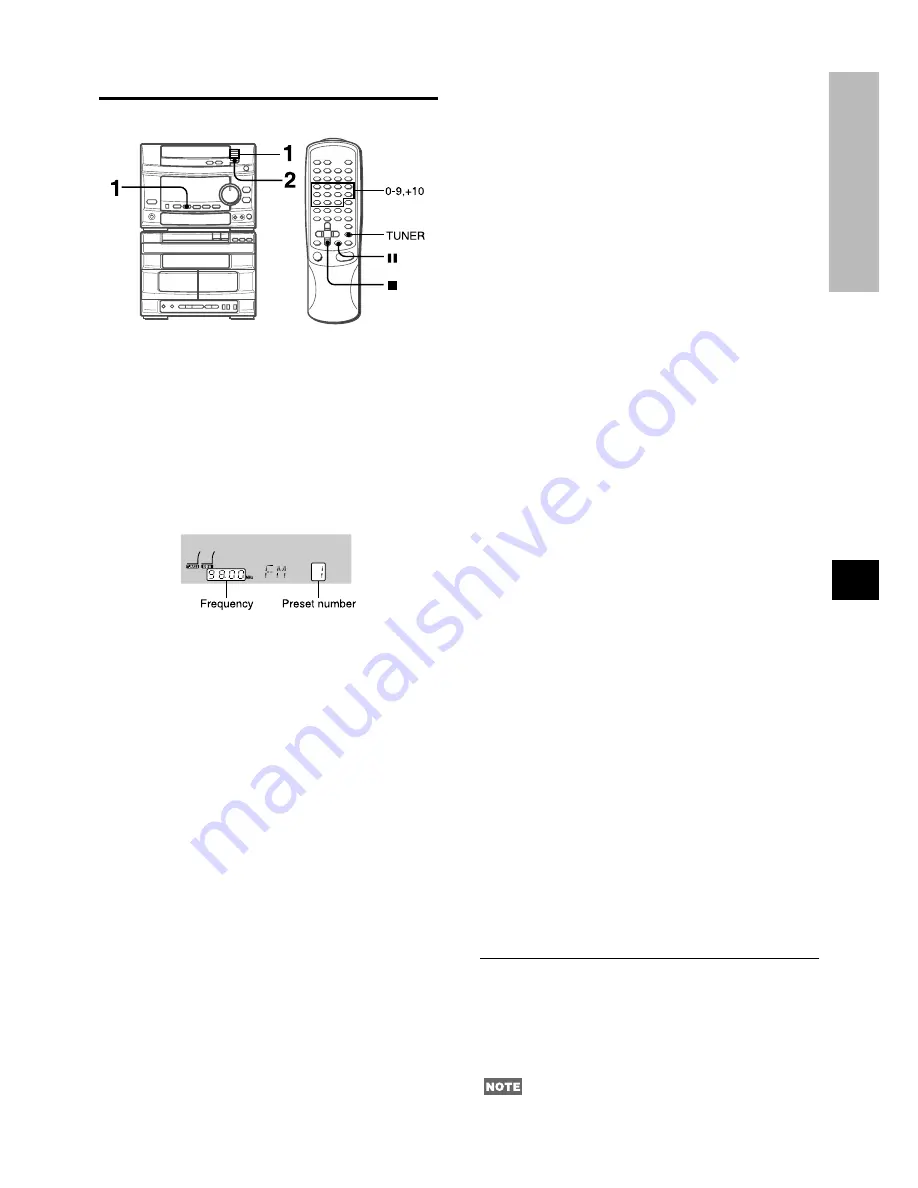
En
PRESETTING STATIONS
The unit can store a total of 32 preset stations. When a station
is stored, a preset number is assigned to the station. Use the
preset number to tune in to a preset station directly.
1 Press the TUNER button to select a band, and
press the TUNING UP or DOWN button to select
a station.
2 Press the SET button to store the station.
A station is assigned a preset number, beginning from 1 in
consecutive order for each band.
3 Repeat steps 1 and 2.
The next station will not be stored if a total of 32 preset stations
have already been stored for all the bands.
ENGLISH
10
SOUND
RADIO RECEPTION
PRESET NUMBER TUNING
Use the remote control to select the preset number directly.
1 Press the TUNER button to select a band.
2 Press the numeric buttons to select a preset
number.
Example:
To select preset number 25, press the +10, +10 and 5 buttons.
To select preset number 10, press the +10 and 0 buttons.
Selecting a preset number on the main unit
Press the TUNER button to select a band. Then, press the
STATION PRESET
N
UP or
M
DOWN button repeatedly.
Each time the button is pressed, the following number is selected.
To clear a preset station
Use the remote control.
Select the preset number of the station to be cleared. Then, press
the
s
CLEAR button, and press the
a
SET button within 4
seconds.
The preset numbers of all other stations in the band with higher
numbers are also decreased by one.
To change the AM tuning interval
The default setting of the AM tuning interval is 10 kHz/step. If
you use this unit in an area where the frequency allocation system
is 9 kHz/step, change the tuning interval.
Press the POWER button while pressing the TUNER button.
To reset the interval, repeat this procedure.
When the AM tuning interval is changed, all preset stations are
cleared. The preset stations have to be set again.














































