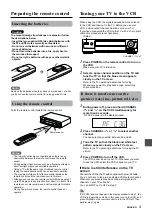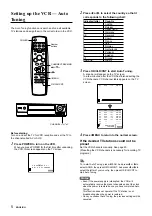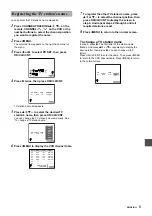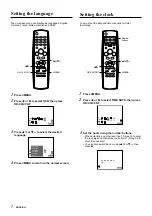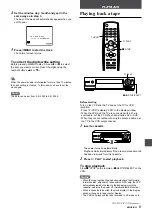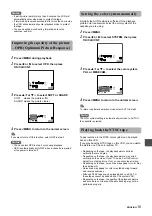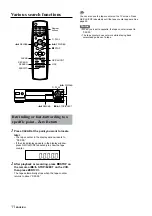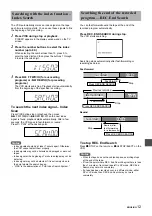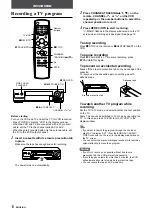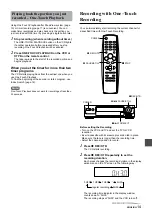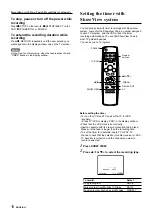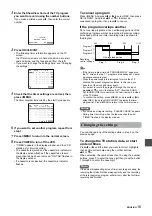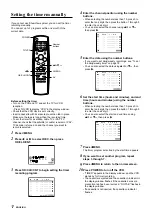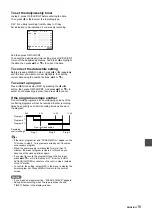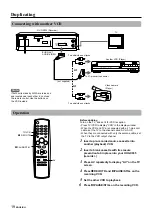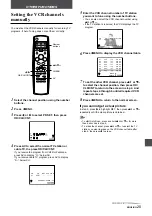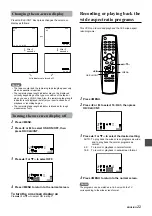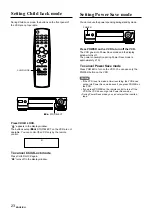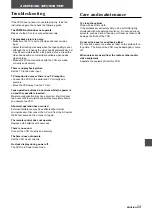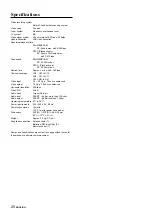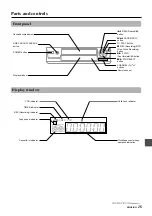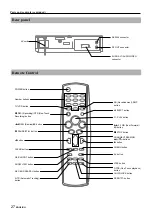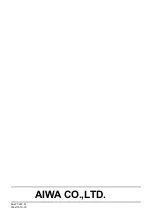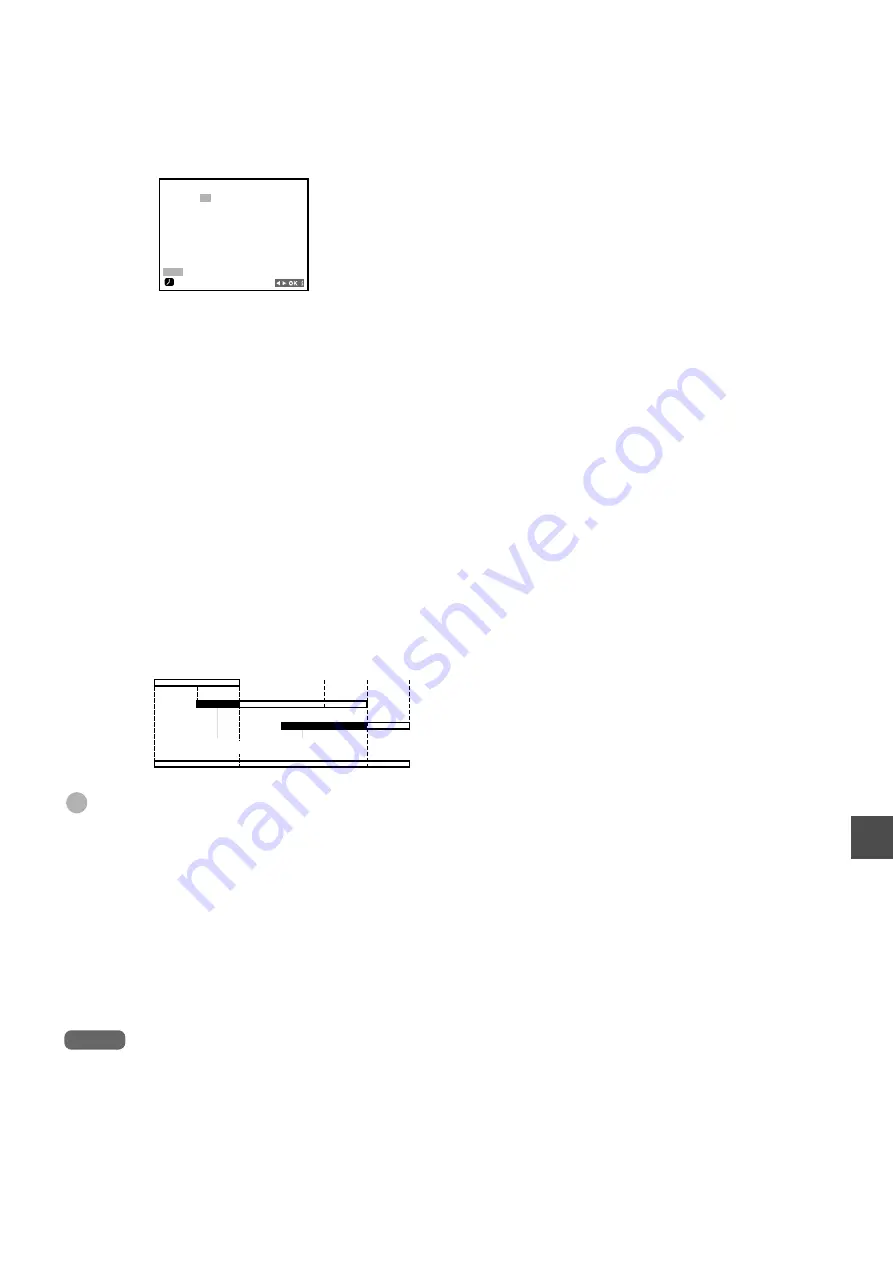
ENGLISH
18
To set the daily/weekly timer
In step 5, press OK/CLK/CNT before entering the date.
Then press
j
or
l
to select the recording type.
DLY: For a daily recording from Monday to Friday.
SU indication to SA indication: For a weekly recording.
And then press OK/CLK/CNT.
To cancel the daily/weekly timer setting, press OK/CLK/CNT
to turn off the daily/weekly display. And press
j
to highlight
the date, then press
i+
or
k-
to correct the date.
To correct the data while setting
Before pressing i/MENU in step 7, press
j
or
l
repeatedly
until the item you want to correct highlights, then set the
correct data using the number buttons,
i+
or
k-
.
To cancel a program
Press i/MENU and select REC by pressing the
j
or
l
button, then press OK/CLK/CNT. And press
i+
or
k-
to
select an unnecessary program, then press
j
to cancel.
If the program overlaps another
Do not overlap programs, since overlapping portions of the
conflicting programs will not be recorded. Earlier recording
times have priority over later recording times as shown in
the diagram.
Tips
• If the timer program list and “PROGRM FULL” appear on the
TV screen in step 2, 7 programs are already set. Cancel an
unnecessary program.
• When the power supply is interrupted for more than 10
minutes, the preset program is cleared. In this case, you
have to set the clock and timer again.
• If you want to record the program through the line input,
press
i+
,
k-
or AV to display “AV1” (from the EURO
AV1/AUDIO/VIDEO connector on the rear) in step 4 instead
of the TV station.
• To confirm the setting, select REC in the menu to display the
timer program list. Press i/MENU to return to the normal
screen.
Notes
• If you make an irregular setting, “PLEASE CHECK” appears.
• During timer recording, when the tape reaches the end.
“TIMER” flashes in the display window.
→
→
→
→
8:00
9:00
10:00
11:00
Recording
control settings
Program 2
Program 3
Non-recorded portion
Prog. 1
Prog. 2
Program 1
Prog. 3
PR
DATE
T I
M E
ARD
1 4
– – : – – ~ – – : – – SP
– –
– –
– – : – – ~ – – : – – SP
– –
– –
– – : – – ~ – – : – – SP
– –
– –
– – : – – ~ – – : – – SP
– –
– –
– – : – – ~ – – : – – SP
– –
– –
– – : – – ~ – – : – – SP
– –
DLY
SU MO TU WE TH FR SA
– –
– – : – – ~ – – : – – SP