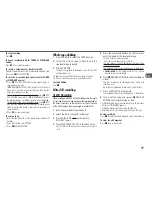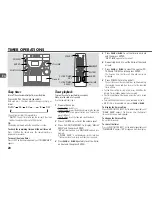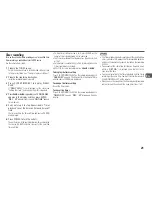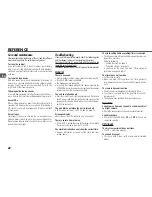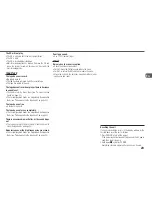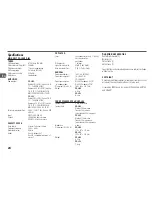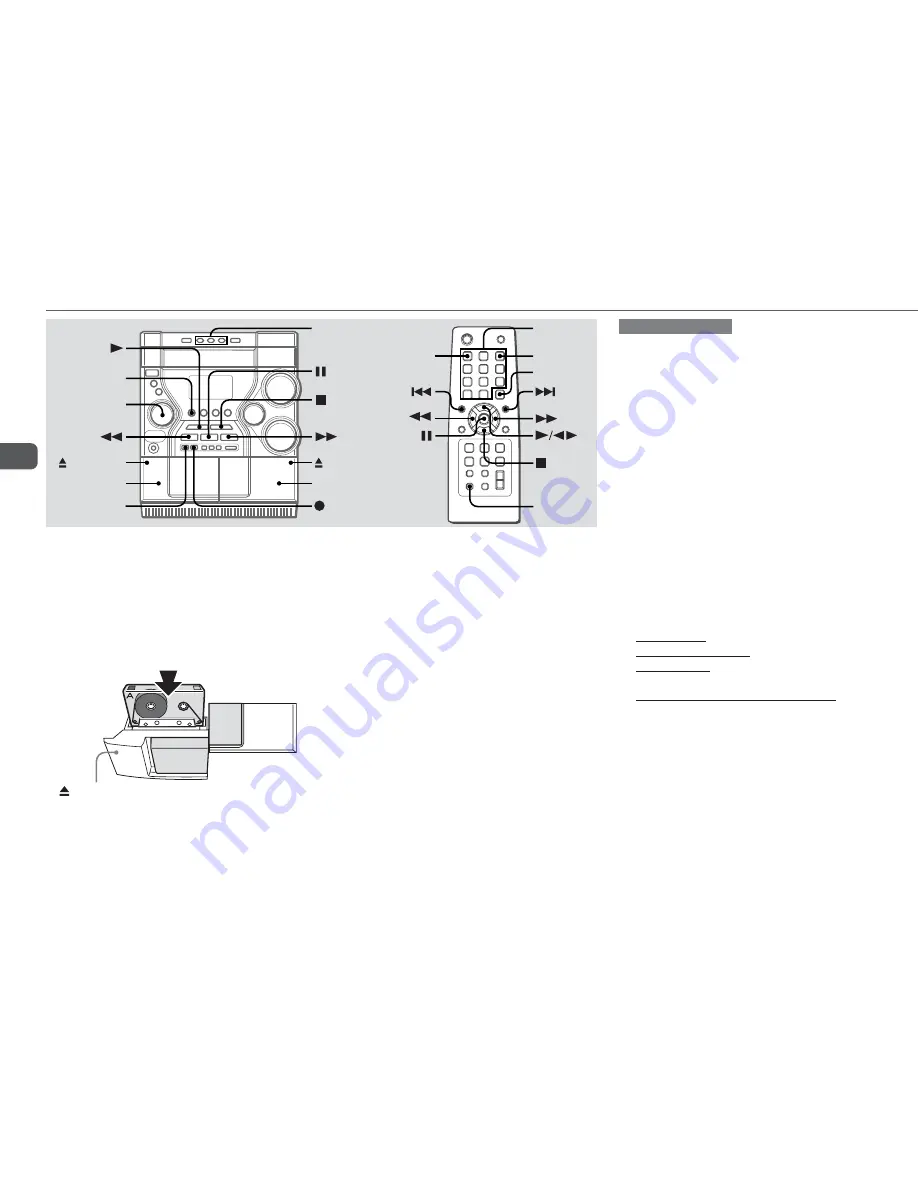
16
En
TAPE OPERATIONS
Playback
Use only TYPE I (normal) tapes.
1
Press TAPE A/B (SHIFT+TAPE A/B on the remote)
and insert the tape in either deck.
Press
z
PUSH EJECT to open the cassette holder, and
insert with the exposed side down and playback side
facing out from the unit. Push
z
PUSH EJECT to close.
PUSH EJECT
2
Press
c
(
c
/
d
on the remote).
To stop playback
Press
s
.
To pause playback (deck B only)
Press
a
. Press again to resume.
To fast forward or rewind
Press
f
or
g
.
To select a deck (deck A or deck B)
Press TAPE A/B (SHIFT+TAPE A/B on the remote) in stop mode
when tapes are loaded in both decks.
"
TP A
" (deck A) or "
TP B
" (deck B) is displayed.
To reset the tape counter
Press
s
in stop mode, and the tape counter in the display is
reset to "
0000
". Opening and closing the cassette holder
will also reset the tape counter.
To play continuously (deck A to deck B)
Load tapes in both decks and start playback on deck A. Then,
as soon as playback on deck A finishes, playback on deck B
will start without interruption.
•The both decks play one side of the tapes.
Notes on cassettes
•Use of a tape longer than 90 minutes is not recommended
since they are extremely thin and easily damaged. If you
should use it, do not change the tape operations such as
play and stop frequently.
•Take up any slack in the tape with a pencil or similar tool
before use. Slack tape may get entangled in the deck
mechanism and become damaged.
Basic recording
Use only TYPE I (normal) tapes. Deck B is the recording deck.
Only one side of the tape can be recorded at a time.
1
Insert the recordable tape in deck B.
Press
z
PUSH EJECT to open the cassette holder, and
insert with the exposed side down and the side to be
recorded on facing out from the unit.
Wind up the tape to the desired point if needed.
2
Prepare the source.
To record CD(s), select the CD function and load disc(s).
To record a radio program, tune in to the desired station.
To record a tape, insert the source tape in deck A and
select the TAPE (deck A) function.
To record from connected external equipment, select the
VIDEO/AUX function and prepare the equipment.
3
Press
w
REC/REC MUTING to start recording.
When recording a CD or tape, playback starts
automatically.
When recording input from connected equipment,
manually start playback of the source.
•Volume or tone adjustment does not affect recording.
•"
NO TAB
" is displayed if you attempt to record a tape
with the tab broken off.
DISC DIRECT
PLAY 1-3
PUSH EJECT
REC/
REC MUTING
TAPE A/B
SYNC DUB
MULTI JOG
PUSH EJECT
EDIT
SHIFT
1–0/10,
+10
DISC SKIP
TAPE A/B
Deck A
Deck B