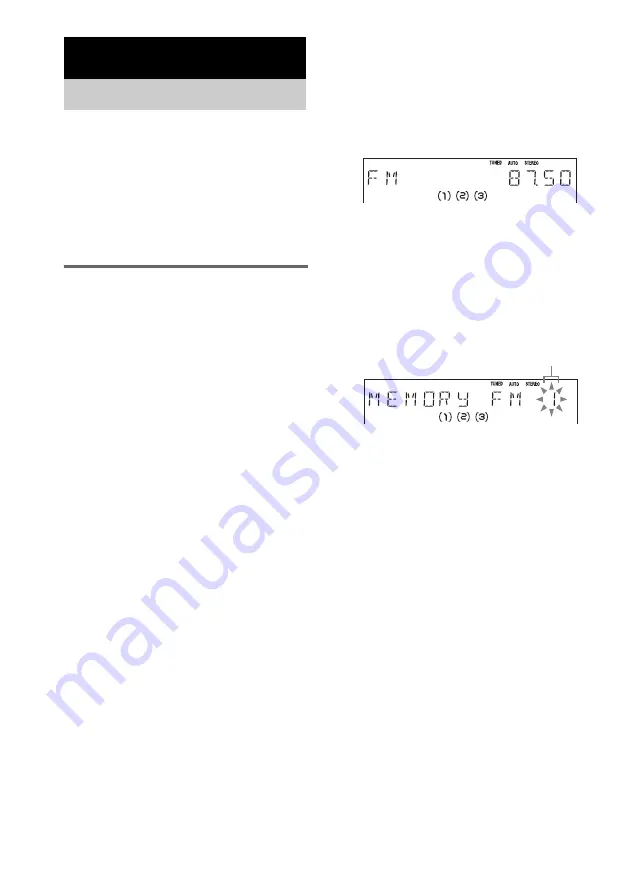
14
GB
You can preset the following number of stations:
– 2 band model: 20 FM stations and 10 AM
stations.
– 3 band model: 20 FM stations, 10 MW
stations and 10 SW stations.
You can then tune in any of those stations
simply by selecting the corresponding preset
number.
Automatic tuning preset
You can automatically tune in all of the stations
that can be received in your area and then store
the radio frequency of the desired stations.
1
Press TUNER BAND (or FUNCTION
repeatedly) to switch the function to
tuner.
2
Press TUNER BAND repeatedly until
the desired band appears in the
display.
The bands you can receive vary depending
on the model you purchased.
Be sure to check which bands you can
receive.
Every time you press the button, the band
changes cyclically as follows:
2 band model: FM
y
AM
3 band model: FM
t
MW
t
SW
3
Press TUNING MODE repeatedly until
“AUTO” appears in the display.
4
Press – or + (or turn TUNING operation
dial on the unit).
The frequency changes as the system scans
for a station. Scanning stops automatically
when a station is tuned in. At that time,
“TUNED” and “STEREO” (for an FM
stereo program) appear.
If “TUNED” does not appear and the
scanning does not stop
Set the frequency of the desired radio
station as described in steps 3 through 8 of
“Manual tuning preset” (page 15).
5
Press TUNER MEMORY.
A preset number appears.
6
Press – or + (or turn TUNING operation
dial on the unit) repeatedly to select the
desired preset number.
7
Press ENTER.
8
Repeat steps 2 through 7 to store other
stations.
Tuner
Presetting radio stations
Preset number















































