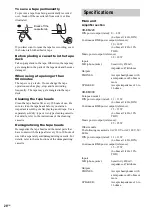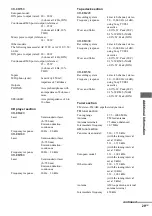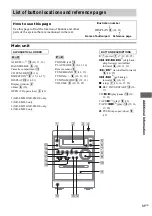20
GB
To timer record, you must first preset the radio
station (see “Presetting radio stations” on
page 12) and set the clock (see “Setting the
clock” on page 8).
Use buttons on the remote for the operation.
For model XR-EM550
1
Tune in the preset radio station (see
“Listening to a preset station” on
page 13).
2
Press CLOCK/TIMER SET.
3
Press
./>
repeatedly until “REC”
appears, then press ENTER.
“ON TIME” appears and the hour
indication flashes.
4
Set the time to start recording.
Press
./>
repeatedly to set the hour,
then press ENTER.
The minute indication flashes.
Press
./>
repeatedly to set the
minute, then press ENTER.
5
Set the time to stop recording following
the same procedure as step 4.
Rec Timer settings and the desired station
appear, then the original display returns.
6
Load a recordable tape and press
TAPE (or FUNCTION repeatedly) to
switch the function to TAPE.
7
Press DIRECTION on the unit
repeatedly to select “
g
” to record on
one side or “
h
” (or “
j
”) to record
on both sides.
8
Press TAPE/
nN
on the unit
repeatedly to select the recording side.
If you select both sides recording or front
side recording, press TAPE/
nN
on the
unit until “
N
” appears. If you record on
the reverse side, press TAPE/
nN
on the
unit again until “
n
” appears.
9
Press
?/1
to turn off the system.
For other models
1
Tune in the preset radio station (see
“Listening to a preset station” on
page 13).
2
Press CLOCK/TIMER SET.
3
Press
./>
repeatedly until “REC”
appears, then press ENTER.
“ON TIME” appears and the hour
indication flashes.
4
Set the time to start recording.
Press
./>
repeatedly to set the hour,
then press ENTER.
The minute indication flashes.
Press
./>
repeatedly to set the
minute, then press ENTER.
5
Set the time to stop recording following
the same procedure as step 4.
Rec Timer settings and the desired station
appear, then the original display returns.
6
Load a recordable tape.
7
Press
?/1
to turn off the system.
Other operations
Notes
• If you use Rec Timer and Sleep Timer at the same
time, Sleep Timer has priority.
• Do not operate the system from the time the system
turns on until the recording starts (about 15 seconds
before the preset time).
• If the system is on about 15 seconds before the preset
time, Rec Timer will not be activated.
• The volume is reduced to minimum during
recording.
• You cannot activate Play Timer and Rec Timer at the
same time.
Timer recording radio
programs
— Rec Timer
To
Do this
Cancel the timer/
activate the timer/
check the setting
1
Press CLOCK/TIMER
SELECT and “SELECT”
appears.
2
Press
./>
repeatedly
until “PLAY”, “REC” or
“TIMER OFF” appears, then
press ENTER.
Change the setting
Start over from step 1.