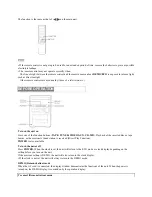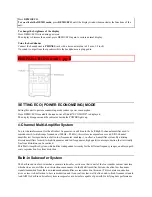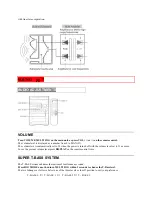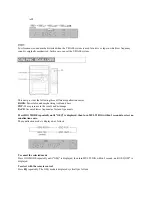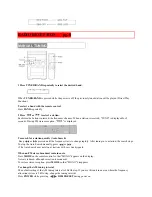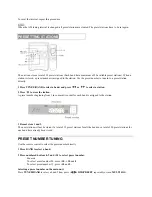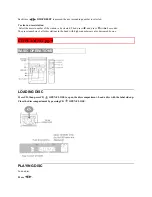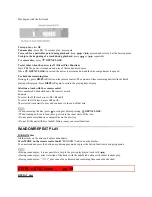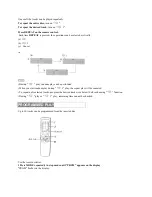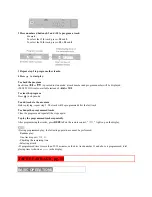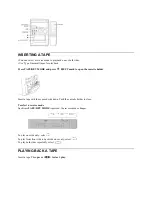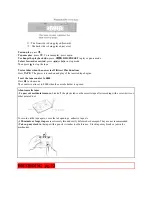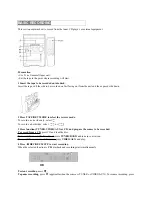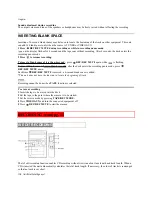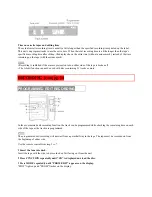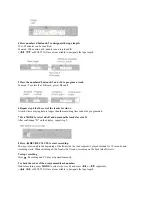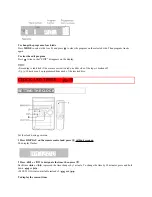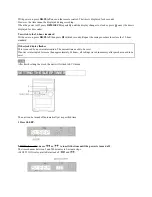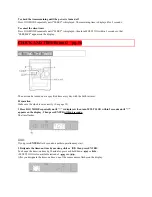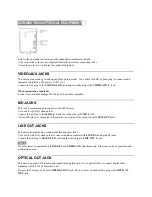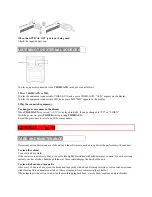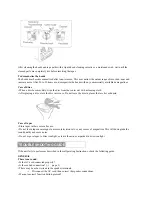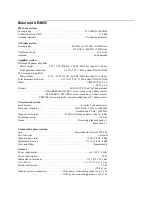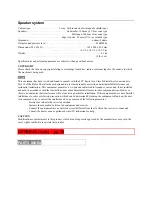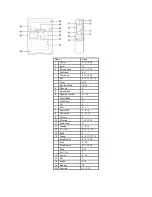AI edit recording will not start from a point halfway into the tape. The tape must be recorded from the beginning of
either side.
Use the remote control from steps 2 to 4.
1 Insert the tape into deck.
Insert the tape with the side to be recorded on first facing out from the unit.
2 Press FUNCTION repeatedly until "CD" is displayed and load the disc.
3 Press MODE repeatedly until "AI EDIT" appears on the display.
"EDIT" lights up and "AI" flashes on the display.
4 Press numbered buttons 0-9 to designate the tape length.
10 to 99 minutes can be specified.
Example: When using a 60-minute tape, press 6 and 0.
In a few seconds, the tracks to be recorded on each side of the tape are determined.
•
,
or MULTI JOG are also available to designate the tape length.
5 Press
REC/REC MUTE to start recording
The tape is rewound to the beginning of the front side the lead segment is played through for 10 seconds, and
recording starts. When recording on the front (side A) ends, recording on the back (side B) starts.
To stop recording
Press
. Recording and CD play stop simultaneously.
To clear the edit program
Press
twice so that "EDIT" disappears on the display.
To check the order of the programmed track numbers
Before recording, press MODE to select side A or B, and press
or
repeatedly.
• MULTI JOG is also available instead of
and
.