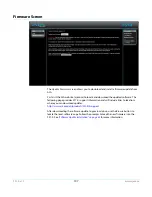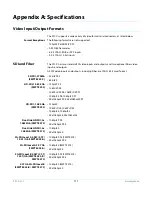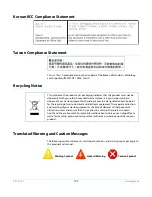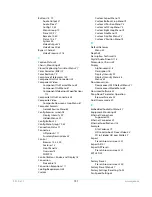FS1-X v1.1
www.aja.com
118
Figure 18. Typical GPI Input and Output Connections
Audio Connection Pinouts
Analog Audio
Figure 19. Analog Audio Connector Pinout
The two DB25 connectors on the FS1-X rear panel support a TASCAM-style cable snake
for balanced 8-channel analog audio. The pinout is the same for both input and output
connectors, each following the TASCAM DB-25 standard shown in the drawing above.
The top connector is for analog audio inputs 1-8, and the bottom connector is for analog
audio outputs 1-8
Digital Audio
Figure 20. Digital Audio Connector Pinout
1
15
11
5
6
10
GPI Out 4
GPI
In 1
+V
xmit+
xmit-
Optical Relay (SSR)
To Tally Lamp etc.
GPI GND 4
GPI
GND 1
G - + G - + G - + G - + G - + G - + G - + G - +
Analog
Audio
G = Ground -/+ = Balanced Pair
Balanced
G
G
G
15/16
13/14
G
5/6
G
1/2
G
9/10 11/12
G
7/8
G
3/4
AES
Channels
G = Ground
To MUX into unbalanced AES BNC connections, use Balun 75 ohm adapter.
110 Ohm Balanced
- +
- +
- +
- +
- +
- +
- +
- +