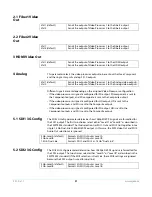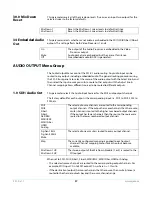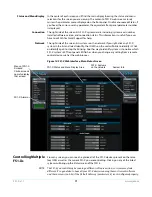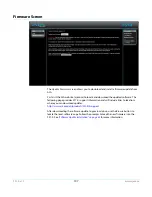FS1-X v1.1
www.aja.com
92
other FS1-Xs will not be visible. If the display shows No FS1-X’s found, check the gateway
setting.
Resetting Values To
Factory Settings
FS1-X web browser screens feature many user controls that can be reset to factory values
by simply “right-clicking” on the parameter label. When you right-click, the browser
displays a
Reset to Factory
message that will cause the parameter to be reset.
NOTE:
This reset procedure only works with computers that allow right-clicking. Some computers
may not permit this operation.
You can perform a global reset to factory values of all System, Video, Audio, and most
Config parameters (the same set of parameters acted on by a Preset Recall).
To perform a global reset:
1. Go to the
Presets
screen.
2. Click on the
Recall
button in the
Factory Preset
row.
User preferences, network settings, and existing Presets are not affected by recalling the
Factory Preset.
Drop Down
Parameter
Operation
Most FS1-X parameters available on the browser are selected from a drop-down list. The
currently active parameter is displayed. Click on the down arrow symbol next to the
parameter to display the list and select an alternative value. The FS1-X will immediately
operate with the new setting.
Slider Operation
Some screens contain slider controls for setting values. To set a value, you can click on a
slider to select it and then use the mouse to drag the slider to the position you desire. For
fine tuning, while the slider is selected (highlighted by a blue border), use the keyboard
left and right arrow keys to change the value one unit at a time. After setting a slider's
position, click on the page's background area (blue highlight turns off ) to ensure the
change is confirmed and saved.
Sub-Menus
Some parameters, when activated, open sub-menus. The sub-menus are a lighter gray
color and have a collapse/expand button on the parent selection. This lets you collapse
the sub-menus to make it easier to configure the system. The collapsed setting only stays
in effect until the user reconnects or refreshes the browser.
Screen Descriptions
Now that you have had an introduction to how the FS1-X browser works and how to
navigate the screens, each screen and its settings are described in detail. The screens are
described in the order listed on main screen (click to jump):
•
“Network Pane and Network Configuration Screen” on page 93
•
“Alarm Configuration Screen” on page 95
•
“Status Screen” on page 96
•
“System Screen” on page 97
•
“Config Screen” on page 98
•
“Presets Screen” on page 100
•
“Video Proc Screen” on page 102