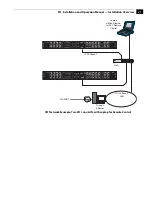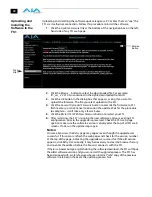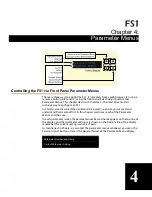24
Networking the
FS1 via DHCP
The FS1 default configuration (from the factory) automatically looks for a DHCP
server to issue an IP address. So, as long as your network has a DHCP server (usually
part of your router), all you need to do is plug the FS1 into the network. Network
configuration happens automatically.
If you prefer to manually select DHCP, use the
Select
buttons to navigate to parameter
50.1 IP CONFIG
, and use the
Adjust
buttons to select DHCP. That’s it!
Here are the steps to communicate with the FS1 after choosing the DHCP selection:
1.
Use the
Select
buttons to navigate to parameter
50.2
. Note on a piece of paper
the DHCP-supplied IP address shown.
2.
With your laptop or desktop computer connected to the same LAN as the FS1
and DHCP enabled, type the IP address you noted in step 1 into the browser
address bar. You should now see the FS1’s browser status screen.
If the FS1 cannot get an address from the DHCP server on the LAN while the FS1 is set
to DHCP via parameter
50.1
, the FS1 will automatically drop back to a preset factory IP
address of 192.168.0.2. In this instance you can follow these alternate steps to
communicate with the FS1:
1.
Set the computer’s Ethernet IP address to 192.168.0.n (where n is not 2).
2.
Set the computer’s Subnet mask to 255.255.255.0 (most PCs default to the
proper netmask when the address is set).
3.
Run a browser on the computer and type “192.168.0.2” (the factory fallback IP
address). You should now see the FS1’s browser status screen.
Note:
If the FS1 fails to find a DHCP server via its network connection, it will fall
back to using the factory default static IP of 192.168.0.2—or whatever IP address
you’ve previously defined. AJA recommends you define a Static IP address with
parameter
50.2
so you’ll be prepared in the event your DHCP server fails.