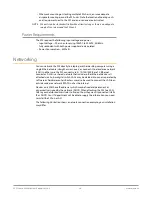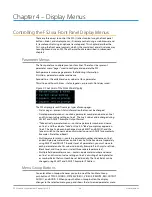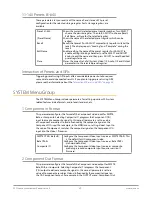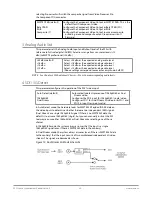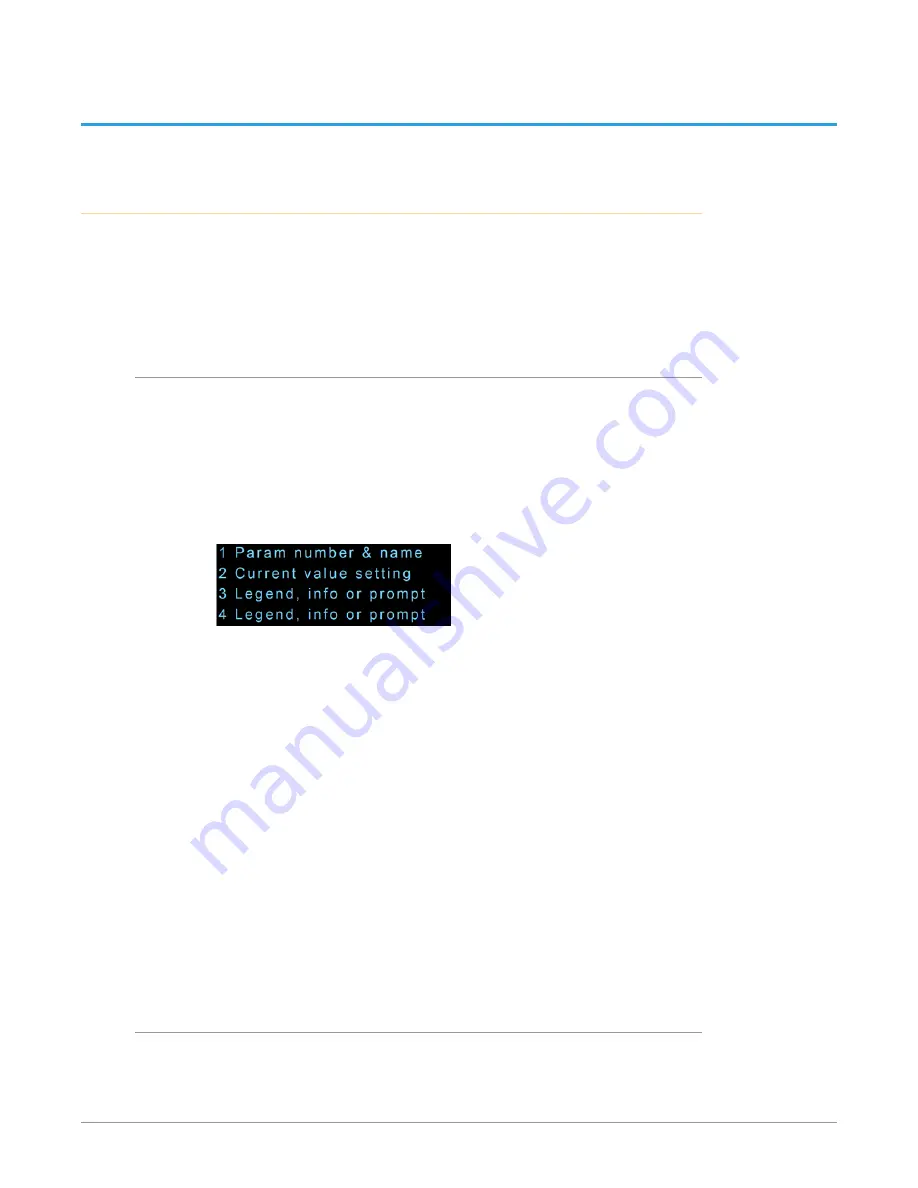
FS2 Frame Synchronizer/Converter v3.0 36 www.aja.com
Chapter 4 – Display Menus
Controlling the FS2 via Front Panel Display Menus
There are three ways to control the FS2: (1) direct control using the front panel
buttons, knobs, and display menus, (2) remote control using a web browser, and
(3) remote control using an optional remote panel. This chapter describes the
first, using the front panel controls, which is the most direct and all-inclusive way
to configure and use an FS2. The other methods are described in subsequent
chapters.
Parameter Menus
The front panel menu display contains four lines. These four lines present
parameter menu “pages” used to configure and operate the FS2.
Each parameter menu page presents the following information:
First line -
parameter number and name.
Second line -
the editable value or values set for a parameter.
Third line and Fourth Lines -
status, legends, or prompts. Not always used.
Figure 9. Four Lines of the Front Panel Display
The FS2 display presents five major types of menu pages:
• Status pages—present status information that cannot be changed.
• Simple parameter menus—contain a parameter number and name on line 1
and its current value setting on line 2. The line 2 value can be changed using
SELECT and ADJUST. Example: Output Format.
• “Take action” parameter menus—contain a parameter number and name
on line 1, and the value to “take” on line 2. A “take” prompt may appear on
line 3. The line 2 value can be changed using SELECT and ADJUST, and the
take or switch to the new value occurs when you press ADJUST momentarily.
Examples: Preset Save/Recall.
• Multi-parameter menus—contain a parameter number and name on line 1
and multiple parameter values on line 2, each of which can be set separately
using SELECT and ADJUST. In order to set all parameters, you must move to
each parameter and set its value individually. Example: Proc Amp (to set Gain,
Black Level, and Hue, you must select three separate parameters).
• Multiple field parameter menus—contain a parameter number and name
on line 1 and its current value setting on line 2, consisting of multiple letter
or number fields that must each be set individually. The line 2 fields can be
changed using SELECT and ADJUST. Example: IP Address
Menu Group Buttons
You enter a Menu Group whenever you push one of the ten Menu Group
pushbuttons: STATUS, CONFIG, SYSTEM, VIDEO 1, VIDEO 2, REMOTE, REG, OUTPUT,
AUDIO 1, and AUDIO 2. When you push a Menu Group button, the display
changes to the selected menu group and shows the last viewed parameter menu.