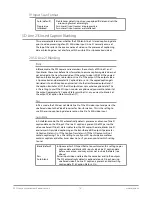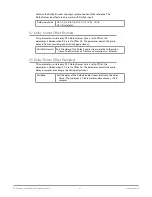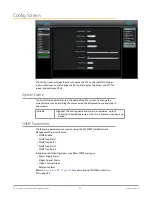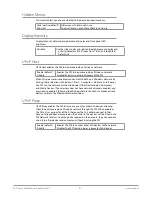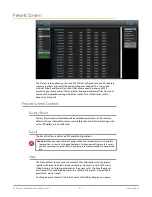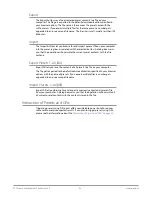FS2 Frame Synchronizer/Converter v3.0 84 www.aja.com
NOTE: The FS2 you control may be running a different software version, so screens may
look different. It’s a good idea to have all your FS2 devices running the most
current software and the same version. Also, if the Default Gateway (parameter
2.4) is not configured properly, other FS2s will not be visible. If the display shows
No FS2’s found, check the gateway setting.
Resetting Values To Factory Settings
FS2 web browser screens feature many user controls that can be reset to factory
values by simply “right-clicking” on the parameter label. When you right-click, the
browser displays a Reset to Factory message that will cause the parameter to be
reset.
NOTE: This reset procedure only works with computers that allow right-clicking. Some
computers may not permit this operation.
You can perform a global reset to factory values of all System, Video 1/2, Audio
1/2, and Output parameters (the same set of parameters acted on by a Preset
Recall).
To perform a global reset:
1. Go to the Presets screen.
2. Click on the Recall button in the Factory Preset row.
User preferences, network settings, and existing Presets are not affected by
recalling the Factory Preset.
Clicking on the down arrow next to each parameter displays a drop-down list of
available selections.
Drop Down Parameter Operation
Most FS2 parameters available on the browser are selected from a drop-down list.
The currently active parameter is displayed. Click on the down arrow symbol next
to the parameter to display the list and select an alternative value. The FS2 will
immediately operate with the new setting.
Slider Operation
Some screens contain slider controls for setting values. To set a value, you can
click on a slider to select it and then use the mouse to drag the slider to the
position you desire. For fine tuning, while the slider is selected (highlighted by a
blue border), use the keyboard left and right arrow keys to change the value one
unit at a time. After setting a slider’s position, click on the page’s background area
(blue highlight turns off) to ensure the change is confirmed and saved.
Video Format Display
When displaying video format status, the following convention differentiates
between SMPTE video formats (broadcast) and VESA formats (non-broadcast
formats originating from a computer DVI signal). The SMPTE formats are shown as
height (in lines), scan-format (progressive or interlaced), and frame-rate, such as
1080i59, for example. the VESA formats are shown as a size only, with an x in the
middle, such as 640x480, for example.