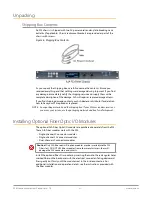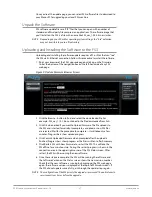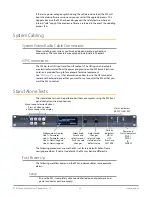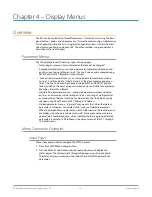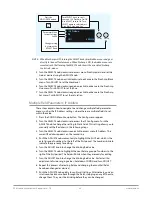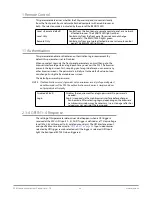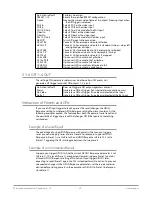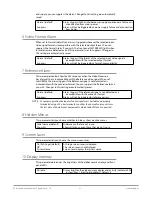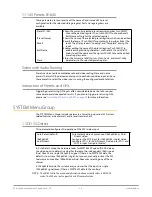FS3 Frame Synchronizer/Converter v1.1r1 31 www.aja.com
Procedure
If the FS3 has factory default settings, the UltraHD signal should be present on the
four BNC output connectors. If not, check the following:
1. SYSTEM menu:
• Select 5 Genlock Source, and adjust to Reference.
• Select 6 Output Frame Rates, and adjust to 59.94/23.98.
2. VIDEO PROC menu:
• Select 1 Input, and adjust to SDI1 (factory default).
• Select 2 Video Output Format, and adjust to UltraHD59.94 (factory default).
• Select 3 Output Scan Format and adjust to Quadrant (factory default).
• If necessary, select 4 Output Mode and adjust to Normal (factory default).
SD to 4K 4-Link 2SI 50 with Sidebar Matte
The following workflow demonstrates converting an SD SDI input to a 4K SDI
4-Link 2SI (Two Sample Interleave) output with a matte sidebar. This example uses
a 625i 50 input, 1080i 50 reference, and generates a 4Kp50 output.
Setup
• Ensure the FS3 is receiving a valid reference signal. Connect a 1080i50 HD
tri-level sync signal to one of the Ref Loop BNC connectors, and terminate
the other Ref Loop BNC connector (either with a terminator or by connecting
to terminated equipment). Once connected the FS3 front panel REF LED will
light.
• Connect a 625i SD SDI signal to the SDI1 input on the rear of the FS3. Once
connected the FS3 front panel VID IN LED will light.
• Connect the four FS3 SDI1-4 video output connectors to a compatible 4K
monitor.
NOTE: Alternatively, you can monitor the entire raster of the 2SI signal at lower
resolution on a standard SDI monitor by connecting just one of the four outputs.
Procedure
1. SYSTEM menu:
• If necessary, select 5 Genlock Source, and adjust to Reference (factory
default).
• Select 9 Output Frame Rates, and adjust to 50/25.
2. VIDEO PROC menu:
• If necessary, select 1 Video Input, and adjust to SDI1.
• Select 2 Video Output Format, and adjust to 4K1080p50.
• Select 3 Output Scan Format and adjust to Interleave.
• If necessary, select 4 Output Mode and adjust to Normal (factory default).
• Select 7 Background Fill and adjust to Matte.
• If necessary, select 8 Upconvert Mode and adjust to 4x3 Pillar (factory
default).
You should now see the processed sidebar image on the SDI monitor.