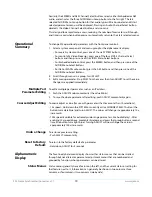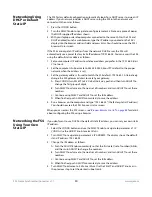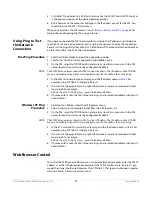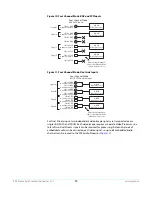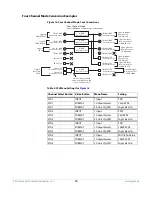www.aja.com
33
FS4 Frame Synchronizer/Converter v1.1
2. Click the
Browse...
button to find and select the downloaded file. For example:
FS4_ver_1.0.0.10.bin
contained in the file downloaded from AJA.
3. Click
OK
when asked if you want to
Upload Firmware
. The file uploads to the FS4 and
is tested for validity. Incomplete, corrupted, or non-FS4 files are rejected. Wait for the
procedure to complete—it will take only a few minutes. Progress bars show upload
progress.
4. Click
Commit Uploaded Firmware
when prompted after the upload is finished.
Progress bars show progress as the file is written to flash memory.
5. Click
Restart FS4 with New Firmware
to restart the FS4. This will take the FS4 offline for
a minute or two. During the restart, progress is shown in the connection area in the
upper right corner of the FS4
Status
screen. After restart, the FS4 will be running the
new software.
6. Once these steps are complete, the FS4 will be running the software, and the
Software Version
on the
Status
screen shows the new version number. Check that the
new software is running by bringing up the FS4 web page again; the software
version is displayed at the top of all FS4 web screens. If the FS4 did not update
successfully, run through the update steps again.
NOTE:
The configuration of the FS4 prior to the upgrade is preserved. The unit returns to service
exactly as it was before the upgrade.
If there is a power outage or glitch during the software download, the FS4 will boot the
older software version and you can restart the upgrade process. This happens because
the FS4 has been designed with a safety feature where an internal “safe” copy of the
previous software is retained in the event the updating process fails.
System Cabling
System Video/Audio
Cable Connections
When installing your system, you’ll make video and audio input/output connections.
These connectors are explained individually in
Chapter 2
.
Four Channel Mode
Configuration
Examples
In Four Channel Mode each Video Processor can receive a different video signal and
independently process that signal. All incoming embedded audio, even on inputs not
routed to a Video Processor, are disembedded and sent to the Audio Processor.
NOTE:
In the following examples, U, V, W, X, Y, and Z represent different complete signals, which may
be carried on one or more connectors.