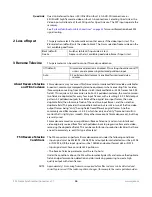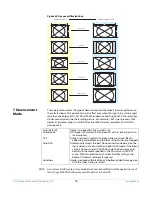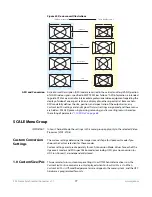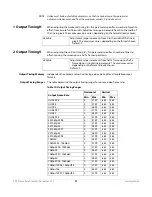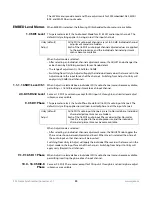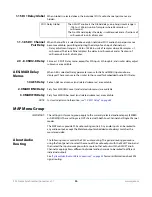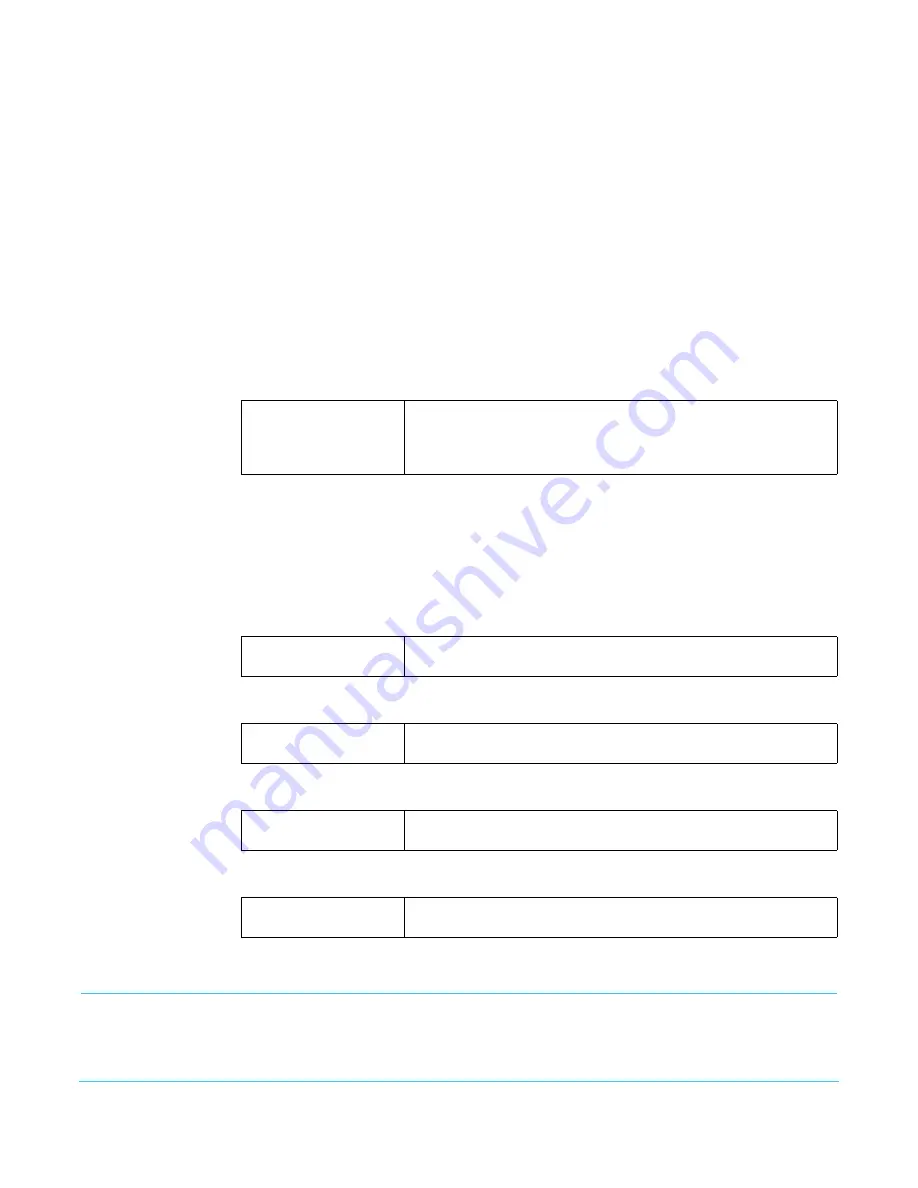
www.aja.com
79
FS4 Frame Synchronizer/Converter v1.1
Region of Interest
(ROI)
The
Region of Interest
parameters select a portion of the input picture that will be used for
scaling and/or positioning. The selected area can then be scaled to a standard pillarbox
or letterbox size and shape (
On Square
), or it can be set to a full screen input image (
On
Full).
On Full
may cause image distortion if it is used to expand an odd-shaped region of
interest to full screen.
NOTE:
The ROI feature is not available in Single Channel Mode if both the inputs and outputs are
UltraHD/4K.
The
ROI Setup
mode allows you to preview the edges of your selected
Region Of Interest
as you set it up. After selecting the desired region using the Setup Cursor, you can take
the region to air by setting
Region Of Interest
to
On Square
or
On Full
.
The
Setup
mode is not required to operate the ROI feature. The edges of the Region Of
Interest can also be adjusted while in
On Square
or
On Full
modes
2.0 Region of Interest
This parameter turns the Region of Interest settings
On
or
Off.
When enabled, the
ROI Left
,
Right
,
Top
, and
Bottom
controls define the rectangular shape and position of the ROI.
Interactions occur between ROI settings and other parameters:
• The
Region of Interest
menu is not displayed when
Active Format Description (AFD)
is in
control of the Conversion Mode.
•
Custom Size and Position
settings work interactively with ROI, but
Custom Crop
settings
are disabled.
Custom Size/Pos
is also temporarily disabled while in the ROI
Setup
mode.
2.1 ROI Left
This parameter sets the left boundary of the ROI.
2.2 ROI Right
This parameter sets the right boundary of the ROI.
2.3 ROI Top
This parameter sets the top boundary of the ROI.
2.4 ROI Bottom
This parameter sets the bottom boundary of the ROI.
KEYER Menu Group
IMPORTANT:
In Four Channel Mode, the settings in this menu group apply only to the selected Video
Processor (VID1- VID 4).
Off (default)
Setup
On Square
On Full
Turns off the ROI feature.
Enables ROI cursor.
Enables ROI and sets video to a pillarbox or letterbox shape.
Enables ROI, and expands the ROI area to full screen.
Variable
(default=100%)
Sets ROI left boundary to 10-100% of full screen in 0.1% increments.
For 1% increments, hold down the Video button.
Variable
(default=100%)
Sets ROI right boundary to 10-100% of full screen in 0.1%
increments. For 1% increments, hold down the Video button.
Variable
(default=100%)
Sets ROI top boundary to 10-100% of full screen in 0.1% increments.
For 1% increments, hold down the Video button.
Variable
(default=100%)
Sets ROI bottom boundary to 10-100% of full screen in 0.1%
increments. For 1% increments, hold down the Video button.