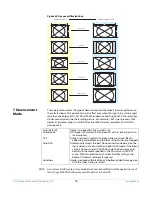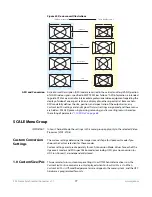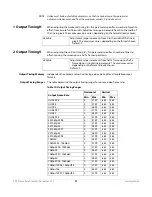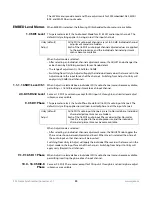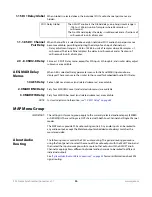www.aja.com
89
FS4 Frame Synchronizer/Converter v1.1
Status and Menu Display
In the center of each screen you’ll find the main display showing the status and menu
selections for the screen you are viewing. The content of FS4 web screens closely mirrors
the parameter menus displayed on the front panel. On all menus except Status, if you
hover the cursor over any parameter, the equivalent front panel parameter number is
displayed.
Connection
The right side of the screen lists FS4 system details, including system serial number,
installed software version, and connection status. This information is useful if you ever
have to call AJA Technical Support for help.
Network
The right side of the screen lists AJA systems on the network. The network panel is
divided into two sections by the white line- above the line will be a list of FS4 models on
the network- below the line will be a list of other AJA devices (such as Cion and other FS
models) If you right-click any system in the list and select Identify, the ID LEDs on the unit
will blink to identify it. Click on Identify again to stop the blinking. Another way to
identify systems is to notice which system's EXT front panel LED flashes when you
change any setting from a remote control device, such as the web browser.
Figure 34. FS4 Web Interface, Main Status Screen, Four Ch Mode
Controlling Multiple
FS4s
From any screen, you can see at-a-glance all of the AJA devices present on the same local
LAN as well as the current FS4 you are controlling. Clicking on any of the listed systems
will bring up the
Status
screen of that device.
NOTE:
The FS4 you control may be running a different software version, so screens may look
different. It’s a good idea to have all your devices running the most current software and the
Menu of FS4
System Screens:
Click a screen’s
name to display
that screen.
AJA Systems on
the Network
FS4 Alarms
FS4 Status and Menu Display Area
System Info
Menu of FS4
Channel Screens:
Click a screen’s
name to display
that screen.
Collapse/ Expand
button