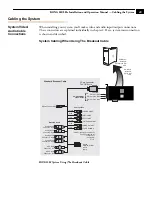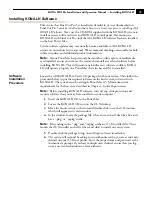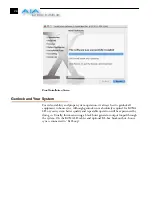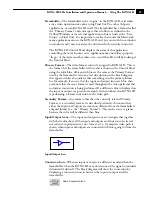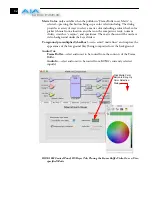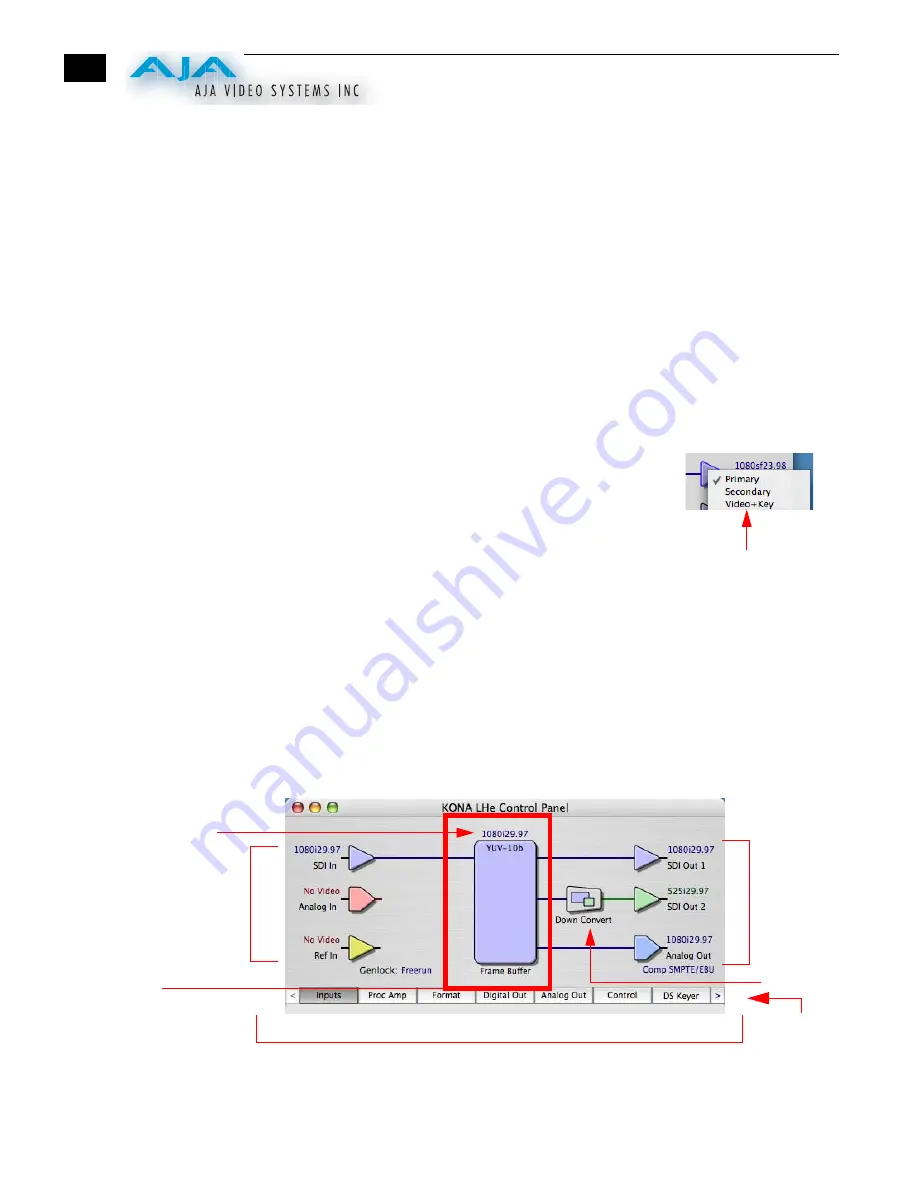
40
Control Panel
Basics
Although the KONA LH card auto-configures depending on the inputs present,
and the Control Panel intuitively shows at a glance much about what the card is
doing, there is even more information presented that may not be obvious. To
ensure you make the most of the software, run the KONA LH application and
look at its display. Then refer to the “Basics” described here to fully understand
what you’re seeing and learn how to view and change the KONA LH system
configuration.
Note:
The KONA Control Panel also works with KONA LS, KONA LH,
KONA 3 and KONA 2. However, the actual features and screens displayed
differ slightly since the board feature sets differ. Only one KONA card can be
installed in a Mac at one time.
Before we go into too much detail, here are some basic definitions you should
know (please refer to the figure that follows for reference). After studying the
basics, read “
Who is Controlling KONA LH
?” later in this chapter for more
advanced information on how applications interact with the KONA LH board.
Block Diagram Screen
—The top area of the KONA LH
Control Panel shows a visual picture representing the
processing (if any) that’s currently occurring, including
inputs/outputs, any down conversion, reference
source, and system status. Lines between inputs, the
framebuffer, and outputs, show a video path. Where
there are no lines, it shows there is no connection; this
can be either because an input or output isn’t selected
or because no video is present at the selected input.
The lines will also show whether the outputs are video
or video + key.
Icon objects on the block diagram screen (input/output icons, frame buffer,
etc.—also called “widgets”—indicate their status by color (explained later)
and can be clicked for context-sensitive information and choices. (These same
choices can also be made from the tabbed Control panel screens.)
KONA LH Control Panel, Block Diagram
Control-Clicking
an Icon Produces
a Context-sensitive
Menu
Tabbed Windows—Click One To Edit/View A Topic
Framebuffer
Shows the
“Primary Format”
KONA LH has
selected
The “Primary Format”
Conversion
Icon
Inputs:
SDI In,
Analog
and
Reference
Outputs:
SDI 1 & 2
and
Analog
Click on Arrows
to See Additional
Tabs
Summary of Contents for KONA LH
Page 1: ...Installation and Operation Guide Models LHe and LH September 25 2007 ...
Page 4: ...iv ...
Page 8: ...4 ...
Page 22: ...14 ...
Page 23: ...1 15 KONA LH LHe Installation and Operation Manual In This Manual ...
Page 24: ...16 ...
Page 45: ...1 37 KONA LH LHe Installation and Operation Manual Genlock and Your System ...
Page 46: ...38 ...
Page 90: ...84 ...
Page 94: ...A 4 ...
Page 100: ...I 6 ...