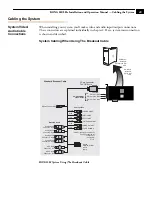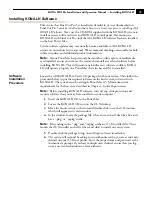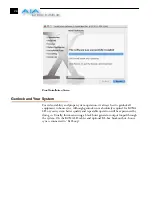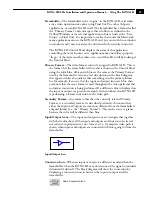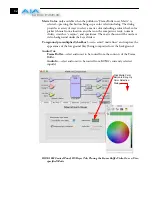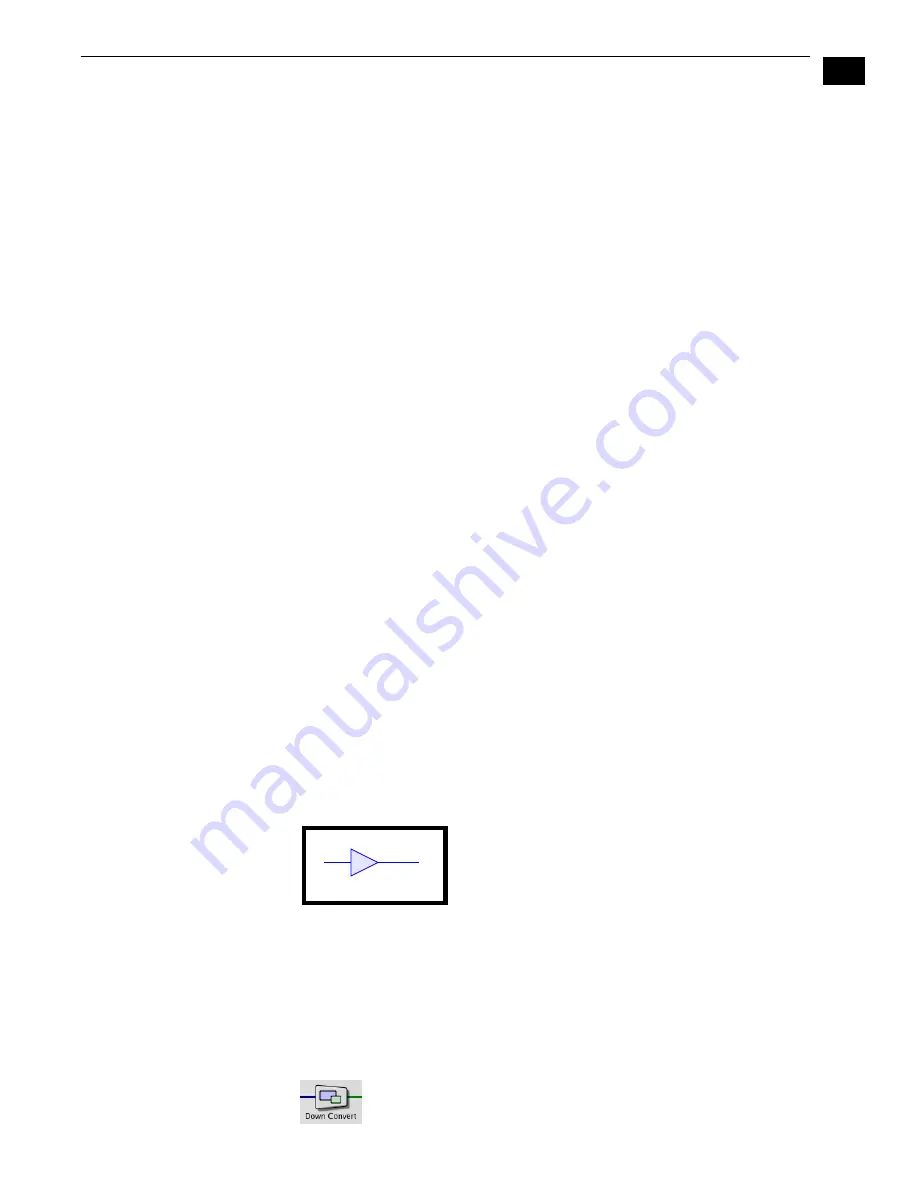
1
41
KONA LH/LHe Installation and Operation Manual — Using The KONA LH
Framebuffer
—The framebuffer is the “engine” in the KONA LH card where
active video operations take place using Final Cut Pro, other 3rd-party
applications, or even KONA LH itself. The framebuffer has a format (called
the “Primary Format” and color space that it follows, as defined in the
Tabbed Windows or via external application software (such as the “Easy
Setups” in Final Cut). It is important to realize that inside the Macintosh
many applications can use the KONA LH card (as you switch from window
to window) and it may not always be obvious which currently controls it.
The KONA LH Control Panel displays the name of the application
controlling the card. In some cases, applications may not always properly
“let go” of the card as another takes over—you’ll be able to tell by looking at
the Control Panel.
Primary Format
—The video format currently assigned to KONA LH. This is
the format that the framebuffer will use and is shown in the Control Panel
using the color blue. All icons in blue are the same as the Primary Format
used by the framebuffer. Also any text descriptions in the block diagram
that appear in blue also indicate that something is in the primary format.
So, for example, if you see that the input and output icons are blue, then
you know that the same format is used throughout the video path and that
no format conversion is being performed. If a different color is displayed on
the input or output, say green for example, then you know that KONA LH
is performing a format conversion in the video path.
Secondary Format
—Any format other than the currently selected Primary
Format, is a secondary format. As described previously, this means that
either the Inputs or Outputs are somehow different from the framebuffer’s
assigned format (i.e., the “Primary Format”). This can be seen at a glance
because the color will be different than blue.
Input/Output Icons
—The input and output icons are triangles that together
with their color show all the input and outputs and their status (selected,
not selected, input present or not, format, etc.). A complete video path is
shown when inputs and outputs are connected with lines going to/from the
framebuffer.
Input/Output Icon
Conversion Icon
—When an input or output is a different standard than the
framebuffer’s then the KONA LH may down-convert the signal to standard
definition (if desired). The block diagram will show the conversion by
displaying a conversion icon in between the input or output and the
framebuffer.
Down Conversion Icon
Summary of Contents for KONA LH
Page 1: ...Installation and Operation Guide Models LHe and LH September 25 2007 ...
Page 4: ...iv ...
Page 8: ...4 ...
Page 22: ...14 ...
Page 23: ...1 15 KONA LH LHe Installation and Operation Manual In This Manual ...
Page 24: ...16 ...
Page 45: ...1 37 KONA LH LHe Installation and Operation Manual Genlock and Your System ...
Page 46: ...38 ...
Page 90: ...84 ...
Page 94: ...A 4 ...
Page 100: ...I 6 ...