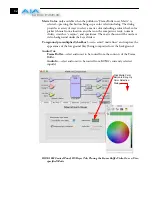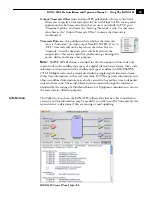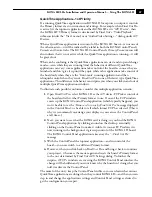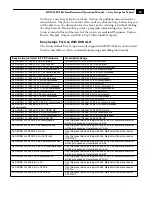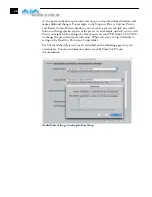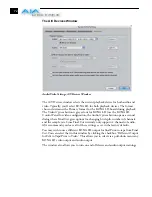1
61
KONA LH/LHe Installation and Operation Manual — Using The KONA LH
QuickTime Application—1st Priority
If a running QuickTime application uses KONA LH for capture or output, it controls
the Primary format via its own menus and settings. For example, when Final Cut Pro
is active (it’s the topmost application) and has KONA LH as its “A/V Device”, then
the KONA LH'S Primary format is determined by Final Cut's “Video Playback”
submenu (under the “View” menu) or its “Audio/Video Settings...” dialog under A/V
Devices.
When a QuickTime application is in control of the KONA LH board—versus one of
the other masters—it will be indicated by a label in both the KONA Control Panel's
Formats
and
Control
tabs. The KONA LH Control Panel’s
Primary Format
menu will
also indicate that it is not active while the QuickTime application is running—it will
be grayed-out.
What can be confusing is that QuickTime applications can start and stop and change
modes—even while they are running! And the behavior of different QuickTime
applications can vary: some applications take control of the board as soon as they are
launched and don't give it up until they quit, while other applications take control of
the board only when they are the “front-most” running application and then
relinquish control when they’re not. Final Cut Pro is one of the latter type QuickTime
applications. This difference in behavior can surprise you when you click in and out of
multiple QuickTime application windows.
To illustrate such possible confusion, consider this multiple application scenario:
1.
Open Final Cut Pro, select KONA LH as the A/V device. FCP takes control of
the board and tells it what Primary format to use. If one of the FCP windows
covers up the KONA Control Panel application (which typically happens), you
won't be able to see the
“Kona card is in use by Final Cut Pro”
message displayed
in the Control Panel, or be able to tell which format FCP has selected. (This is
why we recommend you arrange your display so you can see the Control Panel
at all times.)
2.
Next, you want to see what the KONA card is doing, so you find the KONA
Control Panel application by clicking around on the desktop, eventually
clicking on the Control Panel to make it visible. As soon as FCP realizes it is
now running in the background, it gives up control of the KONA LH board.
The KONA Control Panel application takes away the “
...Final Cut Pro”
message.
3.
With the Control Panel the topmost application—and in control of the
board—you now switch to a different Primary format.
4.
However, when you click back on Final Cut Pro and bring it back to continue
your project, it becomes the master again and resets the board's Primary format
to the one determined by Final Cut’s A/V Settings dialog. To further the
surprise, if FCP's windows are covering the KONA Control Panel window, the
change will be hidden and you won’t know why the board isn't doing what you
told it earlier via the Control Panel.
The moral of the story: keep the Control Panel visible so you can learn what various
QuickTime applications are doing when they control KONA LH—and then you can
step in and change the application’s settings and Control Panel settings as desired to
get the configuration you expect.
Summary of Contents for KONA LH
Page 1: ...Installation and Operation Guide Models LHe and LH September 25 2007 ...
Page 4: ...iv ...
Page 8: ...4 ...
Page 22: ...14 ...
Page 23: ...1 15 KONA LH LHe Installation and Operation Manual In This Manual ...
Page 24: ...16 ...
Page 45: ...1 37 KONA LH LHe Installation and Operation Manual Genlock and Your System ...
Page 46: ...38 ...
Page 90: ...84 ...
Page 94: ...A 4 ...
Page 100: ...I 6 ...