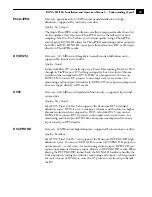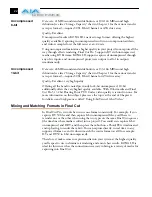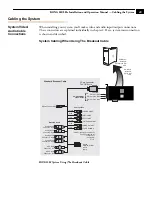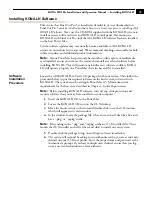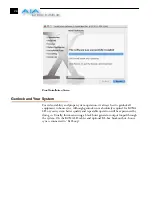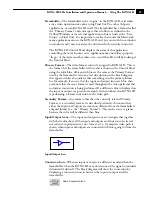1
31
KONA LH/LHe Installation and Operation Manual — Installing KONA LH
Installing KONA LH Software
First ensure that Final Cut Pro 5 is installed as detailed in its user documentation.
Final Cut Pro 5
must be installed and have been run at least once prior to installing AJA
KONA LH software.
Next, use the CD-ROM supplied with the KONA LH system to
install necessary software drivers and KONA LH control panel. You cannot use
KONA LH with Final Cut Pro until the AJA KONA LH software has been installed
on the host Power Mac.
System software updates may occasionally become available to AJA KONA LH
owners on our website (www.aja.com). We recommend checking occasionally for both
software updates and additional product information.
Note:
If your PowerMac has previously had another video capture or multimedia
card installed, ensure you remove the card and uninstall any related software before
installing KONA LH. This will prevent any hardware or software conflicts. KONA
LH will operate properly on a PowerMac that also has an AJA Io installed.
Software
Installation
Procedure
Locate the AJA KONA LH Software CD packaged with your system. Then follow the
procedure below to put the required software on the host system to be used with
KONA LH. The system must be an Apple Power Mac G5. Minimum system
requirements for the host were described in
Chapter 1: System Requirements.
Note:
Before installing KONA LH software, turn off any virus protection and
security software that you may have installed on your computer.
1.
Insert the KONA LH CD in the Power Mac
2.
Locate the KONA LH CD icon on the OS X desktop.
3.
Move the mouse cursor to the icon and double click to see the CD contents,
which will appear in its own window.
4.
In the window, locate the package file; it has an icon that looks like a box and
has a “.pkg” or “.mpkg” suffix.
Note:
Files ending in the “.pkg” and “.mpkg” suffix are OS X installer files. These
launch the OS X installer and tell it where and what to install on your system.
5.
Double-click the package to log on and begin software installation.
6.
The system will respond by asking you to authenticate who you are as currently
defined on your OS X user profile. Enter the proper name and password at the
Authenticate prompt; if you have multiple users defined, ensure that you log
on as a user with administrator-level authority.
Summary of Contents for KONA LH
Page 1: ...Installation and Operation Guide Models LHe and LH September 25 2007 ...
Page 4: ...iv ...
Page 8: ...4 ...
Page 22: ...14 ...
Page 23: ...1 15 KONA LH LHe Installation and Operation Manual In This Manual ...
Page 24: ...16 ...
Page 45: ...1 37 KONA LH LHe Installation and Operation Manual Genlock and Your System ...
Page 46: ...38 ...
Page 90: ...84 ...
Page 94: ...A 4 ...
Page 100: ...I 6 ...