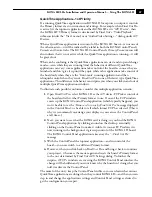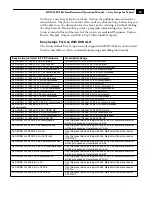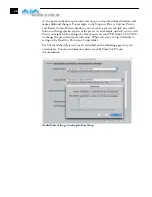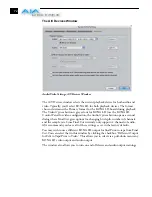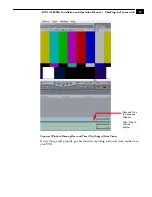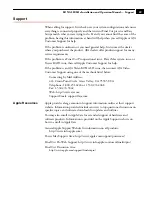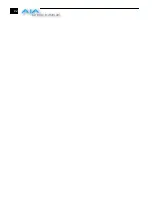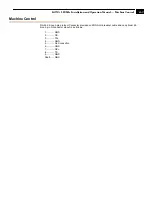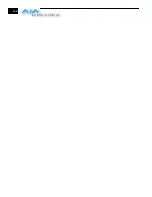1
75
KONA LH/LHe Installation and Operation Manual — Checking the System with
Checking the System with a Simple Test Project of Bars and Tone
To test that you’ve installed the KONA LH drivers and have audio and video
monitoring correctly configured, try creating a simple Final Cut Pro project with bars
and tone.
1.
Select an Easy Setup as previously discussed (go to the Final Cut Pro menu and
select
Easy Setup
; then select a desired preset).
2.
Select
New Project
from the File menu.
Create a New Project
3.
The Sequence window will be at the bottom of the screen and a Browser
window will be at the top left. Look at the Browser window and locate the
“Effects” tab at the top right. Click on it.
4.
Locate the Viewer window in Final Cut and click on the Filmstrip pulldown
menu button (it’s a “filmstrip” icon with an “A” on it). Select “Bars and Tone
NTSC” or “Bars and Tone PAL”. The viewer window will display bars after you
do this.
5.
Click the mouse cursor on the Bars and Tone in the Viewer window and drag it
to the beginning of the sequence window. You’ll see the bars and tone show up
on the sequence where it can be played.
6.
Go to the beginning of the sequence by clicking on the left-most icon and then
click the “Play” icon. You should see and hear the bars and tone on your video
monitor and audio monitoring system.
If you don’t see bars on the external video monitor and hear tone, check your
connections and ensure KONA LH is selected in the Easy Setups and Audio/Video
Settings as necessary.
Summary of Contents for KONA LH
Page 1: ...Installation and Operation Guide Models LHe and LH September 25 2007 ...
Page 4: ...iv ...
Page 8: ...4 ...
Page 22: ...14 ...
Page 23: ...1 15 KONA LH LHe Installation and Operation Manual In This Manual ...
Page 24: ...16 ...
Page 45: ...1 37 KONA LH LHe Installation and Operation Manual Genlock and Your System ...
Page 46: ...38 ...
Page 90: ...84 ...
Page 94: ...A 4 ...
Page 100: ...I 6 ...