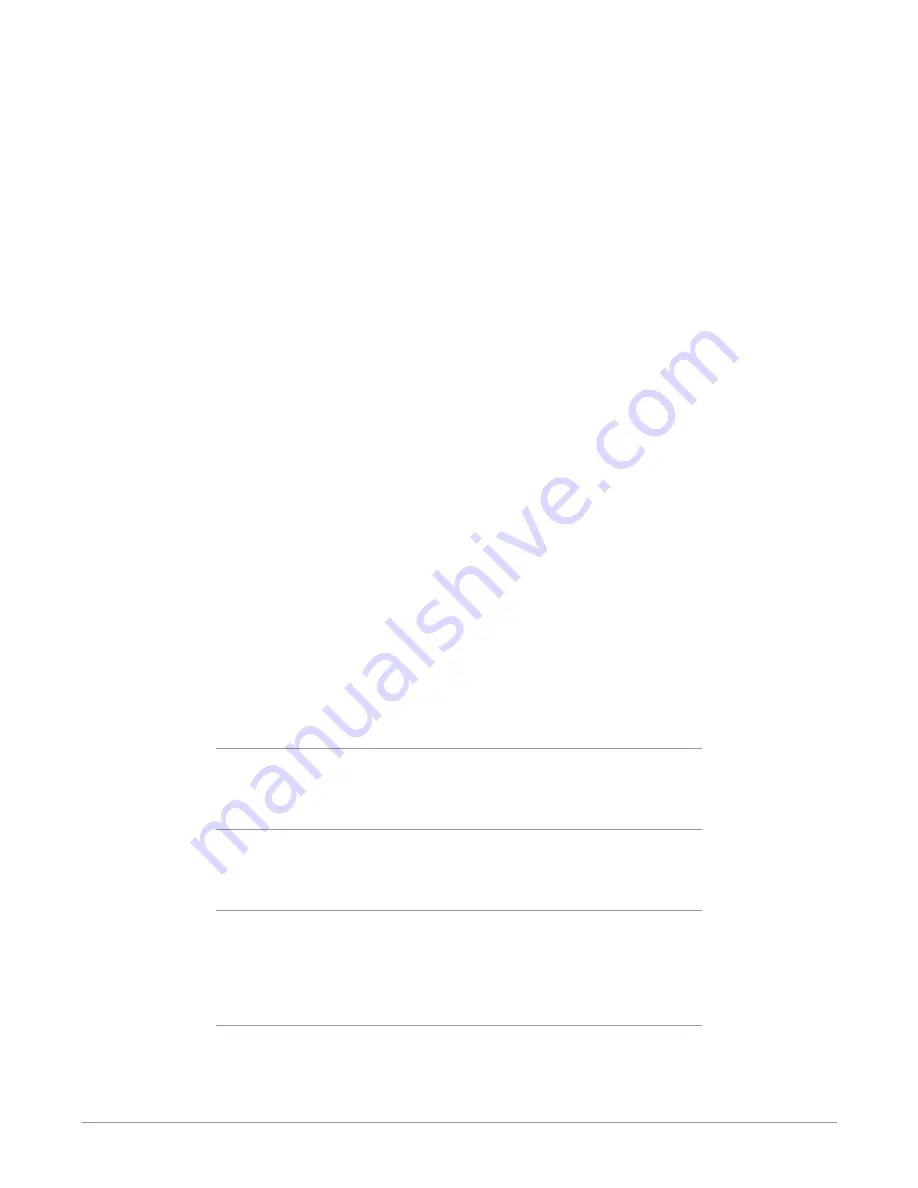
OG-ROI Series openGear card v1.6 20 www.aja.com
Variable - Allows user-adjustable selection of all or a portion of the input signal.
When you select
Variable
as the selection type, you can choose the region-of-
interest selection in three ways with no constraints:
• Use the X,Y coordinates and W,H (width, height) size fields. Within these
fields, you can enter values (if they are valid) or use your keyboard arrow
keys to increment one pixel/line at a time for fine adjustment.
• If configuring a multiple monitor matrix, you can use the Monitor Matrix
screen to select the ROI and, when applied, will fill the X, Y, W, and H fields
with the correct values. See
"Monitor Matrix Screen" on page 26
• Drag the edges of the image representation (green proxy screen) at the
right of the selection pane. See
"Click and Drag Options" on page 21
Fixed Aspect - Opens a ROI Fixed Aspect drop-down menu allowing fixed
aspect input region-of-interest selection. In this mode, the size of the selected
region-of-interest can change but the aspect ratio is held constant:
• 4:3 (SD aspect ratio)
• 16:9 (HD aspect ratio)
• 3:4 (useful for presentation on vertically oriented monitors)
• 9:16 (useful for presentation on vertically oriented monitors)
NOTE: Pixel aspect ratio (PAR) is accounted for in fixed aspect mode. The storage aspect
ratio will change based on the input's PAR to achieve a display aspect ratio
equivalent to your configured settings.
Fixed Size - Opens a ROI Fixed Size drop-down menu allowing fixed size input
region-of-interest selection. In this mode, the region-of-interest selection can
change position on the input screen but the size cannot be changed. These
settings allow you to easily select standard video sizes for region-of-interest.
• DV
• NTSC
• PAL
• 720HD
• 1080HD
SDI Out - Forces the region-of-interest to have the same
aspect ratio as the
current
SDI Out Format
setting.
RGB Range Menu
The RGB Range pulldown menu allows you to select either Full range (0-1023) or
SMPTE range (typically 64-940) for RGB color input.
Full Screen Button
Click the Full Screen button to set the region-of-interest to the full input raster
size.
Center Button
If you choose anything other than a full-sized image (Auto) in the ROI Select
menu, you will have complete control of where the region of interest selection
is placed. To quickly and precisely center the region-of-interest, click the Center
button.
Auto Bypass Mode
Once you have configured the OG-ROI card using DashBoard, and as long as
the input format remains the same, the settings will persist when the frame is
disconnected from a controlling computer (in stand-alone mode).
















































