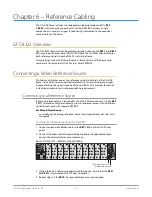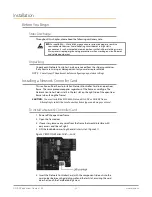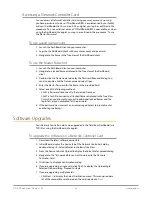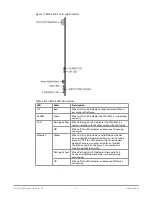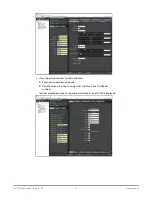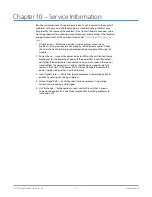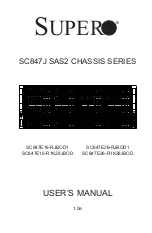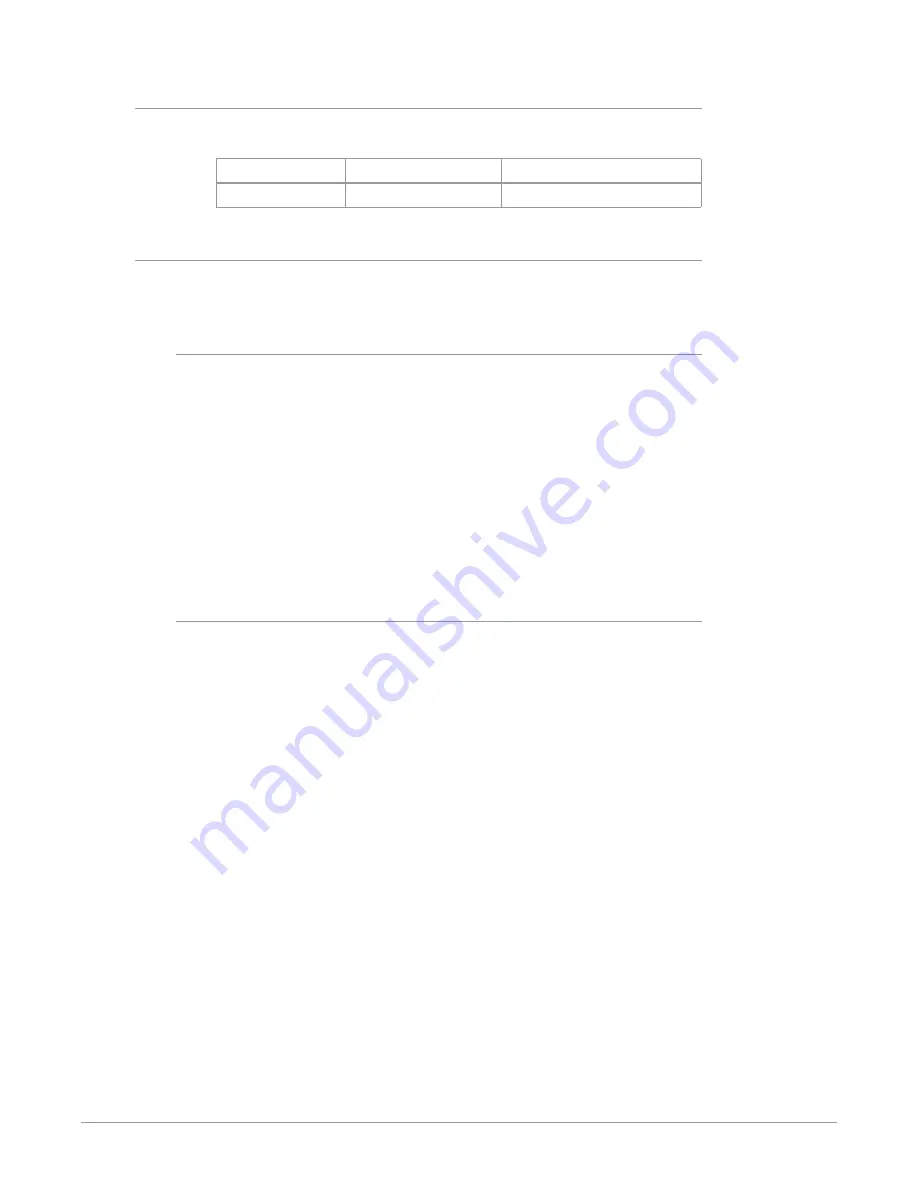
OG-X-FR openGear Frame v1.0r1 27 www.aja.com
Before You Begin
Verify that you are running the required DashBoard and card software versions. At
time of writing, the current version of DashBoard is 6.0.
Card Model
DashBoard Version
Card Software Version
MFC-8322-S
4.0.0 or higher
2.00 or higher
Configuring the Master Password
Configuring the Master Password for your frame requires configuring the
password feature in DashBoard.
Setting the DIP Switch
Your Network Controller Card includes SW3 (a DIP Switch) that enables you to
override the Master Password.
Use this DIP switch when the Master Password needs to be reset (e.g. when you
have forgotten the password text). If you change the configuration of the DIP
Switch, you must reboot the card before the changes take effect.
Override the Master Password using the DIP Switch as follows:
• OFF — This is the recommended position. A user-specified Master Password is
used. The default password is password. It can be changed using DashBoard.
• ON — This position is used to recover a lost Master Password. The user-
specified password is temporarily ignored, and the default value of password
is used.
To configure the Master Password in DashBoard
1. Navigate to the frame in the Tree View of the DashBoard client.
2. Right-click the frame node and select Lock/Unlock Access to display the
Change Master Password dialog. By default, the current Master Password for
the frame is automatically entered into the Old Password field.
3. Select the Change master password check box.
4. Type the new Master Password for the frame in the New Password field.
5. Re-type the new Master Password for the frame in the Confirm field.
6. Select the Prevent unauthorized access to this frame check box to enforce
access controls for this frame.
• Users with older version of DashBoard will be unable to connect to the
frame.
• DashBoard clients version 4.0.0 or higher will use DashBoard URM to
determine user access rights.
7. From the dialog window located under the Confirm field, select the frame(s)
you wish to apply the new Master Password to. Or you can use the provided
menu to quickly select all frames, clear the selections, select only presently
locked frames, or select only currently unlocked frames.
8. Click OK.