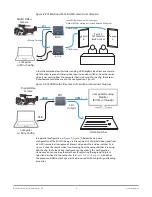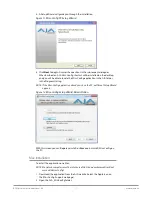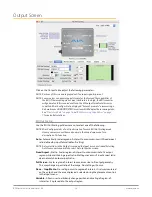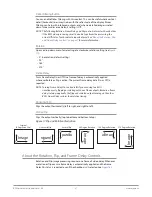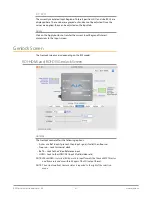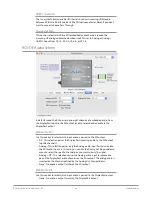ROI Series Mini-Converter v1.5r1 22 www.aja.com
• If configuring a multiple monitor matrix, you can use the Monitor Matrix
screen to select the ROI and, when applied, will fill the X, Y, W, and H fields
with the correct values. See
"Monitor Matrix Screen" on page 30
• Drag the edges of the image representation (green proxy screen) at the
right of the selection pane. See
"Click and Drag Options" on page 23
.
• Use the Screen Picker button (not applicable to ROI-SDI model) to produce
a full-sized image with highlighted crop boundary box in the pass through
monitor. See
"Screen Picker Operation" on page 23
.
NOTE: For Screen Picker operation, the resolution of the pass-through monitor Mini-
Config is using must match the resolution of the input to the ROI.
Fixed Aspect - Opens a ROI Fixed Aspect drop-down menu allowing fixed
aspect input region-of-interest selection. In this mode, the size of the selected
region-of-interest can change but the aspect ratio is held constant:
• 4:3 (SD aspect ratio)
• 16:9 (HD aspect ratio)
• 3:4 (useful for presentation on vertically oriented monitors)
• 9:16 (useful for presentation on vertically oriented monitors)
Fixed Size - Opens a ROI Fixed Size drop-down menu allowing fixed size input
region-of-interest selection. In this mode, the region-of-interest selection can
change position on the input screen but the size cannot be changed. These
settings allow you to easily select standard video sizes for region-of-interest.
• DV
• NTSC
• PAL
• 720HD
• 1080HD
SDI Out - Forces the region-of-interest to have the same
aspect ratio as the
current
SDI Out Format
setting.
RGB Range Menu (not applicable to ROI-SDI model)
The RGB Range pulldown menu allows you to select either Full range (0-1023) or
SMPTE range (typically 64-940) for RGB color input.
Full Screen Button
Click the Full Screen button to set the region-of-interest to the full input raster
size.
Center Button
If you choose anything other than a full-sized image (Auto) in the ROI Select
menu, you will have complete control of where the region of interest selection
is placed. To quickly and precisely center the region-of-interest, click the Center
button.
Auto Bypass Mode
The ROI Mini-Converters remember the format of the input signal when the unit
is configured.
When Auto Bypass Mode is On (default value), if the format of the input signal
changes after configuration, the ROI unit will automatically bypass all video
processing (Region of Interest selection, rotation, flip, etc.). When the video input
signal returns to the original format, the unit will automatically turn back on all
video processing according to how it had been configured.