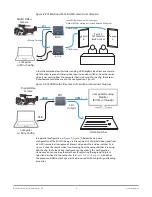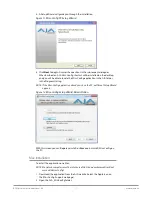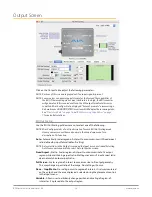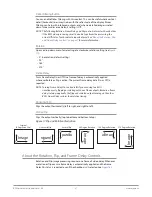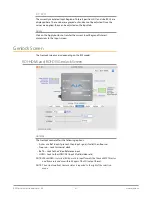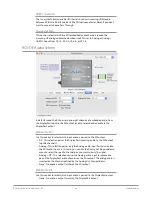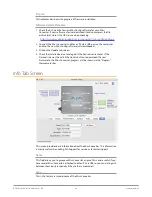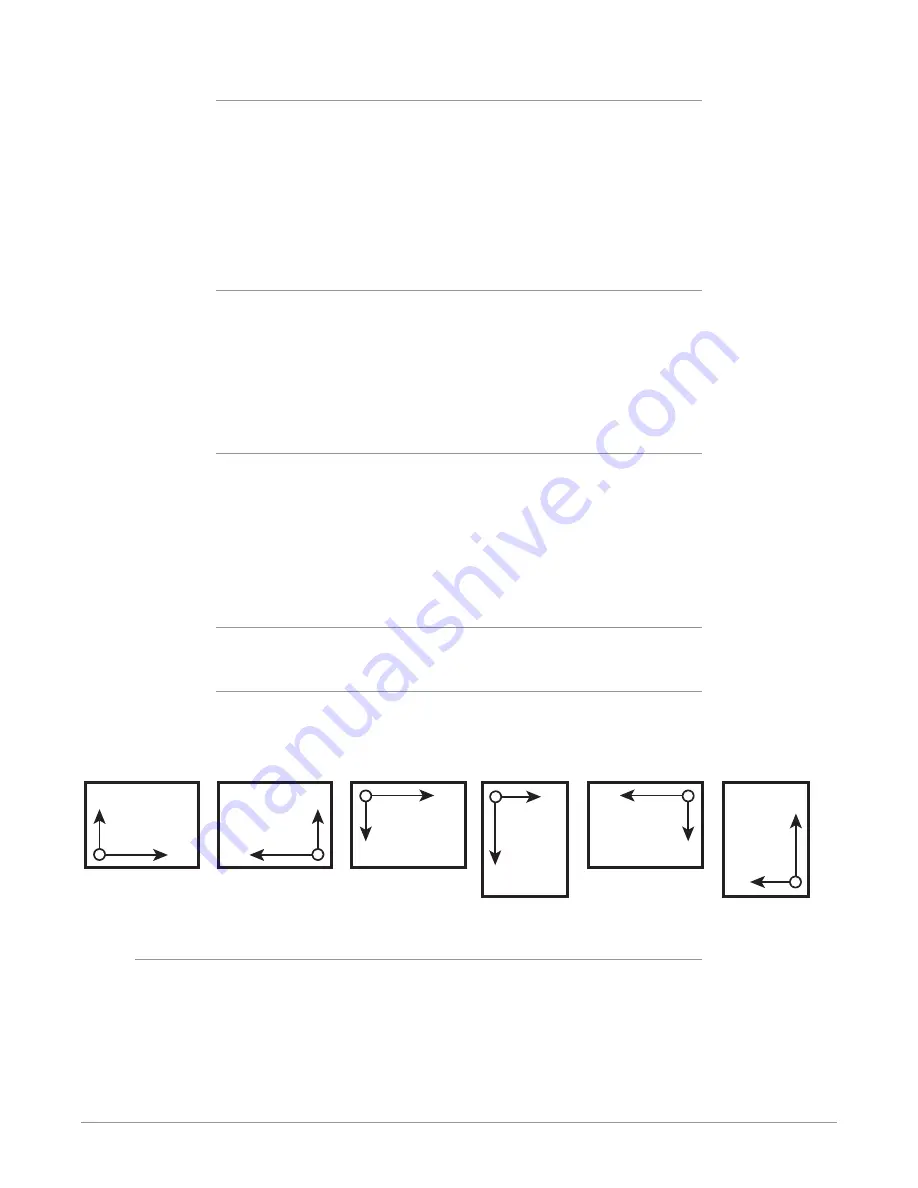
ROI Series Mini-Converter v1.5r1 27 www.aja.com
Flicker Filtering Button
You can enable flicker filtering with this control. This can be useful where vertical
detail (horizontal lines) may strobe with the refresh rate of the display. Flicker
filtering can help with interlaced outputs, and when a detailed image is scaled
down into a smaller area. Default setting is Off.
NOTE: The following Rotation, Frame Delay, and Flip controls interact with each other.
If the ROI’s video processing circuit is unable to perform the processing, the
actual Off state of each control is reported in red. See
and Frame Delay Controls" on page 27
for more information.
Rotation
Opens a drop down menu for selecting of a clockwise rotation setting (see
):
• 0° (no rotation, default setting)
• 90°
• 180°
• 270°
Frame Delay
Turns Frame Delay On or Off. One frame of delay is automatically applied
whenever Rotate or Flip is active. The current frame delay state (On or Off) is
reported.
NOTE: Turning Frame Delay On can be useful if you are using two ROIs
simultaneously, flipping or rotating only one of their outputs. Because a frame
delay is always applied to the flipped or rotated output, turning on the other
ROI’s Frame Delay restores their relative timing.
Horizontal Flip
Flips the output horizontally (left to right, and right to left).
Vertical Flip
Flips the output vertically (top to bottom and bottom to top).
Figure 17. Flip and Rotation Illustration
Original
(0 Degree, no Flip)
90 Degree Rotation
Horizontal Flip
Vertical Flip
180 Degree Rotation
270 Degree Rotation
Image
Image
Image
Image
Image
Image
About the Rotation, Flip, and Frame Delay Controls
Rotation and Flip image processing requires one frame of video delay. Whenever
a rotation or flip occurs a frame delay is automatically applied, and the Frame
Delay On status is reported, even if the checkbox isn’t selected (see
).