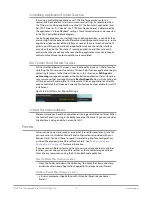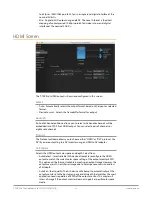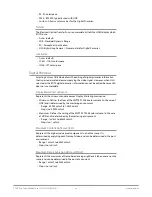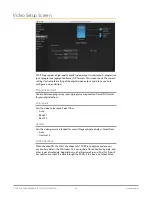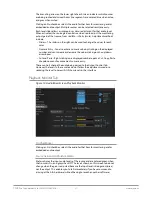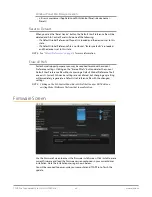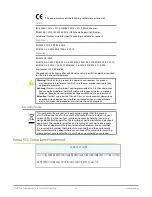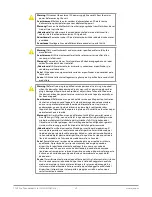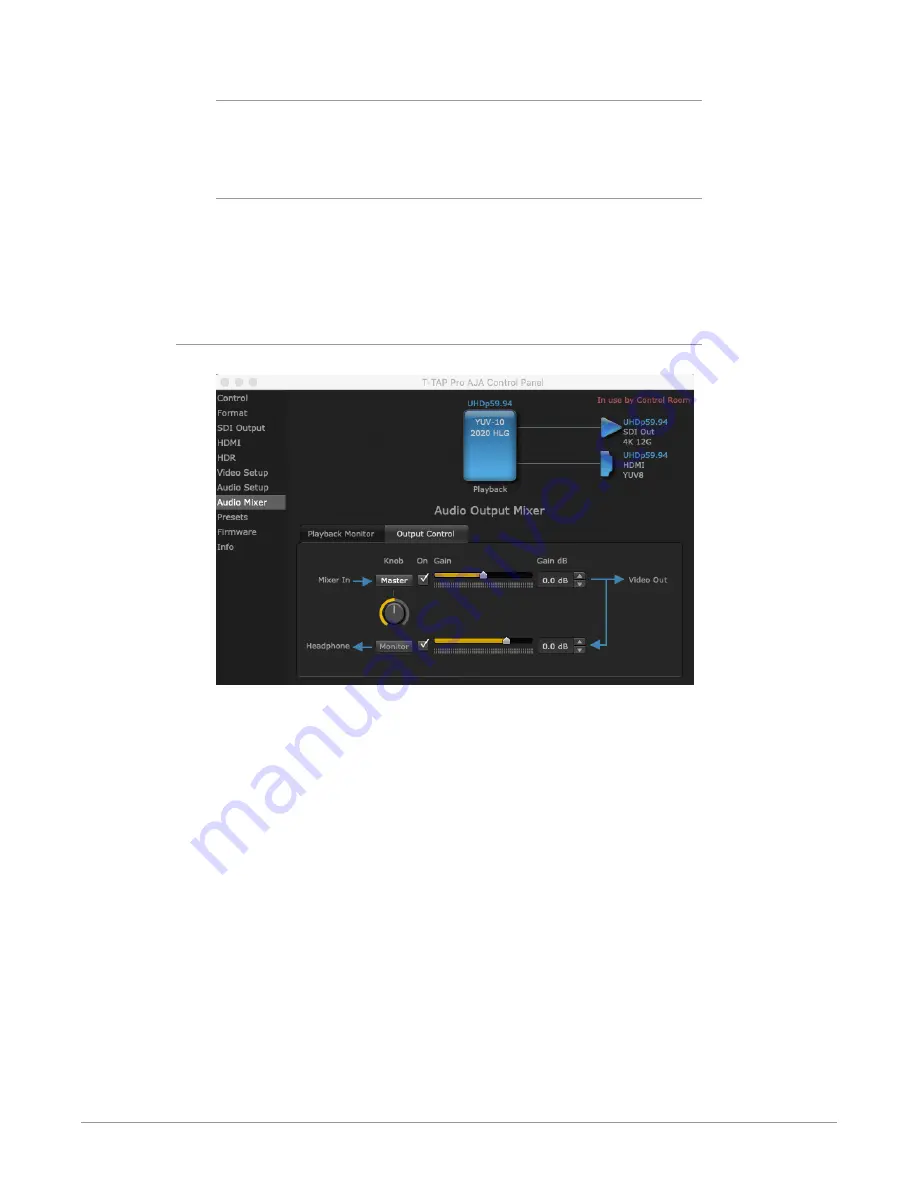
T-TAP Pro Thunderbolt 3 to 12G-SDI/HDMI v16.1 28 www.aja.com
Main App
If an external application is controlling the T-TAP Pro, it will be displayed in
the
Item Select
column and its audio can be selected for monitoring and/or
embedded audio output level adjustment.
Host Audio
Audio from the host computer is selected here, enabling T-TAP Pro to monitor
anything that would normally be presented via the host computer. For example,
an editor could sample music from an online library, while concurrently playing
back their NLE timeline. Or, a producer and editor could be communicating live
during an editing session, using Skype or some other video calling tool.
Output Control Tab
Figure 11. Audio Mixer Screen, Output Control
The controls on the Output Control screen tab are similar to those on the
Playback Monitor screen tab, except these audio meters report the output of that
selection, not the input, and so will change when these sliders are adjusted.
The arrows on the lower right shows the Mixer In audio routed to the Audio Out
(headphone) jack on the T-TAP Pro is downstream of the Mixer In controls above,
and so the audio level routed to that Audio Out jack is affected by both the Mixer
in slider above and the Headphone slider below. And because the Mixer In signal
comes from the Playback Monitor tab screen, level adjustments made on that
screen tab can also affect the levels shown here.
NOTE: The Mixer In On checkbox, when unchecked, mutes the embedded (HDMI or SDI)
audio output, but does not mute the Audio Out (Headphone) signal, to maintain
headphone monitoring.
The Video Out audio signal is routed as embedded audio to the SDI and HDMI
video outputs. This output level is always reported on the T-TAP Pro's front panel .
This screen tab also includes a software Knob control that is linked to the
T-TAP Pro's front panel hardware knob.