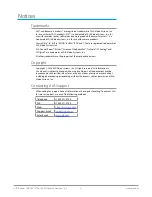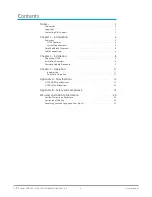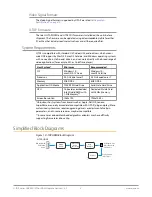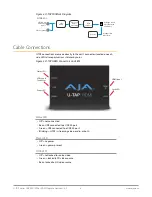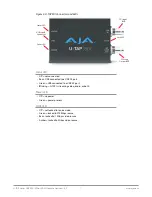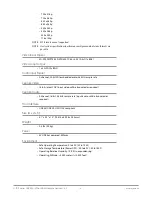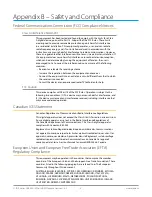U-TAP Series USB 3 3G-SDI or HDMI Capture Device v1.5.2 8
www.aja.com
Chapter 2 – Installation
Unpacking U-TAP
As you unpack U-TAP, carefully examine the unit to ensure that nothing was
damaged during shipment. If you find any damage, immediately notify the
shipping service and supply them with a complete description of the damage.
AJA will repair or replace damaged units. If you find shipping damage, contact
your AJA dealer or distributor for details on how to have your U-TAP repaired or
replaced.
Save packing materials and the shipping box. If you ever require service or move
your system—use the packaging materials and box for safe shipment.
After you unpack your U-TAP, go to the AJA website to download the latest
software package and updated documentation. You will need a USB cable to
connect to your computer.
Installation Overview
The installation and setup of U-TAP is very simple. The steps of installation and
configuration are discussed here and summarized as follows:
1. Unpack the shipping box (see above).
2. Ensure that appropriate application software is installed on your USB
equipped computer, as detailed in its user documentation.
3. Connect the U-TAP USB output port to your computer, using the provided
cable. The U-TAP is powered through the USB 3.0 port.
NOTE: The first time U-TAP is connected to a computer, extra time may be required for
the OS to access and configure the appropriate drivers. On Windows machines,
it could take from 3 to 5 minutes. On Macs, this time should be much shorter.
Each OS should report successful driver installation. Subsequent U-TAP USB
connections should occur immediately.
4. Connect the SDI or HDMI input to your source device.
5. U-TAP will now be operational, automatically detecting the input signal
format and decoding the video (and two channels of embedded audio if
present) to the USB output.
NOTE: Connecting multiple U-TAPs could compromise power delivery, and excessive USB
bus traffic (from another U-TAP or other devices sharing that USB bus) can reduce
the computer’s performance.
6. Launch your video application on the connected computer and use its
UI controls to access the video and audio being converted by U-TAP. For
example:
• For VLC, go to Media/Open Capture device, and select U-TAP.
• For QuickTime Player, go to File menu, click New Movie Recording, and
select U-TAP using the down arrow next to the record button.