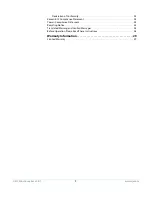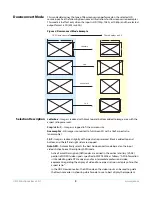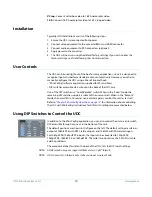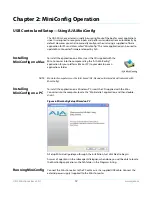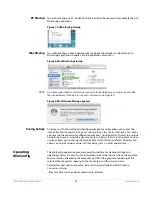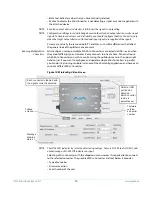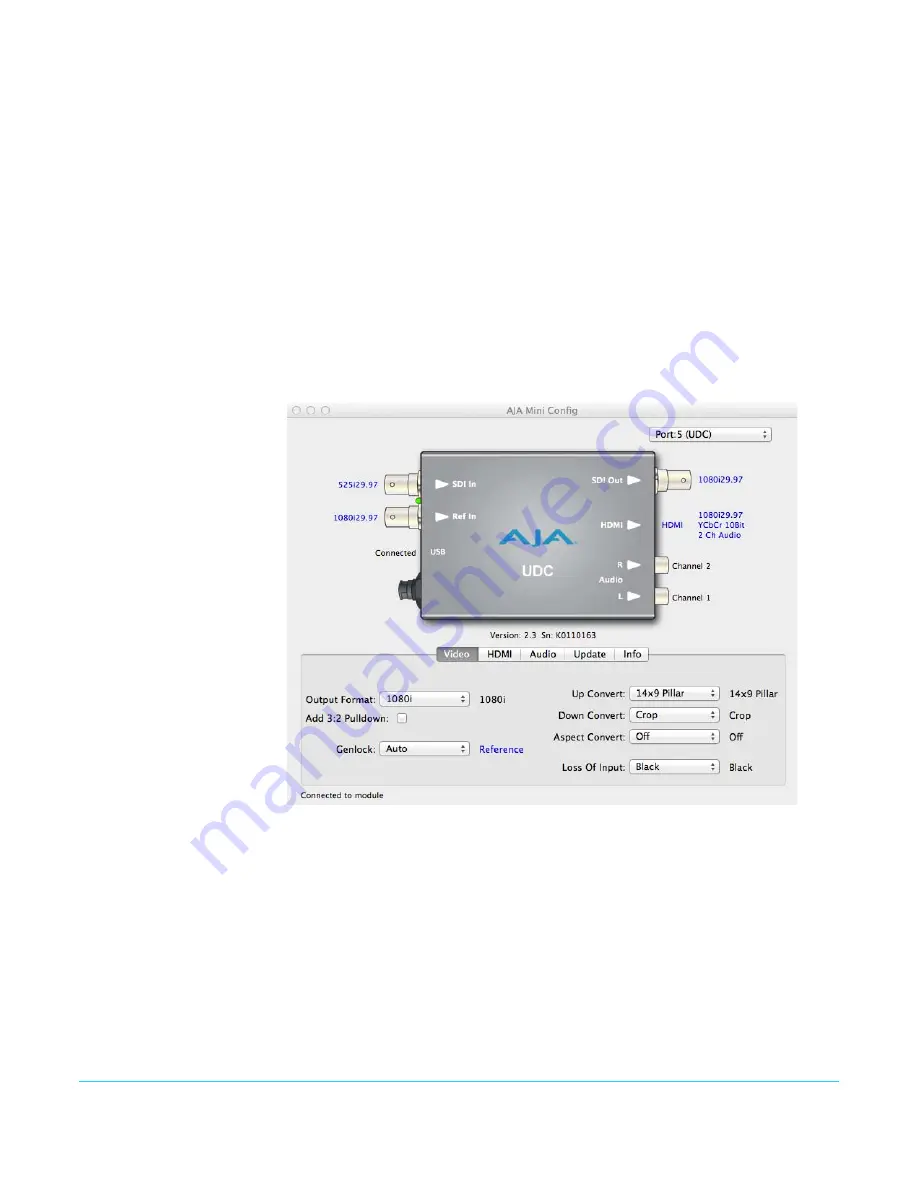
UDC Mini-Converter v2.3r1
www.aja.com
15
A status field at the bottom of the screen shows if your application is connected and
communicating with the Mini-Converter.
When configuring the Mini-Converter, select it from the top pulldown, view the current
settings and change any values. Making a change communicates that new value to the
Mini-Converter’s non-volatile memory.
Tabbed Screens
The Tabs delineate control screens with groups of controls for each type of task to be
performed. The controls for the actual configuration parameters are specific to each
Mini-Converter type. Click on any of the tab buttons and the screen below will change to
match. Each of these screens are described on the following pages.
Video Tab Screen
The Video Screen is where you can configure UDC video inputs and outputs. Pull-down
menu settings are described following the screen graphic.
Figure 11. Mini Config, Video Screen
Output Format
: Determines the UDC output video format. (This selection is used only
when the UDC module is in Remote mode as set by DIP switch #1. In Local mode, the
video output format is determined by DIP switches 2-5). These are the format choices:
SD
: The output video format will be 525i59.94 (for 23.98, 29.97, or 59.94 fps video
inputs) or 625i50 (for 25 or 50 fps video inputs).
720p
: The output video format will be 720p59.94 (for 23.98, 29.97, or 59.94 fps video
inputs), 720p60 (for 24, 30, or 60 fps video inputs), or 720p50 (for 25 or 50 fps video
inputs).
1080i
: The output video format will be 1080i59.94 (for 23.98, 29.97, or 59.94 fps video
inputs), 1080i60 (for 24, 30, or 60 fps video inputs), or 1080i50 (for 25 or 50 fps video
inputs).