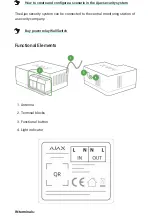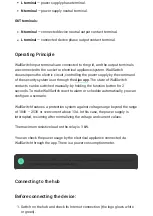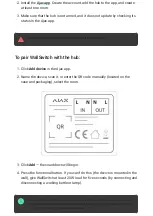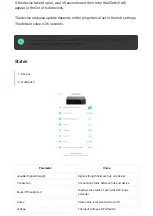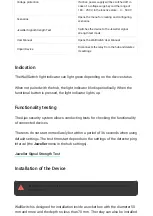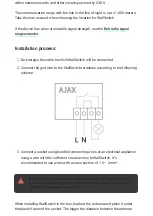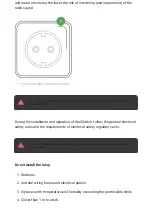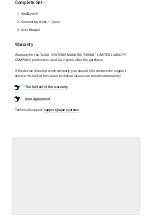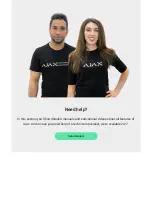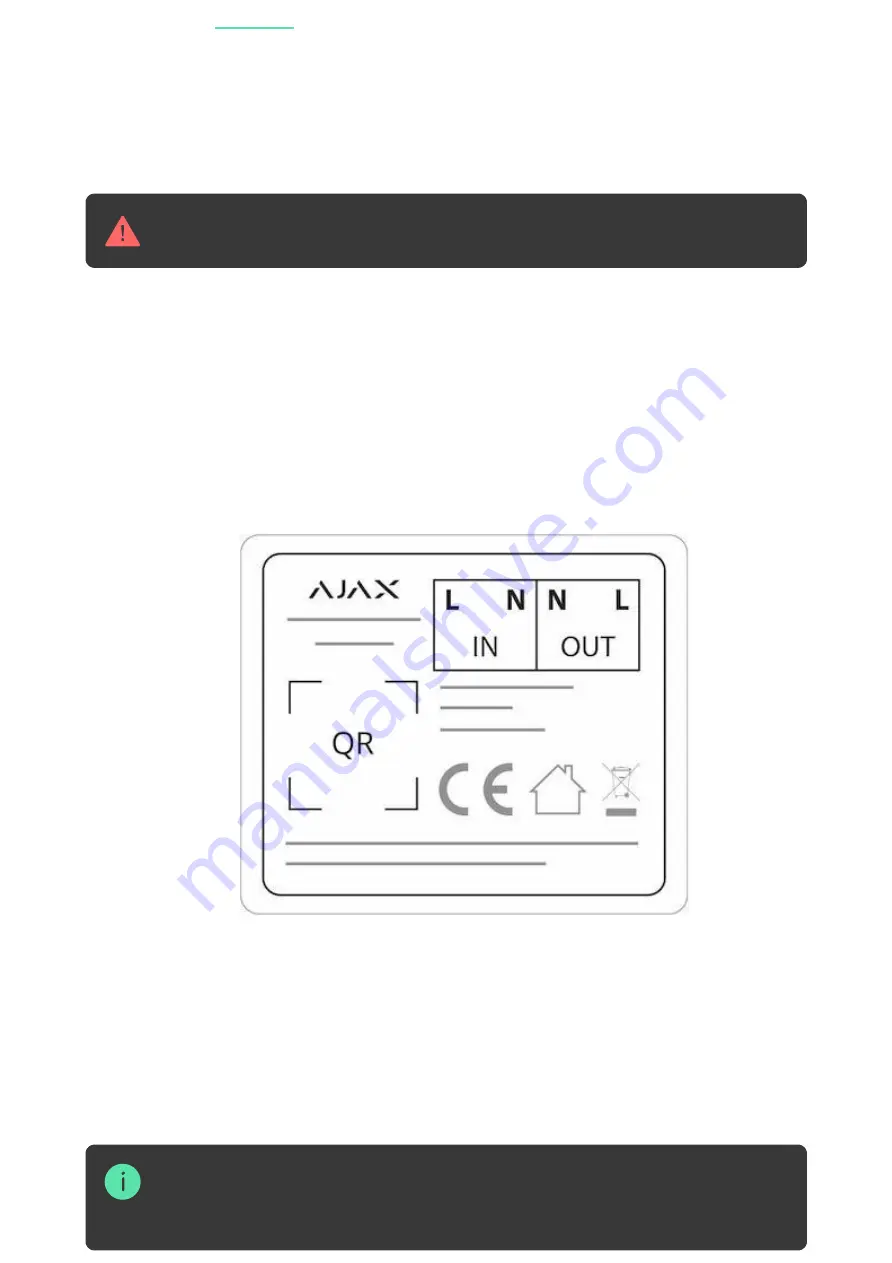
Only users with administrator rights can add a device to the app.
To pair WallSwitch with the hub:
For detection and pairing to occur, the device should be located in the coverage area of
the hub’s wireless network (at the same object). The connection request is transmitted
only at the moment of switching on the device.
2. Install the
. Create the account, add the hub to the app, and create
at least one room.
3. Make sure that the hub is not armed, and it does not update by checking its
status in the Ajax app.
1. Click Add device in the Ajax app.
2. Name the device, scan it, or enter the QR code manually (located on the
case and packaging), select the room.
3. Click Add — the countdown will begin.
4. Press the functional button. If you can’t do this (the device is mounted in the
wall), give WallSwitch at least 20 W load for ve seconds (by connecting and
disconnecting a working kettle or lamp).