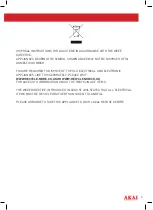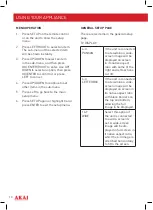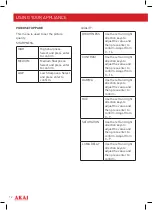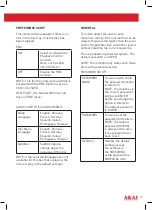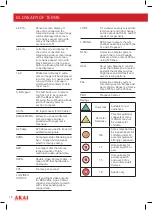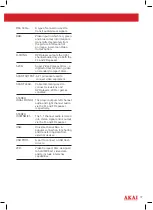10
USING YOUR APPLIANCE
MENU OPERATION
1. Press SETUP on the remote control
or on the unit to show the setup
menu.
2. Press LEFT/RIGHT to select an item.
The sub-menu of the selected item
will be shown instantly.
3. Press UP/DOWN to select an item
in the sub-menu, and then press
OK/ ENTER/RIGHT to enter. Use UP/
DOWN to select an option, then press
OK/ENTER to confirm it or press
LEFT to cancel.
4. Press UP/DOWN to continue to set
other items in the sub-menu.
5. Press Left to go back to the main
setup menu.
6. Press SETUP again or highlight X and
press ENTER to exit the setup menu.
GENERAL SETUP PAGE
There are six items in the general setup
page.
TV DISPLAY:
4:3
PANSAN
If the unit is connected
to a television a wide-
screen image will be
displayed on screen
in its native aspect
ratio with some of the
right and left sections
cut off.
4:3
LETTERBOX
If the unit is connected
to a television a wide-
screen image will be
displayed on screen in
its native aspect ratio
with black borders on
the top and bottom,
allowing the full
image to be displayed.
16:9
WIDE
Select this option if
the unit is connected
to a wide-screen tv
set. A wide-screen
image will be dis-
played in full screen in
it native aspect ratio,
whicl the 4:3 image is
stretched horizontally
to fit to the screen.