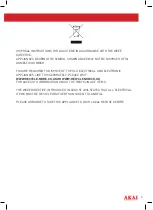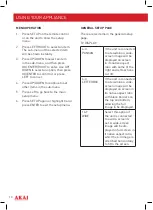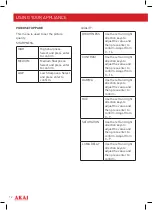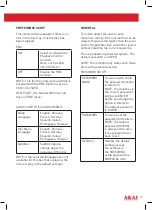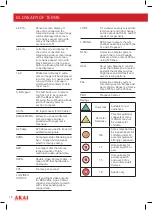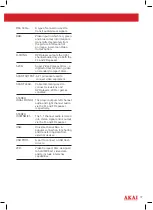14
USING YOUR APPLIANCE
USB
With the USB function, you can play video
files directly from a USB flash drive.
Insert the USB flash drive into the USB
port and press the DISC/SD/USB button
on the control panel or the SD/USB button
on the remote to select the USB function.
SD/MMC
With the SD/MMC function, you can play
video files directly from a SD/MMC card.
Insert the SD/MMC card into the SD/MMC
card slot and press the DISC/SD/USB
button on the control panel or the SD/USB
button on the remote to select MCR mode
and play the files.
COPY
Press the copy button on the remote
control to copy tracks from a DVDR or CD
onto a USB or SD card. You can also copy
files from USB to SD/MMC, or vice versa.
1. Insert the SD/MMC card or USB
drive, and insert the CD or DVDR.
2. Press the copy button and the copy
menu will show on screen.
3. Select the required options and then
press enter to select the track(s) you
wish to copy, and press start to begin
copying.
4. A progress bar will appear on screen.
NOTE: the tracks will play during the
copying process.
SPEED
Select between
normal or fast copying
speed.
BITRATE
Select between 128,
192, 256, 320, 96 or
112 Kbps.
CREATE ID
Select (Yes) or (No)
PLAYBACK
After all the connections are correctly
made, switch on the unit. Press the MODE
button to switch between AV and DVD
modes.
LOADING AND PLAYING A DISC
1. After connecting power to the unit,
set the power switch to the ON
position.
2. Press the OPEN button to open the
disc tray. Place a disc in it with the
label side facing up.
3. Close the disc tray. The unit will load
the disc and start playing.
MP3/MPEG4 DISC PLAYBACK
After the unit loads a MP3/MPEG4 disc,
a menu showing the contents of the disc
will display on the screen.
1. Press the UP and DOWN direction
buttons to select a file or a folder.
2. Press ENTER to enter the selected
folder. The file or the folder in it will
be listed instantly.
3. Press ENTER to begin to play the
selected file.
4. When the disc is stopped press the
LEFT button to return to the superior
menu