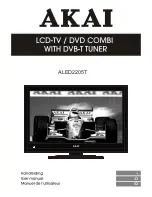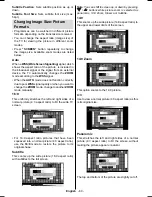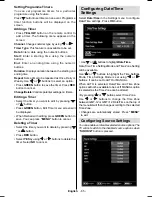English
- 56 -
Digital Manual Search
In manual channel scan, the number of the multiplex
or frequency are entered manually and only that
multiplex or frequency are searched for the channels.
After selecting search type as
Digital
, you can enter
the multiplex or frequency number using the numeric
buttons and press
OK
button to search.
Analogue Manual Search
After selecting search type as analogue, you can use
“ ”/“ ” button to highlight an item and then press “
” or “ ” button to set an option.
Enter the channel number or frequency using the
numeric buttons. You can then press
OK
button
to search. When the channel is located, any new
channels that are not on the list will be stored.
Analogue Fine Tune
Select
•
Analogue Fine Tune
from the Installation
menu by using “ ” or “ ” and
OK
buttons. Analogue
fi
ne tune screen will be displayed. Analogue Fine
Tune feature will not be available if there are no
analogue channels, digital channels and external
sources stored.
Press
•
OK
button to proceed. Use “ ” or “ ” button
to set Fine Tune. When
fi
nished, press
OK
button
again.
Clear Service List (*)
(*) This setting is visible only when the Country option
is set to Denmark, Sweden, Norway or Finland.
Use this setting to clear channels stored. Press “ ” or
“ ” button to select Clear Service List and then press
OK. The following OSD message will be displayed
on the screen:
Press OK to cancel. Select Yes by pressing “ ” or “ ”
button and press OK to delete all of the channels.
Managing Stations: Channel List
The TV sorts all stored stations in the Channel List.
You can edit this channel list, set favourites or set
active stations to be listed by using the Channel List
options.
Press
•
“MENU”
button to view main menu. Select
Channel List item by using “ ” or “ ” button. Press
OK
to view menu contents.
Select
Edit Channel List
to manage all stored
channels. Use “ ” or “ ” and
OK
buttons to select
Edit Channel List.
Operating the Channel List
Press “
•
” or “ ” button to select the channel that
will be processed. Press “ ” or “ ” button to select
a function on Channel List menu.
Use
•
P+/P-
buttons to move page up or down.
Press
•
BLUE
button to view
fi
ltering options.
Press
•
“MENU”
button to exit.
Moving a Channel
First select the desired channel. Select Move option
•
in the channel list and press
OK
button.
Edit Number screen will be displayed. Enter the
•
desired channel number by using the numeric
buttons on the remote control. If there is a previously
A02_MB60_[GB]_(01-TV)_woypbpr_1900UK_IDTV_BRONZE17_MOB L_22912WLED_10071657_50182412.indd 56
A02_MB60_[GB]_(01-TV)_woypbpr_1900UK_IDTV_BRONZE17_MOB L_22912WLED_10071657_50182412.indd 56
26.01.2011 19:40:18
26.01.2011 19:40:18
Summary of Contents for ALED2205T
Page 1: ...43 ALED2205T 1 82...