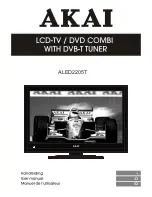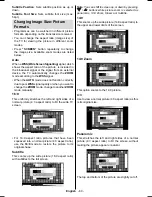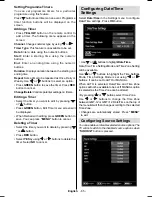English
- 50 -
Use an
SPDIF coaxial cable
to trasfer audio signals to a device that has S/PDIF input
DC 12 V Input
6.
is used for connecting the supplied power adaptor.
V+
V+
V-
V-
.
Viewing the Connections - Side Connectors
CI Slot is used for inserting a CI card. A CI card allows you to view all the channels that
1.
you subscribe to. For more information, see “Conditional Access” section.
Side USB input.
2.
TV control buttons.
3.
Side audio-video connection
4.
input is used for connecting video and audio signals of
external devices. To make a video connection, you must use the supplied AV connection
cable for enabling connection. First, plug singular jack of the cable to the TV’s Side AV
socket. Afterwards, insert your video cable’s (not supplied) connector into the YELLOW
input (located on the plural side) of the supplied AV connection cable. Colours of the
connected jacks should match.
To enable audio connection, you must use RED and WHITE inputs of the side AV
connection cable. Afterwards, insert your device’s audio cable’s connectors into the RED
and WHITE jack of the
supplied
side AV connection cable. Colours of the connected
jacks should match.
Note: You should use audio inputs of side AV connection cable (RED & WHITE)
to enable sound connection when connecting a device to your TV by using PC or
COMPONENT VIDEO input.
Headphone jack is used for connecting an external headphone to the system. Connect
5.
to the HEADPHONE jack to listen to the TV from headphones (optional).
Power Connection
IMPORTANT: The TV set is designed to operate on 12 V DC. For this, an adaptor is used which gives
12 V voltage. Connect this adaptor to a system that supplies 110-240V AC,50/60Hz.
After unpacking, allow the TV set to reach the ambient room temperature before you connect the set to the
•
mains .
To POWER
INPUT DC 12 V
terminal
AC adapter
H
DM
I
1
SPDIF
Coax.OUT
12V
DC IN
USB
5Vdc
Max:500mA
P\V-AV
SIDE
AV
A02_MB60_[GB]_(01-TV)_woypbpr_1900UK_IDTV_BRONZE17_MOB L_22912WLED_10071657_50182412.indd 50
A02_MB60_[GB]_(01-TV)_woypbpr_1900UK_IDTV_BRONZE17_MOB L_22912WLED_10071657_50182412.indd 50
26.01.2011 19:40:14
26.01.2011 19:40:14
Summary of Contents for ALED2205T
Page 1: ...43 ALED2205T 1 82...