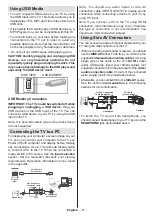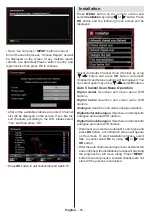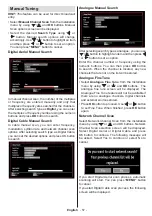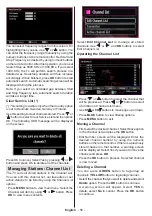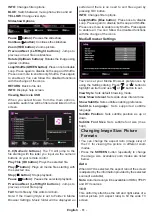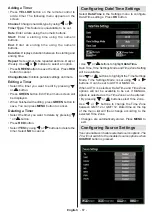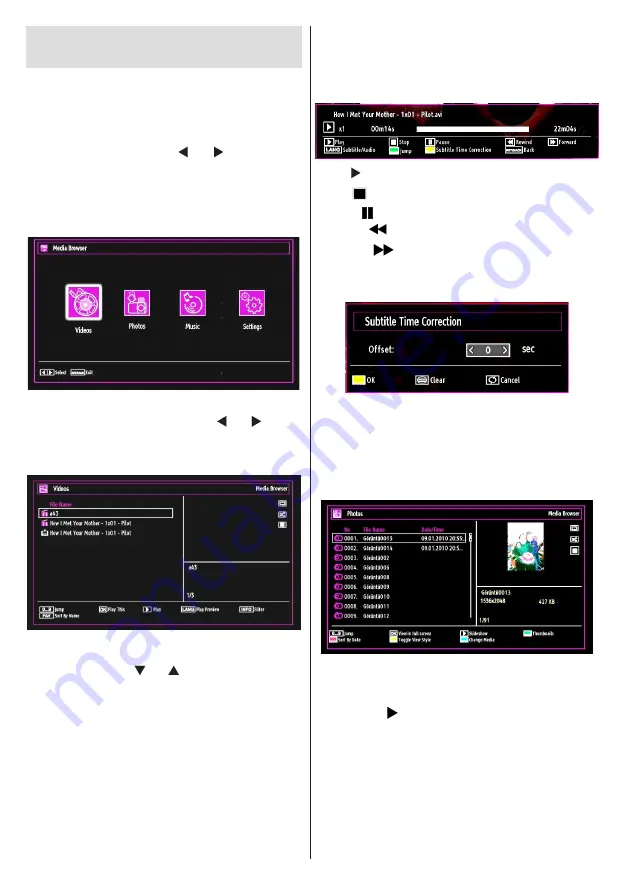
English
- 60 -
Media Playback Using Media
Browser
If the USB stick is not recognized after power off/on or
First Time Installation, unplug the USB device, turn the
TV off and on again and re-insert the USB device.
To display the Media Browser window, press either
“MENU”
button on the remote control and then select
Media Browser by pressing “ ” or “ ” button. Press
OK
button to continue. Media Browser menu options
will be displayed.
Also, when you plug USB devices, media browser
screen will be displayed automatically:
You can play music, picture and video files from the
connected USB memory stick. Use “ ” or “ ” button
to select Videos, Photos, Music or Settings.
Viewing Videos via USB
When you select Videos from the main options,
available video files will be filtered and listed on this
screen. You can use “ ” or “ ” button to select a video
file and press
OK
button to play a video. If you select
a subtitle file and press
OK
button, you can select or
deselect that subtitle file. The following menu will be
displayed while playing a video file:
Jump (Numeric buttons)
:
The TV will jump to the
file starting with the letter you input via the numeric
buttons on your remote control.
Play This (OK button)
:
Plays the selected file.
Play (GREEN button)
: Plays all media files starting
with the selected one.
Lang (Play Preview)
: Displays selected file in a small
preview screen.
INFO
: Changes filter options.
FAV
: Sorts files by name.
Play ( button)
: Starts the video playback.
Stop ( button)
: Stops the video playback.
Pause ( button)
: Pause the video playback.
Rewind (
button)
: Goes backward.
Forward (
button)
: Goes forward.
Subtitle/Audio (LANG. button)
: Sets subtitle/Audio.
Yellow
: Opens subtitle time correction menu.
Press
RETURN
button to switch back to previous
menu.
Viewing Photos via USB
When you select Photos from the main options,
available image files will be filtered and listed on this
screen.
Jump (Numeric buttons)
: Jump to selected file using
the numeric buttons.
OK
: Views the selected picture in full screen.
Slideshow ( button)
: Starts the slideshow using
all images.
Loop/Shuffle (GREEN button)
: Press once to enable
Loop. Press again to enable both Loop and Shuffle.
Press once more to enable only Shuffle. Press again
to disable all. You can follow the disabled functions
with the change of the icons.
RED
: Sorts files by date.
GREEN
: Views images in thumbnails.