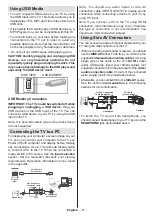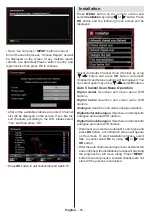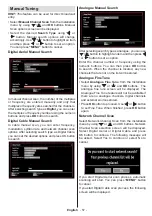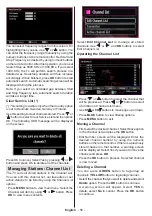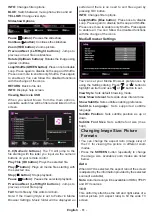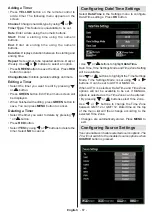English
- 61 -
INFO
: Changes filter options.
BLUE
: Switch between music,photo,video and all
YELLOW
: Change view style
Slideshow Options
Pause ( button)
: Pauses the slideshow.
Continue ( button)
: Continues the slideshow.
Zoom (RED button)
: Zooms picture.
Previous/Next (Left/Right buttons)
: Jumps to
previous or next file on slideshow.
Rotate (Up/Down buttons)
: Rotates the image using
up/down buttons.
Loop/Shuffle (GREEN button)
: Press once to disable
Loop. Press again to disable both Loop and Shuffle.
Press once more to enable only Shuffle. Press again
to enable all. You can follow the disabled functions
with the change of the icons.
RETURN
: Back to file list.
INFO
: Displays help screen.
Viewing Music via USB
When you select Music from the main options,
available audio files will be filtered and listed on this
screen.
0..9 (Numeric buttons)
: The TV will jump to the
file starting with the letter you input via the numeric
buttons on your remote control.
Play This (OK button)
: Plays the selected file.
Play ( button)
: Plays all media files starting with
the selected one.
Stop ( button)
: Stops playback.
Pause ( button)
: Pauses the selected playback.
Previous/Next (Left/Right buttons)
: Jumps to
previous or next file to play.
FAV
: Sorts files by Title,Artist or Album.
Note: If the Viewing Style is set to Folder in Media
Browser Settings, Music folder will be displayed as
sorted and there is no need to sort files again by
pressing FAV button.
INFO
: Changes filter options.
Loop/Shuffle (Blue button)
: Press once to disable
Loop. Press again to disable both Loop and Shuffle.
Press once more to enable only Shuffle. Press again
to enable all. You can follow the disabled functions
with the change of the icons.
Media Browser Settings
You can set your Media Browser preferences by
using the Settings dialog. Press “ ” or “ ” button to
highlight an item and use “ ” or “ ” button to set.
View Style
:
Sets default browsing mode.
Slide Show Interval
:
Sets slide show interval time.
Show Subtitle
:
Sets subtitle enabling preference.
Subtitle Language
:
Sets supported subtitle
language.
Subtitle Position
:
Sets subtitle position as up or
down.
Subtitle Font Size
: Sets subtitle font size (max.
54pt).
Changing Image Size: Picture
Formats
• You can change the aspect ratio (image size) of
the TV for viewing the picture in different zoom
modes.
• Press the
SCREEN
button repeatedly to change
the image size. Available zoom modes are listed
below.
Auto
When AUTO is selected, the aspect ratio of the screen
is adjusted by the information provided by the selected
source(if available)
Note:
Auto mode only will be available in HDMI, YPbPr
and DTV sources.
16:9
This uniformly stretches the left and right sides of a
normal picture (4:3 aspect ratio) to fill the wide TV
screen.