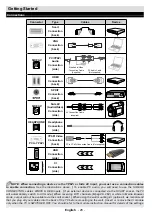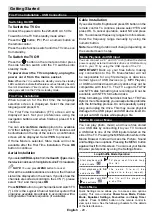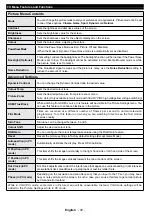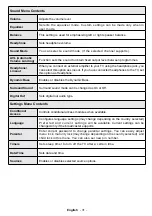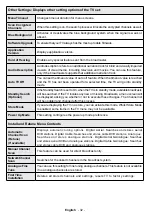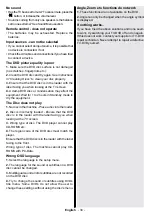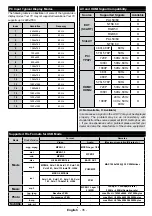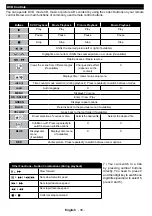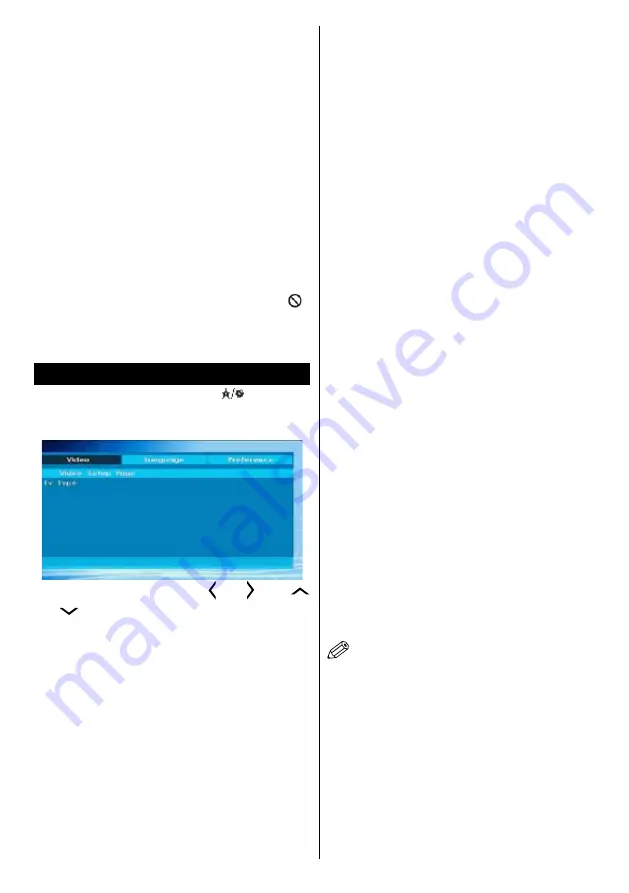
English
- 37 -
f.
When the DVD player is restarted or the disc
is changed, the subtitle selection is automatically
changed back to the initial settings.
g.
If a language is selected that is not supported by
the disc, the subtitle language will automatically be
set to the disc’s priority (default) language.
h.
Usually a ‘circulation’ will happen while switching
to another language, this means you can cancel the
subtitle by pressing the same button a number of times
until “Subtitle Off” appears on the screen.
i.
When the power is turned on or the disc is removed,
the language heard will be the one selected at the
initial settings.
j.
Some DVDs may not contain root and/or title menus.
k.
Reverse stepping is not available.
l.
For reference: If you attempt to enter a number
greater than the total time of the current title, the
time search box disappears and “Input Invalid ”
message appears on top-left corner of screen.
m.
The slide show is disabled when the ZOOM mode
is on.
DVD Mode Configuration
1.
While in DVD source, press “
”(
DISPLAY
)
button to access DVD Setup menu. This is only
possible if there is no playback.
2.
This menu is operated using “ ” or “ ” and “
” or “
” buttons.
TV Type
TV Type is only available as ‘PAL’. The TV set also
supports NTSC signal; however, the signal will be
converted to PAL when it appears on the screen.
Language Setup
This menu is used for setting language preferences
in DVD mode. Language menu contents are detailed
below:
OSD LANG
You can select the default OSD language of the
player menus
AUDIO
You can select the default audio language if supported
by the DVD disc.
DISC MENU
You can select the DVD’s disc menu language among
these languages. Disc menu appears in the selected
language, if supported by the DVD disc.
SUBTITLE
You can select the default subtitle language if
supported by the DVD disc.
Preferences: These are the DVD mode preferences.
Menu contents are detailed below:
DEFAULT
If you choose RESET and press
OK
, the factory-
presets are loaded. Parental level and parental
password does not change.
DOWNMIX
This mode can be selected when the digital audio
output of the TV is used.
SURROUND
Surround sound output.
STEREO
Two channels stereo.
PARENTAL
Playing some DVDs can be limited depending on the
age of users. The “Parental Control” function allows
playback limitation level to be set by the parent.
Parental Level can be adjusted to one of the eight
levels. Level “8 ADULT” adjustment let you watch
all of the DVD titles ignoring the DVD disc’s parental
level. You can watch the DVD discs, which has the
same or lower parental level than the player’s level
only. Menu contents are detailed below:
PASSWORD
Using this item you can change the current password.
To change the password you will be prompted to
enter your old password. After you have entered
your old password, you can now enter the new 4-digit
password. You can use C key to delete the incorrect
entry.
NOTE:
Factory preset of the password is “0000”.
You have to enter XXXX digital password every time
you want to change the parental level. If you forget
your password please contact technical service.
SPDIF OUTPUT
You can set Spdif Output as PCM or RAW. If you select
PCM from SPDIF Output in DVD menu and play DVD
with Dolby audio, you can get audio output with two
channels via the speakers and the SPDIF Out. If you
select RAW from SPDIF Output in DVD menu and
play DVD with Dolby audio, speakers will be muted
and you can get 5+1 Dolby audio via the SPDIF Out.