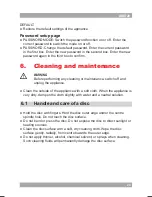16
17
AMD20
i
● Normally, if an MP3 disc is loaded, the unit will take longer time to read
the initial data.
● A DVD that does not match the region code cannot be read by this
appliance.
● If a disc contains mixed content (e.g. MP3 and video files), the appliance
will only recognise, list and play one content type.
● The screen saver becomes active if no disc has been loaded for
3 minutes, or if the appliance has been in STOP mode for 3 minutes.
Using the GO TO function
The GO TO function can be used to select a specific starting point on a DVD
or CD.
● Press the GO TO button (28).
● Press the arrow buttons to select an entry.
The possible entries for DVD are:
- Disc time
- Chapter
- Title
- Chapter time
- Title time
The possible entries for CD are:
- Track time
- Specific track
● Press the digit buttons to set a selection.
Using the PROGRAM function
● Press the PROG button (30) to enter the PROGRAM function.
● Press the digit buttons to select a desired track, and use the arrow button
down to highlight the next entry.
● To confirm the selection and start the program, move the highlight to
"START" and press the ENTER button.
● To stop the progam, press the PROG button (30) and press ENTER.
Using the A-B REPEAT function
The A-B REPEAT function can be used to repeat a specific section of a DVD.
● Press the A-B REPEAT button (36) once to select the starting point (A).
● Press the A-B REPEAT button again to select the ending point (B).
The appliance plays the section repeatedly.
● To cancel the A-B REPEAT function, press the A-B REPEAT button again.
The appliance will resume the normal playback.
Using the ZOOM function
This function can be used for zooming in and out on photos and DVDs.
The available zoom ratios are: 2x, 3x, 4x, 1/2, 1/3, 1/4.
● Press the ZOOM button (39).
● Press the ZOOM button again to set the correct size.
● Press the arrow buttons to move through the picture.
Using the MP3/MPEG4 playback function
● Insert an MP3/MPEG4 disc. A content menu will display on the TV screen.
● Press the up/down arrow buttons (19) to select a folder or a file.
● Press the ENTER button (24) to enter the selected folder or file.
● Press the PROG button (30) to switch between folders and files.
Press ENTER to confirm.
Using the Kodak picture CD playback function
● Insert a Kodak picture CD.
● Press the STOP (38) button to enter the thumbnail mode. Choose an
option (Slide show/Menu/prev-next) and press ENTER (24).
● Press the PROG button (30) to change the mode. Press ENTER (24) to
confirm.
● Press the PLAY/PAUSE button (46) to hold the slide show at the current
picture.
● Press the PREV button (42) or the NEXT button (43) to select the
previous or next picture.
● Press the PLAY/PAUSE button (46) to resume the slide show.
● To magnify the picture, press the ZOOM button (39). To zoom in or out on
the picture, press the FastForward button (31) or FastRewind button (32).
To move the picture, press the arrow buttons (19).
● To flip the image vertical or horizontal, press the up/down arrow buttons (19).
● To rotate the image left or right, press the left/right arrow buttons (19).
i
The slide show is paused in the zoom mode. The image rotation
and wipe effect functions are not available in the zoom mode.