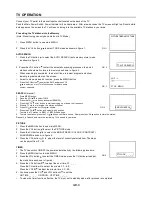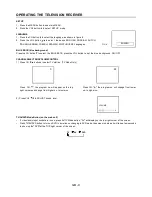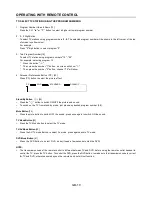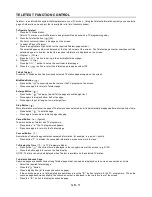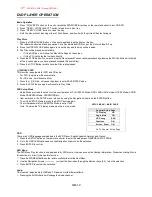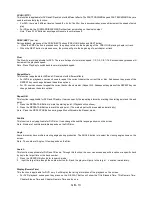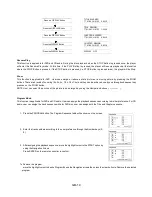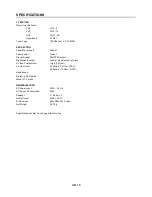GB - 13
SCAN ( )
This function is applicable for DVD and CD audio but with different effects. The FAST FORWARD key and FAST BACKWARD key are
used to achieve fast play function.
• For DVD , there are 5 different levels of speed (2x, 4x, 8x, 16x,32x). Every successive key press will increment the speed of quick
play.
•
For CD audio, the FORWARD/BACKWARD will perform quick rolling on the music output.
Note : Press PLAY Button at any stage will resume to normal speed.
PREV./NEXT (
9
/
:
)
During playback, press one of the PREV./NEXT buttons (PREVIOUS button and NEXT button)
•
When the PREV. button is pressed once, the pickup returns to the beginning of the PREVIOUS playing chapter or track.
•
When the NEXT button is pressed once, the pickup will go to the beginning of next chapter or track.
Slow
The Slow Forward is applicable for DVD. There are 4 steps of slow motion speed, 1/2, 1/4, 1/8, 1/16. Successive key presses will
decrement the playback speed.
Note : Press Play Key to switch back to normal playback speed.
Repeat Mode
This function is applicable for DVD and CD audio but with different effects.
•
For DVD disc playback, user can choose to repeat the current chapter,the current title or disc. Subsequent key press of the
REPEAT key can change between these three options.
•
For CD, user can choose to repeat the current track or the whole disc (Repeat All). Subsequent key press of the REPEAT key can
change between these two options.
Repeat AB
This function is applicable for DVD and CD audio. User can specify the repeating interval by marking the starting point and the end
point.
1. Press the REPEAT AB Button to mark the starting point. (Playback will continue).
2. Press the REPEAT AB Button to mark the end point. (The marked part will be repeated automatically)
Note : Press the REPEAT AB Button during repetition will disable the Repeat mode.
Subtitle
This function is only applicable for DVD disc. It can change the subtitle language shown on the screen.
Note : Number of subtitle available depends on the DVD disc.
Angle
Some discs may have multiple viewing angles during production. The ANGLE button is to select the viewing angle shown on the
screen.
Note : The number of Angle of View depends on the Disc.
Search
This function is applicable for DVD and CD audio. Through this function, the user can access a specific location or a specific track
by key in the target time or the track number.
1. Press the SEARCH Button Enter to search mode .
2. Input the target time though the number button (0~9) and the player will jump to the target Location immediately.
Display (Remain Time)
This function is applicable for DVD only. It will display the timing information of the playback on the screen.
•
For DVD playback, subsequent key press on the DISPLAY Button will show the Title Elapsed Time, Title Remain Time,
Chapter Elapse Time and Chapter Remain Time one by one.