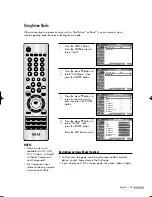Appendix
English - 110
Cleaning and Maintaining Your TV
With proper care, your TV will give you many years of service. Please follow these guidelines to
get the maximum performance from your TV.
Placement
• Do not put the TV near extremely hot, cold, humid or dusty places.
• Do not place the TV near appliances with electric motors that create magnetic fields, such as
vacuum cleaners.
• Keep the ventilation openings clear; do not place the TV on a soft surface, such as cloth or
paper.
• Place the TV in a vertical position only.
Liquids
• Do not handle liquids near or on the TV. Liquids that spill into it can cause serious damage.
Cabinet
• Never open the cabinet or touch the parts inside.
• Wipe your TV with a clean, dry cloth. Never use water, cleaning fluids, wax, or chemicals.
• Do not put heavy objects on top of the cabinet.
• This DLP TV projects the image onto a large screen by applying an optical system.
If you place the TV set face down, it might cause a problem because dirt, or some other
contaminant may become attached to the inside of the TV set.
Temperature
• If your TV is suddenly moved from a cold to a warm place, unplug the power cord, and allow
at least two hours for moisture that may have formed inside the unit to dry completely.
Using Your TV in Another Country
If you plan to take your TV with you to a foreign country, please be aware of the different
television systems that are in use around the world. A TV designed for one system may not work
properly with another system due to differences in the TV channel frequencies.
Specifications
Model
Voltage
Frequency of Operation
Power Consumption
Dimensions
(W x D x H)
Weight
PT50DL14
AC 110-120V~
60Hz
230 watts
46.45 x 14.15 x 34.25 inches
1182 x 358 x 870 mm
35.5 Kg / 78.2 lbs
BP68-00548A-00Eng(104~111) 9/12/05 9:45 AM Page 110
Summary of Contents for PT50DL14
Page 1: ...Owner s Instructions PT50DL14...
Page 2: ......
Page 8: ...AKAI...
Page 9: ...Your New Wide TV...
Page 17: ...Connections...
Page 28: ...AKAI...
Page 29: ...Operation...
Page 37: ...English 37 Remote Control Codes VCR Codes DVD Codes Cable Box Codes...
Page 44: ...AKAI...
Page 45: ...Channel Control...
Page 51: ...Picture Control...
Page 71: ...Sound Control...
Page 80: ...AKAI...
Page 81: ...Special Features...
Page 104: ...AKAI...
Page 105: ...Appendix...
Page 111: ......
Page 112: ...BP68 00548A 00...