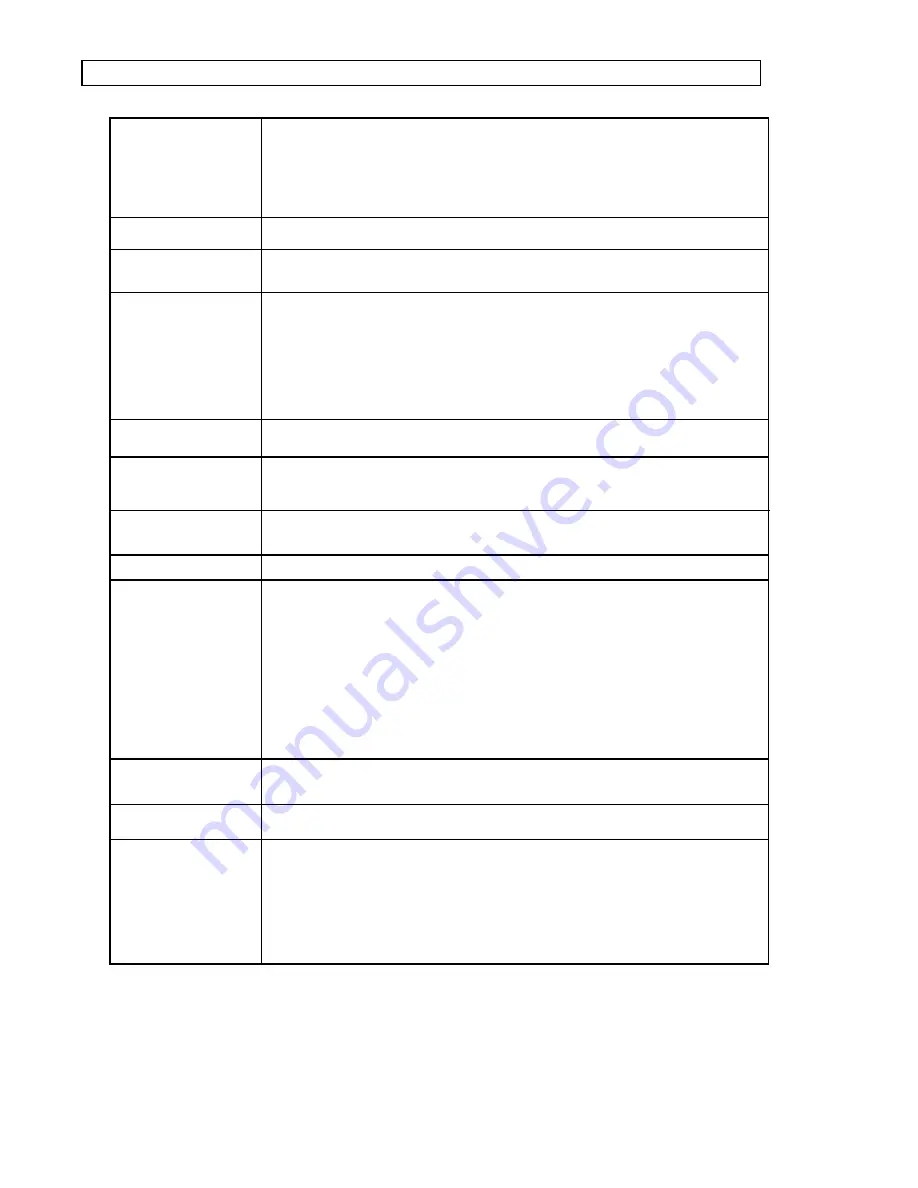
- 32 -
Type of Disc
Video Format
Audio Format
Signal Output
Audio Power Output
Radio Frequency
S/N ratio
THD
Output Terminals
Input Jacks
Power input
Dimension
DVD
CD-DA
CD-MP3
CD-R/CD-RW
Kodak Picture CD
MPEG 2
MPEG 1, LAYER 1, LAYER 2, LAYER 3
Color System: PAL/NTSC
Audio System: DOLBY DIGITAL down mix stereo
DOLBY DIGITAL digital output
Audio DAC 24bit/96KHz
Video Output: 1 Vpp (at 75 ohm)
Audio Output (Stereo): 2 Vrms
RMS 13W X 2(4 ohm),at 10% THD
FM: 87.5MHz to 108MHz
AM: 531kHz to 1620 kHz
> 90 dB (LINE)
< 0.05% (LINE)
Scart output(AV,R-G-B) X 1
Video(composite) output X 1
S-Video output X 1
Down Mix Stereo output(Left and Right) X 1
2 channels power output X 1
Headphone jack X 1
Digital audio coaxial output X 1
Digital audio optical output X 1
FM antenna X 1
AM antenna X 1
220-240V AC ~50Hz
Body size : W160 x D250 x H70 mm (DVD player)
W160 x D270 x H140 (Amplifier)
Packing size : W625 x D330 x H350 mm
Net weight : 12.8Kg
Specifications


































